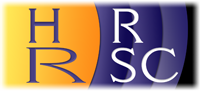|
|
| Author |
Message |
thejaker
Joined: 21 Aug 2006
Posts: 1
|
 Posted: Mon Aug 21, 2006 11:00 pm Post subject: Multiple "fade to transparent" gradients on one im Posted: Mon Aug 21, 2006 11:00 pm Post subject: Multiple "fade to transparent" gradients on one im |
 |
|
I am having a little trouble trying to add multiple fade to transparent gradients appear in a single image. Here are the steps I have done so far:
Create a new vector with the photo unlocked
Add a layer mask
use the black to white gradient, so the edge of the photo is completely translarent and as you move to the center, it slowly reveals the photo.
I used this technique I found online for one edge of the photo and it worked great, untill I tried the second gradient on the same photo, and the first one I did disappeared. I guess Photoshop only lets you have one.
The next thing I tried is to create another vector mask and create another gradient, but it did not work at all. Also, Photoshop only lets you have two vector masks per layer, so That wont do me much good if I need 4 gradients, each one fading to transparent around the 4 edges of the photo.
Any solution would be greatly appreciated. I plan to take the photo that has the fade to transparent gradients and copy it to another background image with some text.
Thanks a lot in advance,
Jake
|
|
|
|
|
 |
uniqueinfinity
Joined: 16 Sep 2010
Posts: 4
|
 Posted: Thu Sep 16, 2010 10:36 am Post subject: late response but... Posted: Thu Sep 16, 2010 10:36 am Post subject: late response but... |
 |
|
Hi Jake,
I don't know if you solved your issue yet or not, but Here's what I think would help but here's what I'd do:
1. Do the mask/gradient thing you have started on one side
2. Right click the layer, ->merge visible
3. Do the same gradient technique to the next side
4. Repeat 2-3
Here's how mine turned out for a logo I'm working on for a company (still a work in progress I think)
| Description: |
|
| Filesize: |
19.18 KB |
| Viewed: |
5229 Time(s) |
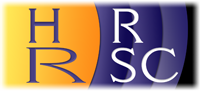
|
|
|
|
|
|
 |
Damo77
Joined: 28 Aug 2010
Posts: 114
Location: Brisbane, Australia
|
 Posted: Thu Sep 16, 2010 12:26 pm Post subject: Posted: Thu Sep 16, 2010 12:26 pm Post subject: |
 |
|
|
|
|
|
|
 |
uniqueinfinity
Joined: 16 Sep 2010
Posts: 4
|
 Posted: Thu Sep 16, 2010 1:21 pm Post subject: Posted: Thu Sep 16, 2010 1:21 pm Post subject: |
 |
|
hmm, for some reason, that never works for me. When I select it, it just makes a gradient of a basic color to transparent, rather than image-i'm-working-on-color to transparent. I don't think masks are very complicated anyway. Besides, they were asking how to apply multiple gradients to an image, not how to apply a translucent gradient on an image without a mask.
|
|
|
|
|
 |
Damo77
Joined: 28 Aug 2010
Posts: 114
Location: Brisbane, Australia
|
 Posted: Thu Sep 16, 2010 1:25 pm Post subject: Posted: Thu Sep 16, 2010 1:25 pm Post subject: |
 |
|
|
|
|
|
|
 |
ctw
Joined: 05 Oct 2010
Posts: 9
Location: Enschede, The Netherlands
|
 Posted: Wed Oct 13, 2010 9:55 am Post subject: Posted: Wed Oct 13, 2010 9:55 am Post subject: |
 |
|
just make a new layer for a new gradient,
_________________
color the world |
|
|
|
|
 |
|