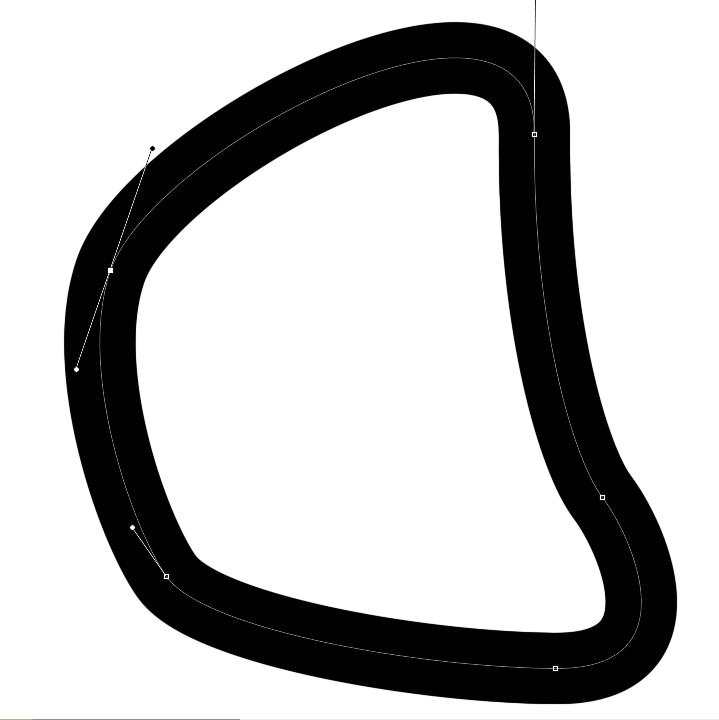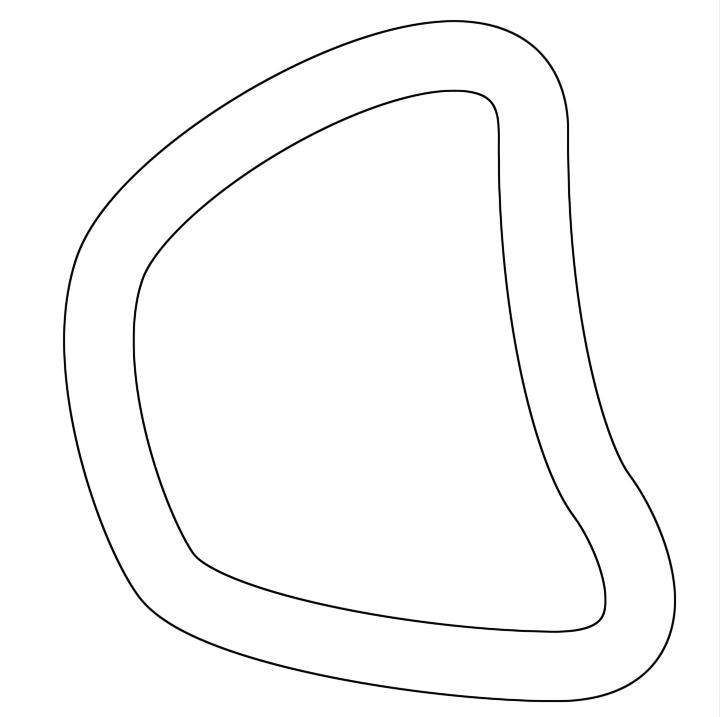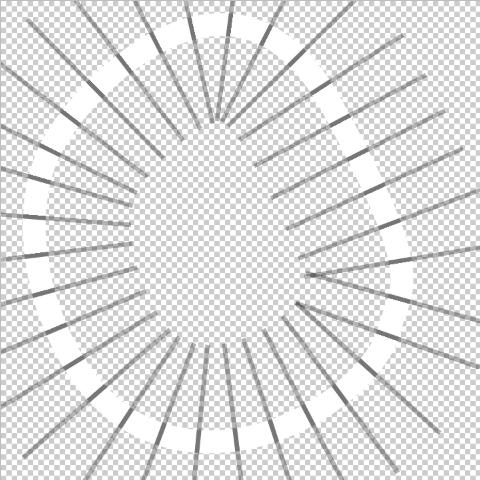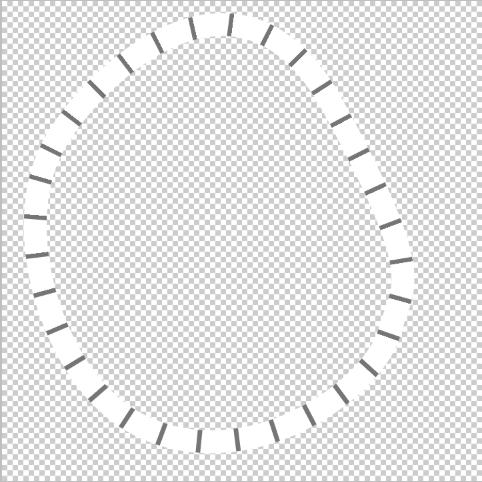|
|
| Author |
Message |
Finkdaddy
Joined: 29 Aug 2010
Posts: 3
Location: Milwaukee
|
 Posted: Sun Aug 29, 2010 11:45 am Post subject: I need some advice concerning parallel lines Posted: Sun Aug 29, 2010 11:45 am Post subject: I need some advice concerning parallel lines |
 |
|
Hello!
I am designing a board game and I need some advice on the best way to create the game spaces.
I want to create several paths of square spaces that snake around the board in very unusual patterns. Similar to the spaces in Candy Land, Life, and other similar games.
I can't figure out how to create the paths so that the outside lines stay parallel at all times and the virtical lines dividing the spaces remain equally spaced.
Any ideas?
Thanks in advance,
F
|
|
|
|
|
 |
hawkeye
Joined: 14 May 2009
Posts: 2377
Location: Mesa, Az
OS: Windows 7 Pro 64 bit
|
 Posted: Mon Aug 30, 2010 9:35 am Post subject: Posted: Mon Aug 30, 2010 9:35 am Post subject: |
 |
|
Draw a path and stroke it with a solid brush. If you want just the outline, select the stroked path, then on a new layer stroke the selection.
| Description: |
|
| Filesize: |
27.63 KB |
| Viewed: |
249 Time(s) |
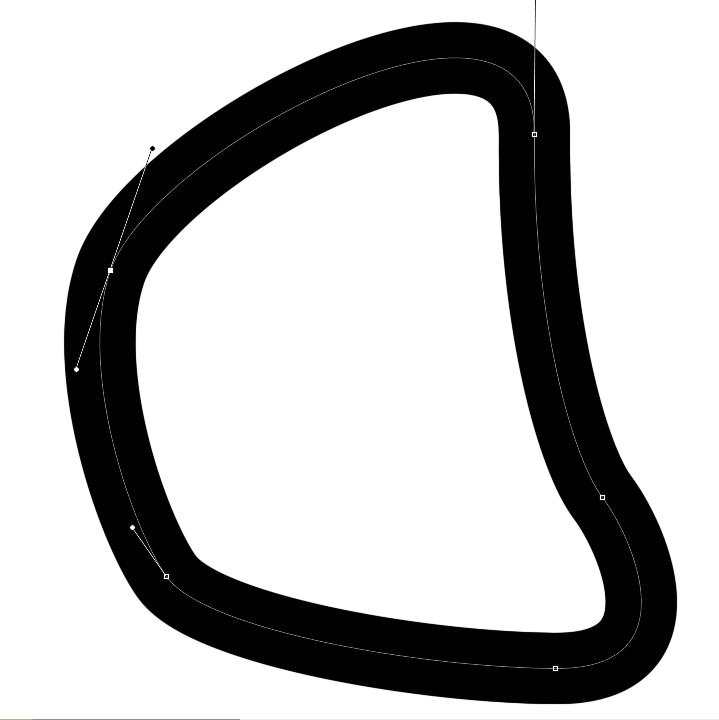
|
| Description: |
|
| Filesize: |
24.17 KB |
| Viewed: |
249 Time(s) |
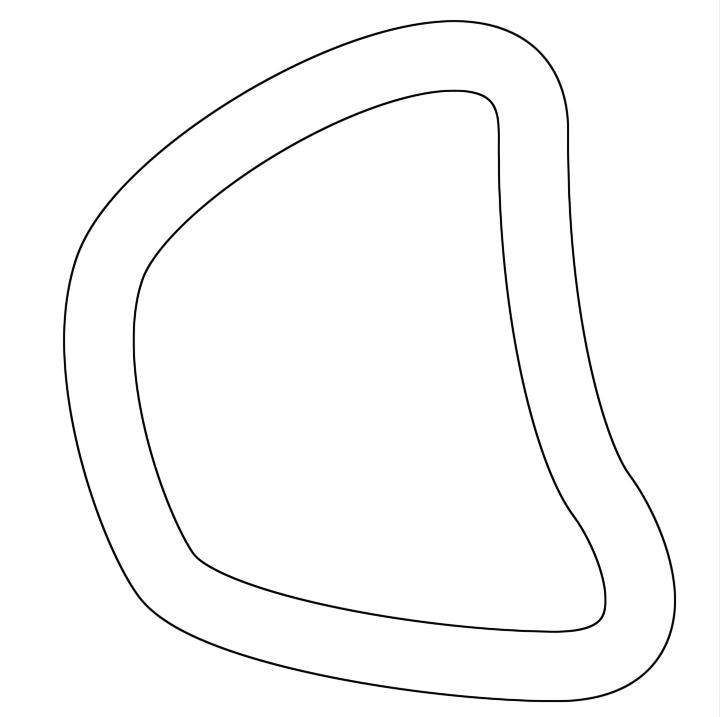
|
|
|
|
|
|
 |
Finkdaddy
Joined: 29 Aug 2010
Posts: 3
Location: Milwaukee
|
 Posted: Mon Aug 30, 2010 10:34 am Post subject: Posted: Mon Aug 30, 2010 10:34 am Post subject: |
 |
|
Thanks for the reply. It seems so obvious, now that you point it out!
Now all I need to do is add perpendicular lines to divide up the individual spaces. Is there an easy way to do that so that the spaces are divided equally?
Thanks again!
|
|
|
|
|
 |
hawkeye
Joined: 14 May 2009
Posts: 2377
Location: Mesa, Az
OS: Windows 7 Pro 64 bit
|
 Posted: Mon Aug 30, 2010 11:23 am Post subject: Posted: Mon Aug 30, 2010 11:23 am Post subject: |
 |
|
With the rectangle tool, make a flat narrow line and fill with black. Turn it into a brush.
In the brush engine set the angle to 90° if it's not already. Set spacing as required and in Shape Dynamics set the angle jitter to 0° and under Control select direction from the dropdown box.
On a new layer (layer 2) stroke the path with this new brush.
On a new layer (layer 3) stroke the path with the solid brush, as I advised earlier.
Now select the solid stroke, invert the selection. Select layer 2 and hit delete to remove the areas of the lines that are not needed.
You'll need to play with the spacing to get it the way you want, but as you can see it can be done.
| Description: |
|
| Filesize: |
58.65 KB |
| Viewed: |
239 Time(s) |
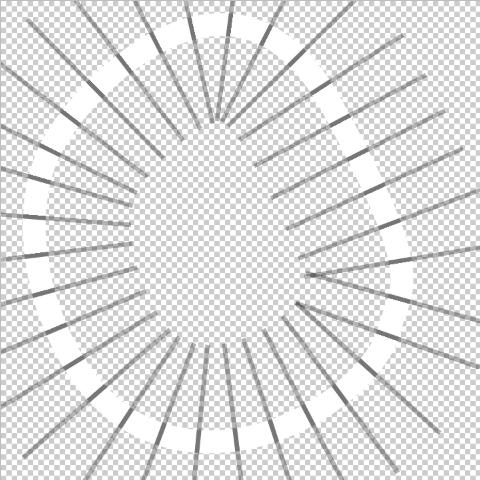
|
| Description: |
|
| Filesize: |
57.74 KB |
| Viewed: |
239 Time(s) |
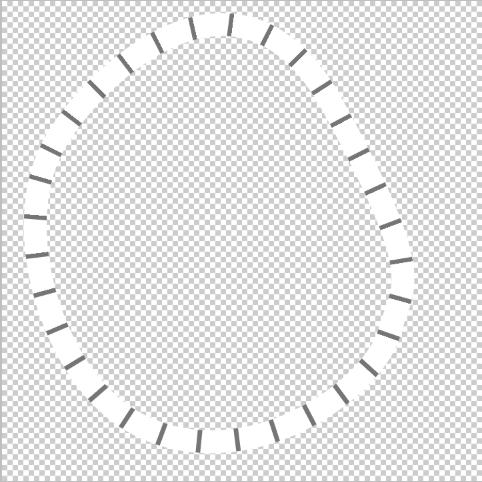
|
|
|
|
|
|
 |
Finkdaddy
Joined: 29 Aug 2010
Posts: 3
Location: Milwaukee
|
 Posted: Mon Aug 30, 2010 1:29 pm Post subject: Posted: Mon Aug 30, 2010 1:29 pm Post subject: |
 |
|
Brilliant! I will test it out tonight and let you know how it works out.
Thanks again!
|
|
|
|
|
 |
|