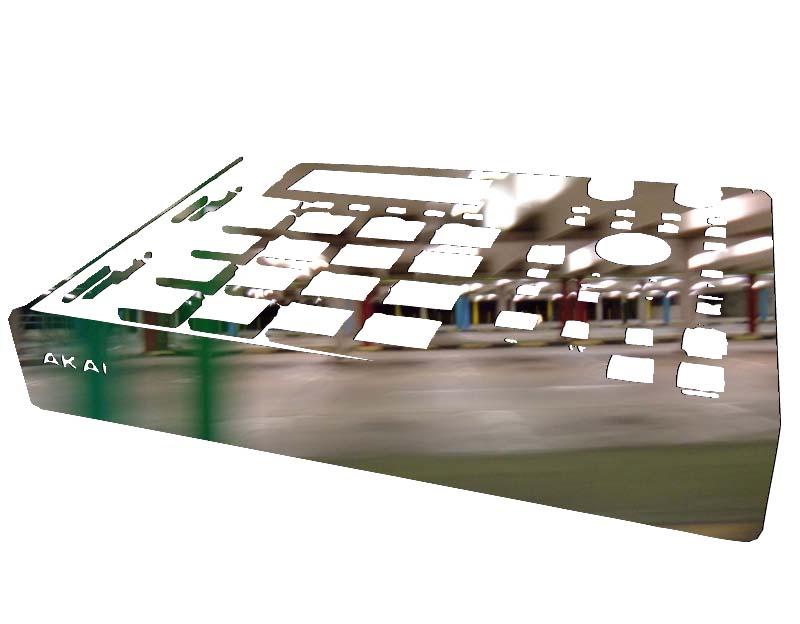|
|
| Author |
Message |
supercrimson
Joined: 10 May 2010
Posts: 8
Location: England
|
 Posted: Mon May 10, 2010 1:54 pm Post subject: trying to place an image in an image Posted: Mon May 10, 2010 1:54 pm Post subject: trying to place an image in an image |
 |
|
Im trying to place an image of a blurred car park inside the image of an Mpc, but Im finding it a pain to do so. So far Ive used illustrator to trace the image so I only have a simplified b&w image. Result below.

Im somewhat happy with it tho it has a bunch of funky edges and is missing out various buttons, regardless Im trying to now fill all the black areas with this image.

But I sorta fail.. I was trying to use the magicward quick selection tool to grab the black areas so I can cut them out and just place the stencil over the image, but that didnt really work. Is there another less time consuming way to go about this?
|
|
|
|
|
 |
hawkeye
Joined: 14 May 2009
Posts: 2377
Location: Mesa, Az
OS: Windows 7 Pro 64 bit
|
 Posted: Mon May 10, 2010 2:34 pm Post subject: Posted: Mon May 10, 2010 2:34 pm Post subject: |
 |
|
All I did was use Select-Color Range. Then used the selection to copy and paste the image. But, as it's a 2-D image going over a 3-D object, I doubt this is the effect you 're after.
| Description: |
|
| Filesize: |
63.14 KB |
| Viewed: |
498 Time(s) |
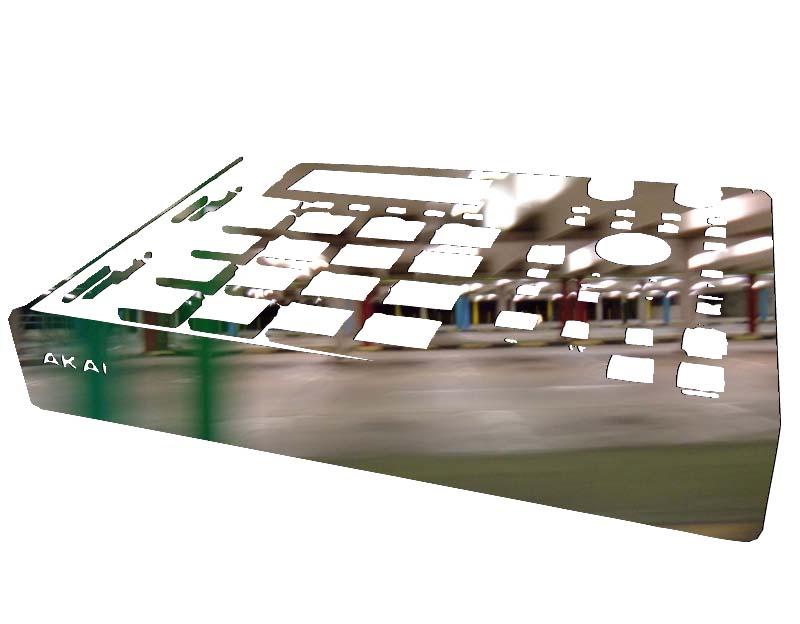
|
|
|
|
|
|
 |
supercrimson
Joined: 10 May 2010
Posts: 8
Location: England
|
 Posted: Mon May 10, 2010 3:53 pm Post subject: Posted: Mon May 10, 2010 3:53 pm Post subject: |
 |
|
Excellent! That was actually what I was going for. Ty. One thing, how do you get rid of the edges? There seem to be some grayish edges on the image here and there, once selected would you used contract?
|
|
|
|
|
 |
hawkeye
Joined: 14 May 2009
Posts: 2377
Location: Mesa, Az
OS: Windows 7 Pro 64 bit
|
 Posted: Mon May 10, 2010 5:54 pm Post subject: Posted: Mon May 10, 2010 5:54 pm Post subject: |
 |
|
Try refine edge.
|
|
|
|
|
 |
Auieos
Joined: 29 Jan 2010
Posts: 2019
|
 Posted: Tue May 11, 2010 12:47 am Post subject: Posted: Tue May 11, 2010 12:47 am Post subject: |
 |
|
Another way is you can paste into the layer mask, just make sure the mask is visible and selected in channels tab.
|
|
|
|
|
 |
supercrimson
Joined: 10 May 2010
Posts: 8
Location: England
|
 Posted: Tue May 11, 2010 5:57 pm Post subject: Posted: Tue May 11, 2010 5:57 pm Post subject: |
 |
|
Got it. Both techniques work wonders, cheers lads.
|
|
|
|
|
 |
|