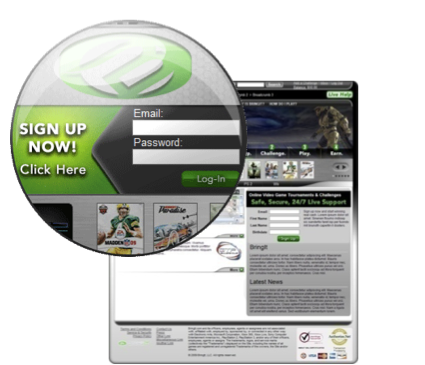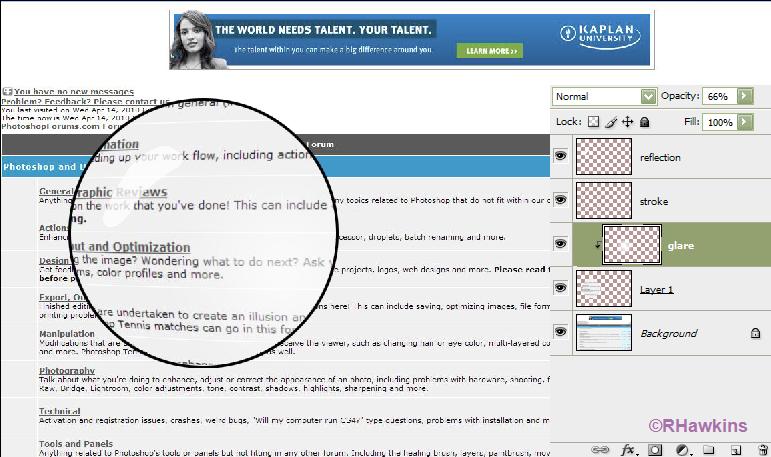hawkeye
Joined: 14 May 2009
Posts: 2377
Location: Mesa, Az
OS: Windows 7 Pro 64 bit
|
 Posted: Wed Apr 14, 2010 10:27 am Post subject: Posted: Wed Apr 14, 2010 10:27 am Post subject: |
 |
|
This isn't exactly the same but it should give you the idea.
Copy and paste a portion of the background to a new layer (1). I used the spherize filter on it to distort and enlarge it, but you could just use transform.
Use the ellipital marque tool to select a round portion, reverse the selection and delete to get the size you want.
I added a clipping layer above layer 1 and used a white radial gradient to create some glare, lower opacity as needed.
On another layer (above it) I used the pen tool to create a small reflection and filled it with white. Lower opacity to suit.
Make a selection of the circle on layer 1, add a new layer on top of the others and stroke it with black to make the frame.
| Description: |
|
| Filesize: |
68.83 KB |
| Viewed: |
398 Time(s) |
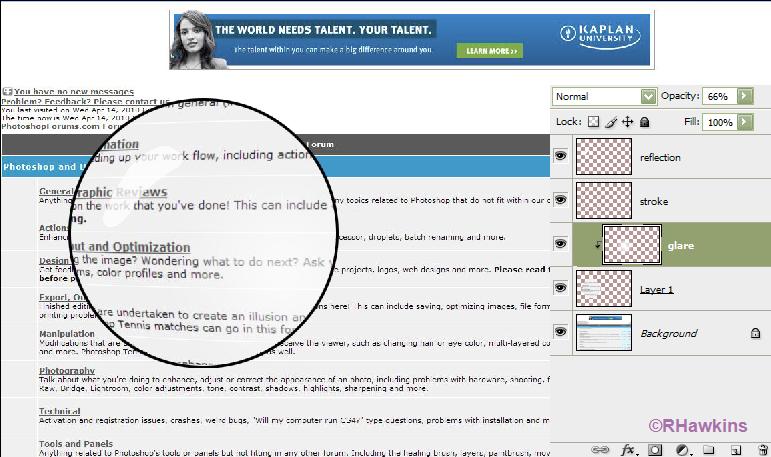
|
|
|