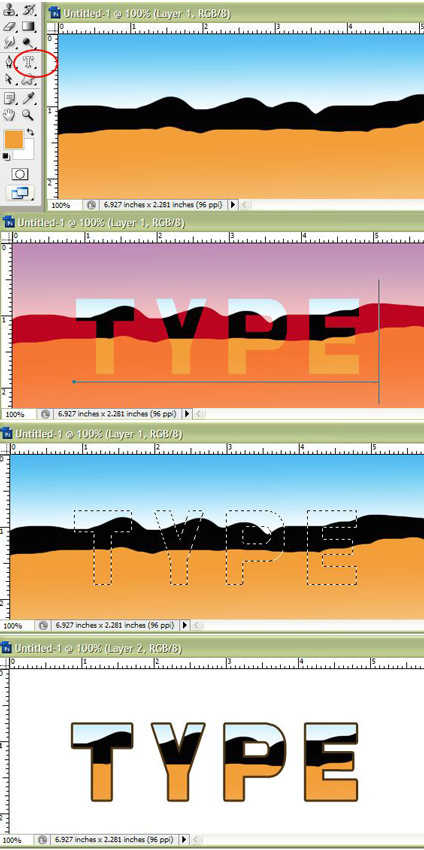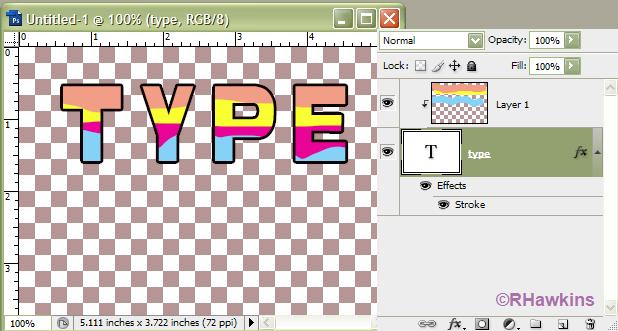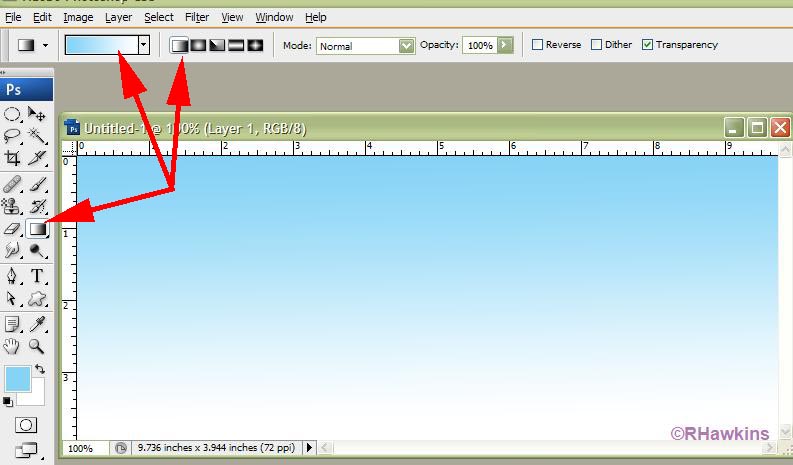|
|
| Author |
Message |
Bonifacio
Joined: 29 Mar 2010
Posts: 26
Location: Mexico
|
 Posted: Mon Mar 29, 2010 2:30 pm Post subject: how to do this colors inside the font Posted: Mon Mar 29, 2010 2:30 pm Post subject: how to do this colors inside the font |
 |
|
please Iam a novice and its my first post ( sorry if not the correct section)
but please can any can tellme how to get this colors inside the font?
first image:

second image:

maybe I need to manipulate the colors inside the font ( I mean move to up and down or more to the left or to the right ) or maybe somepeople have a filter with this type of color to only apply to the font and get it ?
thanks for your time and your repply 
|
|
|
|
|
 |
hawkeye
Joined: 14 May 2009
Posts: 2377
Location: Mesa, Az
OS: Windows 7 Pro 64 bit
|
 Posted: Mon Mar 29, 2010 3:48 pm Post subject: Posted: Mon Mar 29, 2010 3:48 pm Post subject: |
 |
|
1)Draw the colors or pattern you want on the letters. 2)Then use the horizontal type mask tool to type the letters. 3)Commit the type. 4) Copy and paste to a new layer and add a stroke layer style (if you want).
| Description: |
|
| Filesize: |
145.61 KB |
| Viewed: |
404 Time(s) |
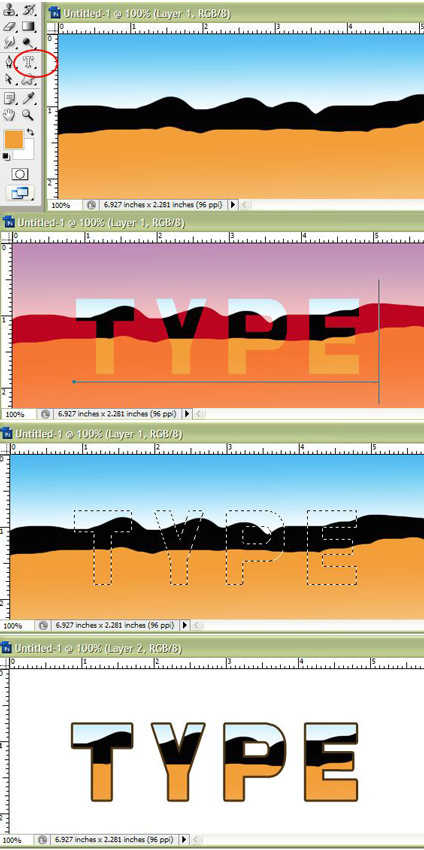
|
|
|
|
|
|
 |
Bonifacio
Joined: 29 Mar 2010
Posts: 26
Location: Mexico
|
 Posted: Mon Mar 29, 2010 4:21 pm Post subject: Posted: Mon Mar 29, 2010 4:21 pm Post subject: |
 |
|
Mr. Thanks but something I dont understand ( of course my primary language its spanish maybe its the reason ) but..
1.-I draw the colors
2.-I type the letters in "mask tool horizontal"
3.- Here when I try to type the letter I cant control where to put the letters or type the letters, because if I type the letters next I can move it where I need to get the colors .. because then I try to move it its cut the colors on the background and I cant manipulate the colors inside the font ..
4.- and for last, if you see the first image the colors are like vanished .. ( you see the blue light color its vanished down ( to white) and the orange vanished to yellow how to do that because only I paint that color how to vanished ?
please see my new image ;

|
|
|
|
|
 |
hawkeye
Joined: 14 May 2009
Posts: 2377
Location: Mesa, Az
OS: Windows 7 Pro 64 bit
|
 Posted: Mon Mar 29, 2010 6:34 pm Post subject: Posted: Mon Mar 29, 2010 6:34 pm Post subject: |
 |
|
Another method:
Type the letters you want. Make a new layer above the type layer, then draw the pattern, colors, picture, or whatever you want on the layer. Now make the new layer a clipping layer by hitting ctrl+alt+G.
If the pattern isn't exactly where you want it, use the move tool.
| Description: |
|
| Filesize: |
46.37 KB |
| Viewed: |
392 Time(s) |
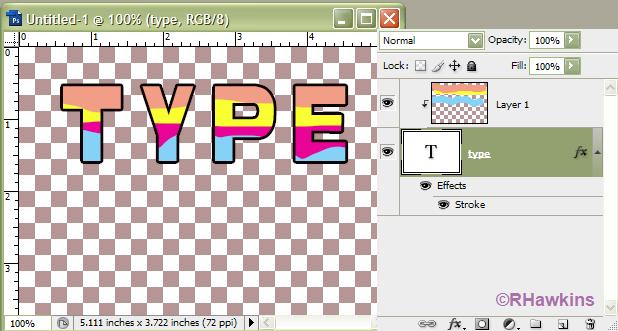
|
|
|
|
|
|
 |
Bonifacio
Joined: 29 Mar 2010
Posts: 26
Location: Mexico
|
 Posted: Tue Mar 30, 2010 7:55 am Post subject: Posted: Tue Mar 30, 2010 7:55 am Post subject: |
 |
|
Thanks on that way I can made any color to get inside the font... thanks for your help...
just another thing ... yes maybe its the first what any people start to learn.. but me not ...
when I draw any color ... please how to do a degradaded color ? please again can you see in the first picture ?

the light blue color have a degradaded color... like two colors... how to do this because I try several filters ( came by default in Photoshop ) and I cant find it....
Regards 
|
|
|
|
|
 |
hawkeye
Joined: 14 May 2009
Posts: 2377
Location: Mesa, Az
OS: Windows 7 Pro 64 bit
|
 Posted: Tue Mar 30, 2010 9:35 am Post subject: Posted: Tue Mar 30, 2010 9:35 am Post subject: |
 |
|
It's done with a gradient. You'll likely want to make a selection first, they apply the gradient.
|
|
|
|
|
 |
Bonifacio
Joined: 29 Mar 2010
Posts: 26
Location: Mexico
|
 Posted: Tue Mar 30, 2010 10:42 am Post subject: Posted: Tue Mar 30, 2010 10:42 am Post subject: |
 |
|
I cant ( sorry for that ) but my Photoshop its in spanish and I cant find "gradient" I select what I paint or draw ( the color ) but I cant find it where to apply the "gradient"
I know in spanish maybe its "degradado" but I cant find it ...
sorry
|
|
|
|
|
 |
hawkeye
Joined: 14 May 2009
Posts: 2377
Location: Mesa, Az
OS: Windows 7 Pro 64 bit
|
 Posted: Tue Mar 30, 2010 10:51 am Post subject: Posted: Tue Mar 30, 2010 10:51 am Post subject: |
 |
|
Here you are:
| Description: |
|
| Filesize: |
56.77 KB |
| Viewed: |
370 Time(s) |
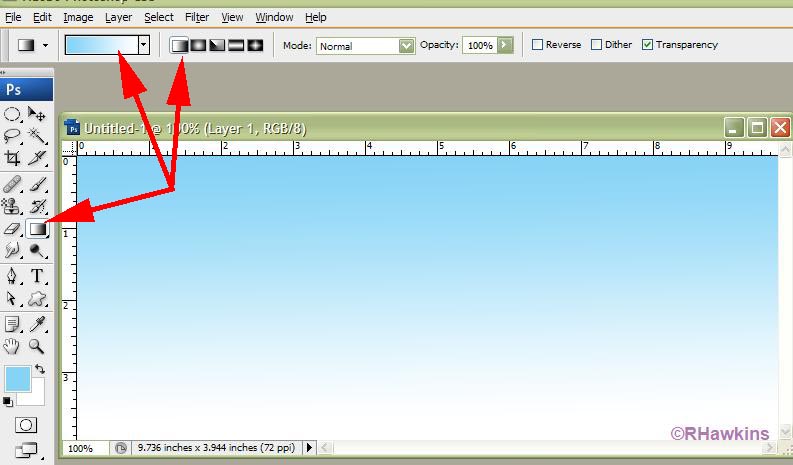
|
|
|
|
|
|
 |
Bonifacio
Joined: 29 Mar 2010
Posts: 26
Location: Mexico
|
 Posted: Tue Mar 30, 2010 12:29 pm Post subject: Posted: Tue Mar 30, 2010 12:29 pm Post subject: |
 |
|
what I say ?? just only thanks thanks thanks... in other words .. Gracias, Gracias .. Muchas Gracias por todo ! 
|
|
|
|
|
 |
Patrick
Administrator

Joined: 14 Feb 2003
Posts: 11945
Location: Harbinger, NC, U.S.A.
|
 Posted: Tue Mar 30, 2010 2:36 pm Post subject: Posted: Tue Mar 30, 2010 2:36 pm Post subject: |
 |
|
|
|
|
|
|
 |
|