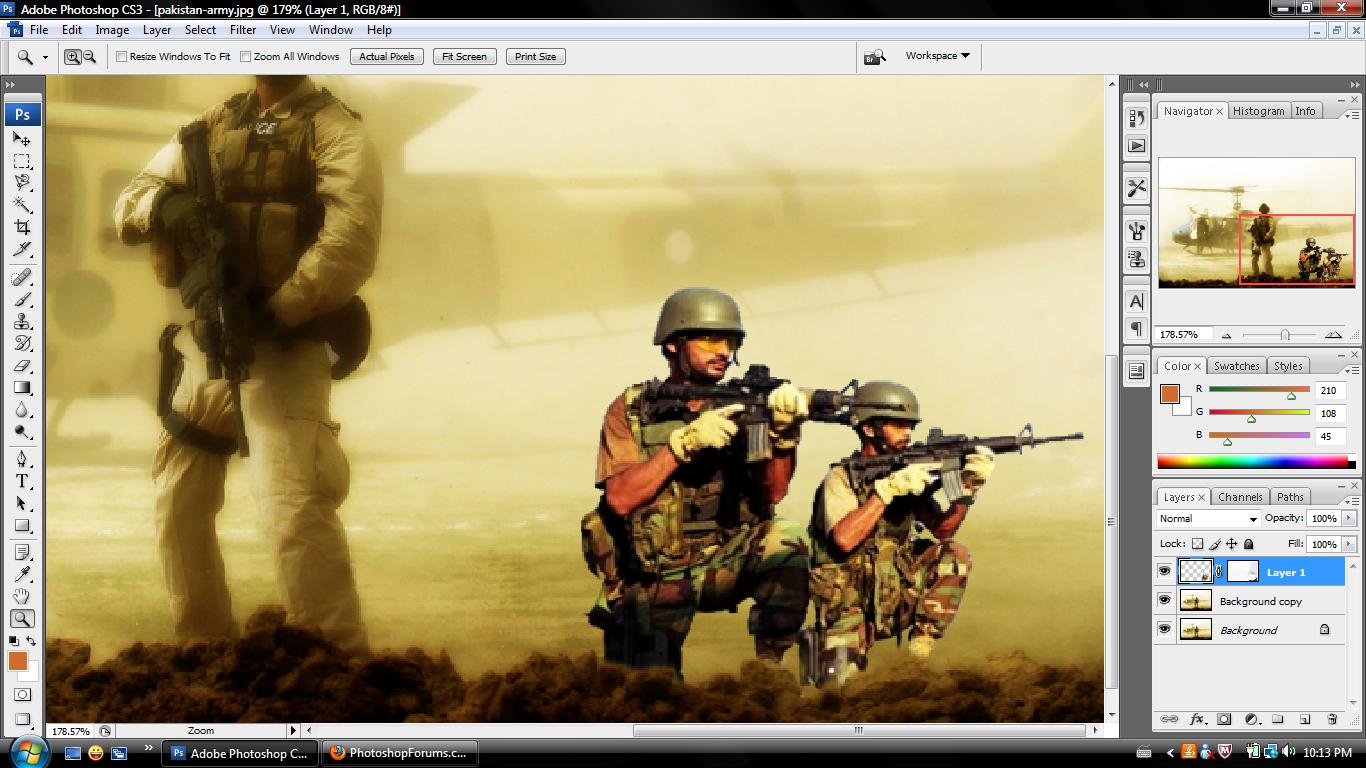|
|
| Author |
Message |
SohaibKhan
Joined: 05 Mar 2010
Posts: 9
|
 Posted: Sat Mar 06, 2010 10:14 pm Post subject: need help regarding fading Posted: Sat Mar 06, 2010 10:14 pm Post subject: need help regarding fading |
 |
|
I have no idea how i can make this happen, ive tried using adjusment layers, gradients and what not please help
I want to blend in the two soldiers to the right front of the screen with the background
Any tutorials will be appreciated
| Description: |
|
| Filesize: |
147.89 KB |
| Viewed: |
339 Time(s) |
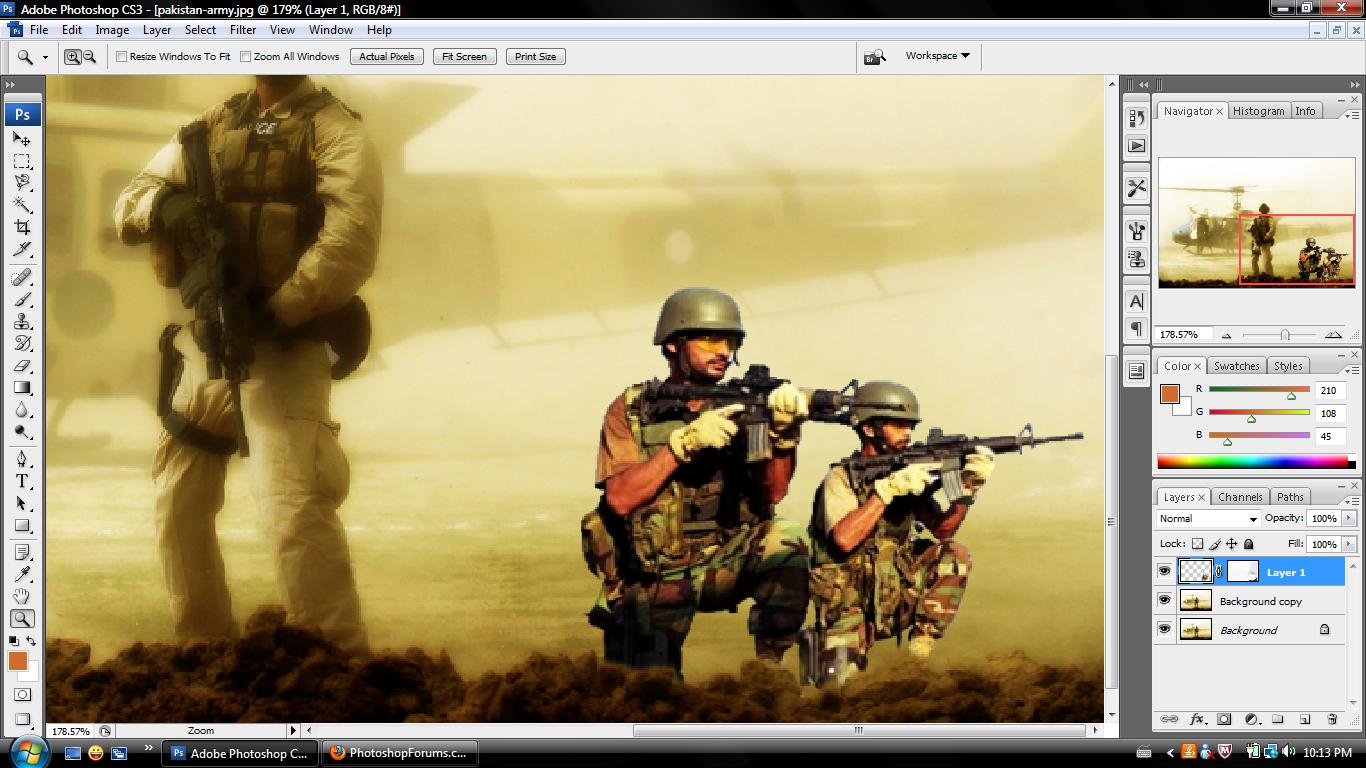
|
|
|
|
|
|
 |
hawkeye
Joined: 14 May 2009
Posts: 2377
Location: Mesa, Az
OS: Windows 7 Pro 64 bit
|
 Posted: Sun Mar 07, 2010 10:59 am Post subject: Posted: Sun Mar 07, 2010 10:59 am Post subject: |
 |
|
The only thing you didn't mention trying was lowering the layer opacity.
|
|
|
|
|
 |
SohaibKhan
Joined: 05 Mar 2010
Posts: 9
|
 Posted: Sun Mar 07, 2010 2:16 pm Post subject: Posted: Sun Mar 07, 2010 2:16 pm Post subject: |
 |
|
| hawkeye wrote: | | The only thing you didn't mention trying was lowering the layer opacity. |
sir i tried that too, any suggestions regarding this ?
|
|
|
|
|
 |
hawkeye
Joined: 14 May 2009
Posts: 2377
Location: Mesa, Az
OS: Windows 7 Pro 64 bit
|
 Posted: Sun Mar 07, 2010 2:27 pm Post subject: Posted: Sun Mar 07, 2010 2:27 pm Post subject: |
 |
|
Perhaps I didn't fully understand what you were asking when you used the term fading. I generally take that to mean, make them semi-transparent.
Looking at your screenshot I think you mean, to make them look natural, (not added items sitting on top of the image). Yes?
If so: Try using the smudge tool at a low strength setting (around 20 or less usually works) and go around the edge to of the added elements. That will remove the sharp edges.
|
|
|
|
|
 |
SohaibKhan
Joined: 05 Mar 2010
Posts: 9
|
 Posted: Sun Mar 07, 2010 6:39 pm Post subject: Posted: Sun Mar 07, 2010 6:39 pm Post subject: |
 |
|
| hawkeye wrote: | Perhaps I didn't fully understand what you were asking when you used the term fading. I generally take that to mean, make them semi-transparent.
Looking at your screenshot I think you mean, to make them look natural, (not added items sitting on top of the image). Yes?
If so: Try using the smudge tool at a low strength setting (around 20 or less usually works) and go around the edge to of the added elements. That will remove the sharp edges. |
thanks i will try that also is there such a way i can reduce te light effect on the objects
|
|
|
|
|
 |
hawkeye
Joined: 14 May 2009
Posts: 2377
Location: Mesa, Az
OS: Windows 7 Pro 64 bit
|
 Posted: Sun Mar 07, 2010 7:33 pm Post subject: Posted: Sun Mar 07, 2010 7:33 pm Post subject: |
 |
|
Try the burn tool.
|
|
|
|
|
 |
niftyned
Joined: 07 Mar 2010
Posts: 154
Location: Australia
PS Version: CS4
OS: Windows7
|
 Posted: Sun Mar 07, 2010 11:41 pm Post subject: Posted: Sun Mar 07, 2010 11:41 pm Post subject: |
 |
|
Ok, if I understand properly what you are trying to do is make the two guys on the right look like they are in the same photo as the guy on the left. First couple of things I spotted were 1. the uniforms are different so the glow will never be the same. 2. The light source in both elements are coming from opposite directions so shadowing becomes tricky. 3.the aspect ratio seems a bit off as well.
All that said you can get it close to what you are trying for by playing with a number of different tools . Select the Image tab from the menu bar and go into Adjustments and play with the hue and exposure and such but first do what Hawkeye suggested and blur the sharp edges.
| Description: |
|
| Filesize: |
74.8 KB |
| Viewed: |
295 Time(s) |

|
_________________
The only limitation is my imagination. |
|
|
|
|
 |
|