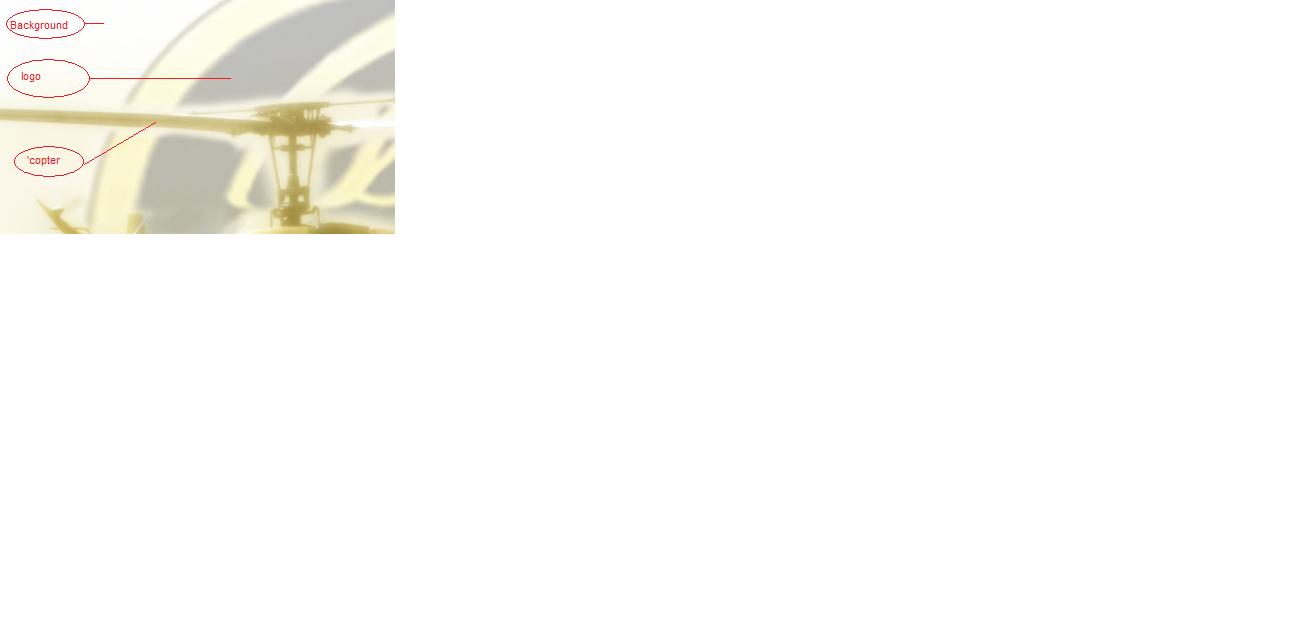|
|
| Author |
Message |
SohaibKhan
Joined: 05 Mar 2010
Posts: 9
|
 Posted: Fri Mar 05, 2010 6:39 pm Post subject: Layer masks, prevent brushing over the edges Posted: Fri Mar 05, 2010 6:39 pm Post subject: Layer masks, prevent brushing over the edges |
 |
|
Hi,
I am trying to put a logo in another image and fade it behind the helicopter in that image... i used layer mask and used the brush tool to mak it appear in the other image. However, i am having trouble brushing near the edges of the helicopter. When i brush it the logo get overpainted into the helicopter and vice versa...
is there anyway to prevent th brush from painting into the helicopter
thanx
|
|
|
|
|
 |
thehermit
Joined: 05 Mar 2003
Posts: 3987
Location: Cheltenham, UK
|
 Posted: Fri Mar 05, 2010 7:10 pm Post subject: Posted: Fri Mar 05, 2010 7:10 pm Post subject: |
 |
|
Harden the edges of the brush.
or/and
Use different layers and/or blend modes.
or
Use the pen tool for a more accurate result.
or
A hundred other selection methods.
Depends on the image. Welcome to the forum!
PS: just had a horrible thought,
or
Make sure you are using only black or white on your layer mask (or shade of grey)
_________________
If life serves you lemons, make lemonade! |
|
|
|
|
 |
SohaibKhan
Joined: 05 Mar 2010
Posts: 9
|
 Posted: Fri Mar 05, 2010 7:16 pm Post subject: Posted: Fri Mar 05, 2010 7:16 pm Post subject: |
 |
|
hi, thanks for the fast reply perhaps i should have added the image too... i tried doing all that, perhaps if you look at the image you'll better understand my dilemma
| Description: |
|
| Filesize: |
21.9 KB |
| Viewed: |
328 Time(s) |
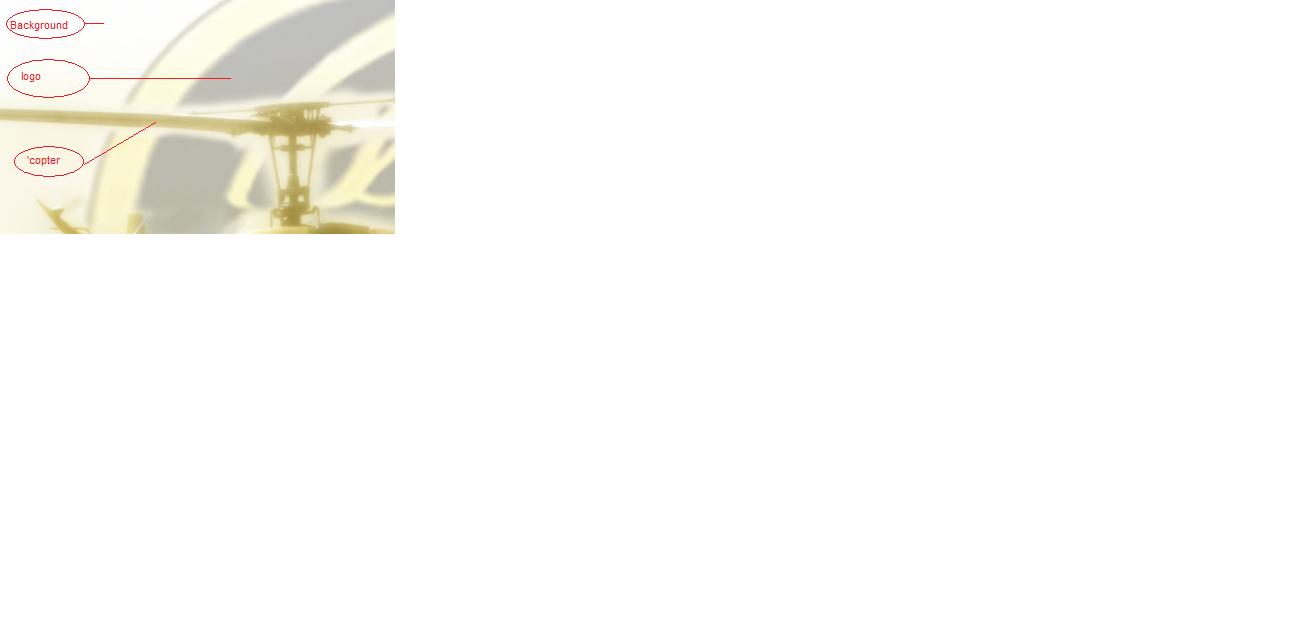
|
|
|
|
|
|
 |
hawkeye
Joined: 14 May 2009
Posts: 2377
Location: Mesa, Az
OS: Windows 7 Pro 64 bit
|
 Posted: Fri Mar 05, 2010 7:26 pm Post subject: Posted: Fri Mar 05, 2010 7:26 pm Post subject: |
 |
|
The problem is simply the accuracy of the mask. Make a selection of the helicopter first. After it is selected, add a mask to the logo layer. The selection will become the mask, hit ctrl+i to reverse the mask.
|
|
|
|
|
 |
SohaibKhan
Joined: 05 Mar 2010
Posts: 9
|
 Posted: Fri Mar 05, 2010 8:39 pm Post subject: Posted: Fri Mar 05, 2010 8:39 pm Post subject: |
 |
|
| hawkeye wrote: | The problem is simply the accuracy of the mask. Make a selection of the helicopter first.
After it is selected, add a mask to the logo layer. The selection will become the mask, hit ctrl+i to reverse the mask. |
Hi,
thanks for the help and putting me on the right track, so i created a new layer by lasso'ing the heli...now you want me to make a mask of this new layer..add it to the selection..then make a mask for the logo ?
Im afraid im confused regarding the selection part if you could elaborate a little that would be great
thanks
|
|
|
|
|
 |
hawkeye
Joined: 14 May 2009
Posts: 2377
Location: Mesa, Az
OS: Windows 7 Pro 64 bit
|
 Posted: Fri Mar 05, 2010 8:46 pm Post subject: Posted: Fri Mar 05, 2010 8:46 pm Post subject: |
 |
|
You need to make an very accurate selection of the helicopter. Just make the selection, you don't need a new layer.
Once you have it selected, click on the logo layer, now add a layer mask. The active selection will become the mask, hit ctrl+i to reverse the mask.
|
|
|
|
|
 |
SohaibKhan
Joined: 05 Mar 2010
Posts: 9
|
 Posted: Fri Mar 05, 2010 10:36 pm Post subject: Bevel and Emboss just the marquee Posted: Fri Mar 05, 2010 10:36 pm Post subject: Bevel and Emboss just the marquee |
 |
|
edit: another problem
Im having trouble "Bevel and Embossing" a marque triangle...trouble is when i click on the blending options while the marquee rectangle is selected, the blending effects appear on the out boundary of the whole image rather than the marquee selection
|
|
|
|
|
 |
hawkeye
Joined: 14 May 2009
Posts: 2377
Location: Mesa, Az
OS: Windows 7 Pro 64 bit
|
 Posted: Fri Mar 05, 2010 11:09 pm Post subject: Posted: Fri Mar 05, 2010 11:09 pm Post subject: |
 |
|
Layer styles are for layers. If you want to apply it to only part of a layer, make a selection of the part then copy and paste it to it's own layer. Now apply the style (bevel/emboss) to that layer.
|
|
|
|
|
 |
SohaibKhan
Joined: 05 Mar 2010
Posts: 9
|
 Posted: Sat Mar 06, 2010 12:00 pm Post subject: Posted: Sat Mar 06, 2010 12:00 pm Post subject: |
 |
|
| hawkeye wrote: | | Layer styles are for layers. If you want to apply it to only part of a layer, make a selection of the part then copy and paste it to it's own layer. Now apply the style (bevel/emboss) to that layer. |
yeh i figured it was the problem, cheers
|
|
|
|
|
 |
|