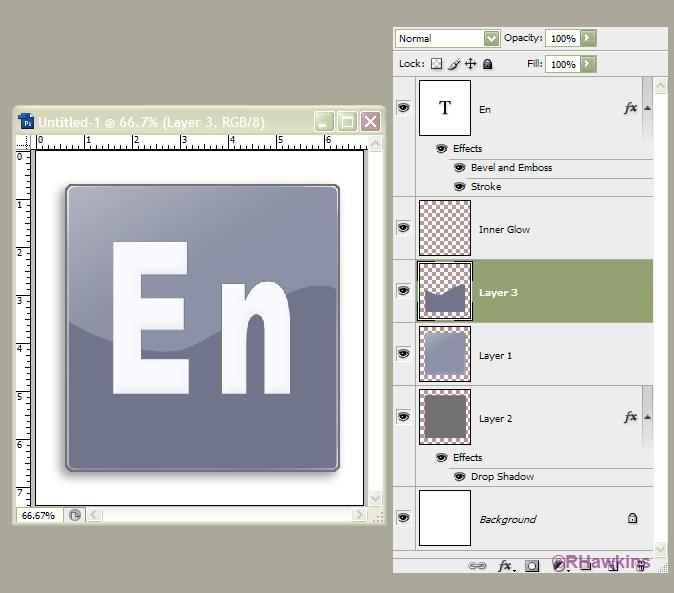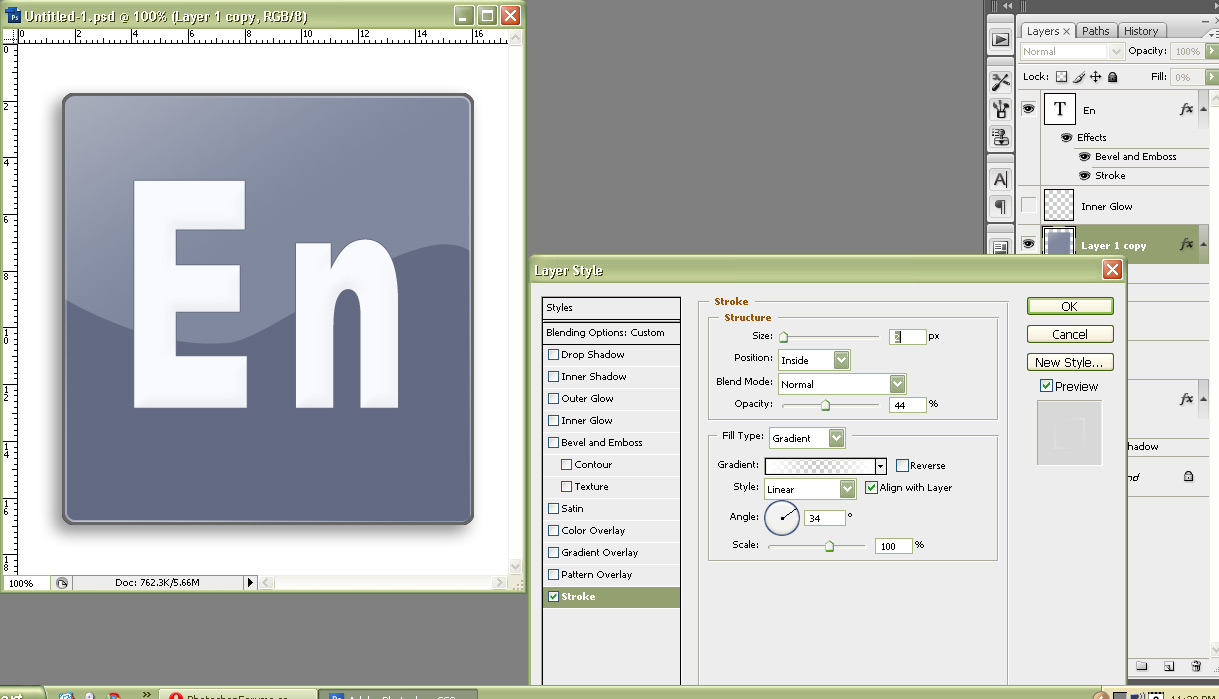|
|
| Author |
Message |
Yourmum90

Joined: 28 Feb 2010
Posts: 7
Location: Herts,
PS Version: CS3
OS: Vista
|
 Posted: Sun Feb 28, 2010 11:48 am Post subject: Outer Glow help, Posted: Sun Feb 28, 2010 11:48 am Post subject: Outer Glow help, |
 |
|
Hi, i was looking for some help as i have seen something and not to sure how to do it.

The part i am not to sure on is, the glow round the very edge, by the looks of things, there is a stroke around the edge of the coloured layer and a glow over the top, but i am not to sure on the glow inside of the stroke? i have tried all types of variations but the only thing i can think is that it is another layer?
Any help greatly appriecaiated, Rich
|
|
|
|
|
 |
thehermit
Joined: 05 Mar 2003
Posts: 3987
Location: Cheltenham, UK
|
 Posted: Sun Feb 28, 2010 12:40 pm Post subject: Posted: Sun Feb 28, 2010 12:40 pm Post subject: |
 |
|
You could use Filter>Light Effects on a layer or a channel.
or
Use a large soft brush and change the Layer Blend Mode to Soft Light, change the opacity/duplicate layer (whatever looks right to you).
Welcome to the forum.
_________________
If life serves you lemons, make lemonade! |
|
|
|
|
 |
Yourmum90

Joined: 28 Feb 2010
Posts: 7
Location: Herts,
PS Version: CS3
OS: Vista
|
 Posted: Mon Mar 01, 2010 9:34 am Post subject: Posted: Mon Mar 01, 2010 9:34 am Post subject: |
 |
|
Hi, thanks for the welcome, response and guidence. I have had a look at these details and can't seem to make the correct settings.
I was always told as a kid, don't ask and your don't get, so thought i would pose a question, (bet you know whats coming)
If i was to link the original PSD, would you be able to stick the settings in so i can see what they should be? it's asking alot and almost expect people to leave the thread before getting this far but hey,
Thx,
Rich
|
|
|
|
|
 |
hawkeye
Joined: 14 May 2009
Posts: 2377
Location: Mesa, Az
OS: Windows 7 Pro 64 bit
|
 Posted: Mon Mar 01, 2010 11:21 am Post subject: Posted: Mon Mar 01, 2010 11:21 am Post subject: |
 |
|
I fooled around with this a little, I think this gets pretty close. The screenshot shows the layers and effects. I added an inner glow to layer one and then made it a separate layer so I could erase some areas. (layer-Layer Style-Create Layer)
| Description: |
|
| Filesize: |
45.12 KB |
| Viewed: |
304 Time(s) |
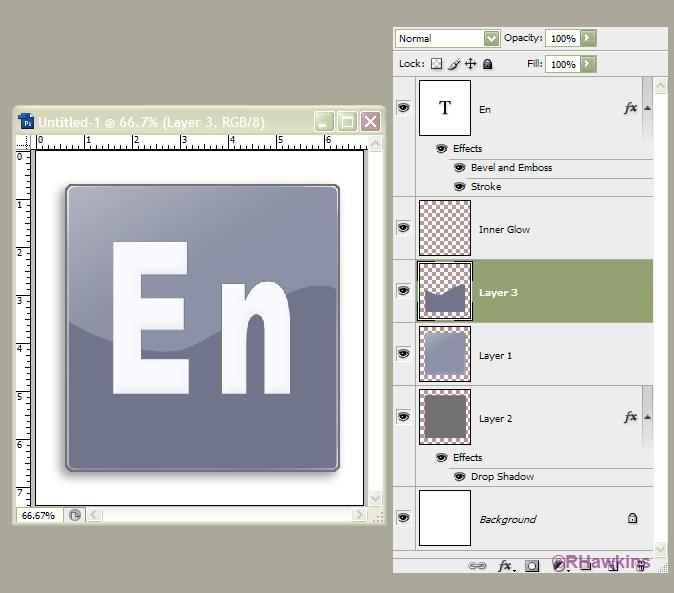
|
|
|
|
|
|
 |
Yourmum90

Joined: 28 Feb 2010
Posts: 7
Location: Herts,
PS Version: CS3
OS: Vista
|
 Posted: Mon Mar 01, 2010 11:45 am Post subject: Posted: Mon Mar 01, 2010 11:45 am Post subject: |
 |
|
Thats the kipper, looks very very close, could you send me the PSD?
|
|
|
|
|
 |
hawkeye
Joined: 14 May 2009
Posts: 2377
Location: Mesa, Az
OS: Windows 7 Pro 64 bit
|
 Posted: Mon Mar 01, 2010 11:54 am Post subject: Posted: Mon Mar 01, 2010 11:54 am Post subject: |
 |
|
|
|
|
|
|
 |
Yourmum90

Joined: 28 Feb 2010
Posts: 7
Location: Herts,
PS Version: CS3
OS: Vista
|
 Posted: Mon Mar 01, 2010 2:36 pm Post subject: Posted: Mon Mar 01, 2010 2:36 pm Post subject: |
 |
|
wow Hawk, i owe you one mate, thats made my day
|
|
|
|
|
 |
fundag
Joined: 25 Feb 2010
Posts: 4
|
 Posted: Tue Mar 02, 2010 12:12 pm Post subject: Posted: Tue Mar 02, 2010 12:12 pm Post subject: |
 |
|
Adding to Hawks method, just a suggestion and another method where you might have a bigger control over the edge glow. If you have Hawks psd
- switch off the layer inner glow
- duplicate layer 1 and place it over layer 3.
- Change its fill opacity to 0
- Add a stroke layer style to this duplicate layer
- Use inside or centre stroke position
- Change the stroke color to gradient
- Use a white to white gradient with 0 alpha in the centre
- Rotate the angle to say 45 deg
- Adjust opacity and stroke thickness...
Check out the attached screenshot of the settings.
FundaG
| Description: |
|
| Filesize: |
142.24 KB |
| Viewed: |
281 Time(s) |
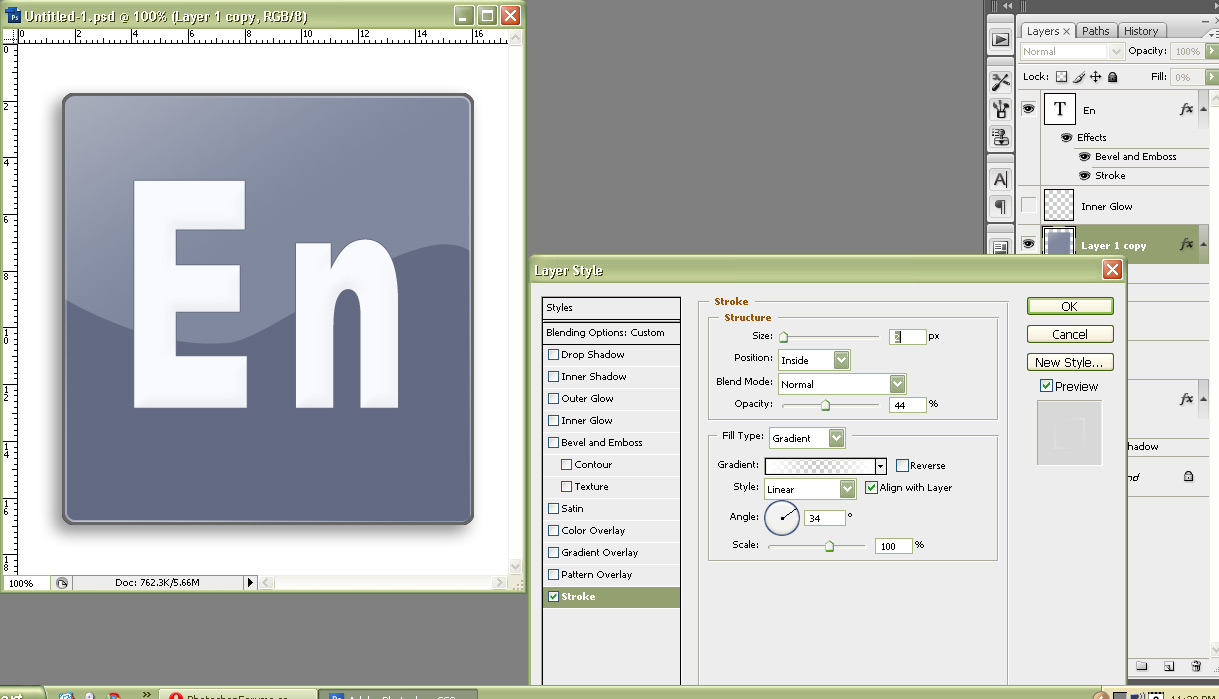
|
|
|
|
|
|
 |
|