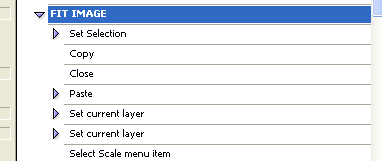|
|
| Author |
Message |
EndorphinRush
Joined: 18 Jan 2010
Posts: 1
|
 Posted: Mon Jan 18, 2010 10:28 am Post subject: Timelaps question Posted: Mon Jan 18, 2010 10:28 am Post subject: Timelaps question |
 |
|
I tried to search for this but honestly I didn't have a clue what to call it so I couldn't find much. Please forgive me if there is something already on it.
I'm doing time laps photography for a construction company and have hundreds of photos over a period of two years. Due to the nature of my job and how I travel from site to site I cannot leave my camera behind. Instead what I have to do is line up my camera every time I go the best I can from the previous shot. However they are always slightly off.
My question is, is there a tool or function that I can use to line these up? Each shot is the same size and taken with the same camera. I didn't know if I could mark specific parts of one photo and specific parts of another photo then lay the new picture over the old if they could snap into place. I know its a long shot and again I have no clue how to refer to this any other way then explaining to the best of my ability.
At the moment all I'm doing is adding the picture as a layer dropping the opacity and lining up as best as possible. Anyone have any clue what I'm trying to do? Or a better way to do what Im doing?
Thanks for the help in advance!
|
|
|
|
|
 |
hawkeye
Joined: 14 May 2009
Posts: 2377
Location: Mesa, Az
OS: Windows 7 Pro 64 bit
|
 Posted: Mon Jan 18, 2010 10:50 am Post subject: Posted: Mon Jan 18, 2010 10:50 am Post subject: |
 |
|
Take a look at Auto-Align layers in the help files.
|
|
|
|
|
 |
darklite
Joined: 19 Dec 2009
Posts: 277
Location: Oregon, U.S.
PS Version: cs
OS: windows 7
|
 Posted: Mon Jan 18, 2010 10:51 am Post subject: Posted: Mon Jan 18, 2010 10:51 am Post subject: |
 |
|
Yes, I know what you're trying to do. I do similar things for video/slideshows where I use a video mask.
The layer thing is exactly how I would do it. However, I'd create an action that does most of the steps for me.
You could set up an action like this:
1. Open your layer master.
2. Open another image. Select all, copy, close.
Now, set the action.
1. Click on your original layer image
2. Paste in your copied image (not 'paste into', just regular paste).
3. Set the opacity of this new layer so you can see thru enough to size it.
4. In the actions palette, go down to 'insert menu item'
5. then go to 'edit' , 'transform' and click 'scale'
6. stop recording.
That should make it much easier and faster.[img][/img]
| Description: |
|
| Filesize: |
2.67 KB |
| Viewed: |
336 Time(s) |
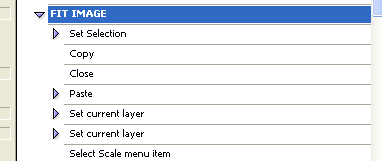
|
_________________
Jeff
http://www.autumnwindstudios.com |
|
|
|
|
 |
|