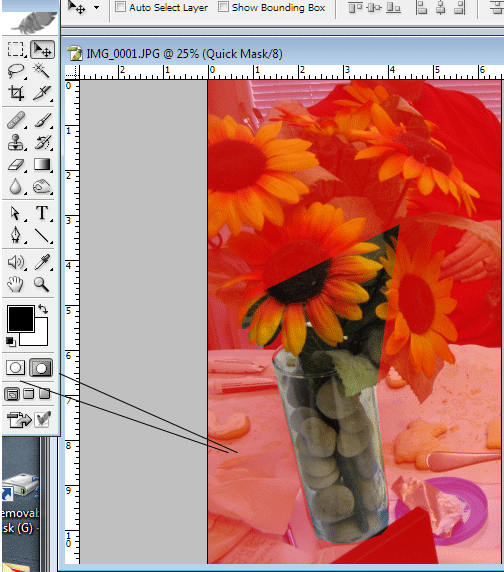|
|
| Author |
Message |
HardRockR
Joined: 16 Jan 2010
Posts: 2
|
 Posted: Sat Jan 16, 2010 10:00 am Post subject: Lasso selects before i'm done? Posted: Sat Jan 16, 2010 10:00 am Post subject: Lasso selects before i'm done? |
 |
|
I'm trying to make a photo background transparent. Doesn't matter which lasso I use, 90% of the time it selects before I'm done and puts the selection halfway through the picture. Doesn't let me finish. I even switched the mouse thinking maybe it had something to do with it. But it happened again. Very frustrating. Please help this newbie photoshopper.
|
|
|
|
|
 |
darklite
Joined: 19 Dec 2009
Posts: 277
Location: Oregon, U.S.
PS Version: cs
OS: windows 7
|
 Posted: Sat Jan 16, 2010 1:17 pm Post subject: Posted: Sat Jan 16, 2010 1:17 pm Post subject: |
 |
|
It could be a bug in installation, video card, or processor issue. It also happens if you get to clicking too fast. I just upped to windows 7 and it happens to me too if I go too fast.
Anyway, there's good news on how to fix it.
As soon as the outline closes on you, go to quick mask. This creates a virtual mask that leaves your partial outline open. From here you can continue to outline it. To go into quick mask mode you can either hit the letter "q" on the keyboard, or you can click on the toolbar. I've included an example with lines pointing to the qm menu.[img]
Another quick mask tip: once you finish outlining, if it erases the background instead of the image-or vice versa, hit the letter 'x' on the keyboard. This inverts the mask. When you want to finish, hit 'delete' on your keyboard and you will have a complete outlined image.[/img]
| Description: |
|
| Filesize: |
105.34 KB |
| Viewed: |
289 Time(s) |
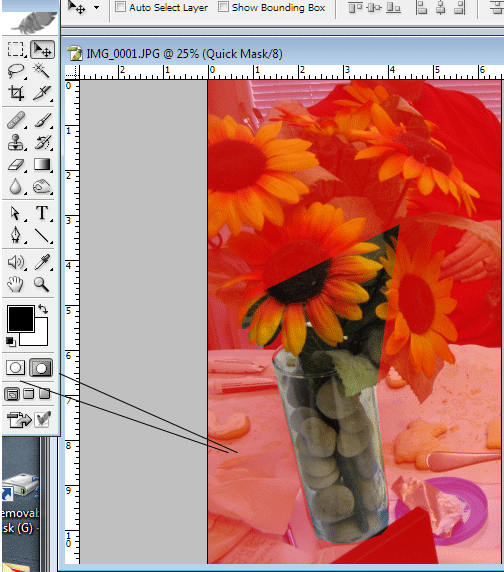
|
_________________
Jeff
http://www.autumnwindstudios.com |
|
|
|
|
 |
HardRockR
Joined: 16 Jan 2010
Posts: 2
|
 Posted: Sat Jan 16, 2010 5:06 pm Post subject: Posted: Sat Jan 16, 2010 5:06 pm Post subject: |
 |
|
I'm not sure what i'm doing, lol. Ok I used the quick mask i guess, everything outside my subject is now red, but nothing deletes.So confused and frustrated.
|
|
|
|
|
 |
darklite
Joined: 19 Dec 2009
Posts: 277
Location: Oregon, U.S.
PS Version: cs
OS: windows 7
|
 Posted: Sat Jan 16, 2010 5:33 pm Post subject: Posted: Sat Jan 16, 2010 5:33 pm Post subject: |
 |
|
Just turn quick mask off by hitting the "q" key or by toggling the quick mask icon on the tool bar. To turn off quick mask, click the white box with the circle. The gray box with the circle turns on quick mask.
Once you are finished with your outline, turn off quick mask and you'll the active selection. Hit the delete key to lose the background.
_________________
Jeff
http://www.autumnwindstudios.com |
|
|
|
|
 |
|