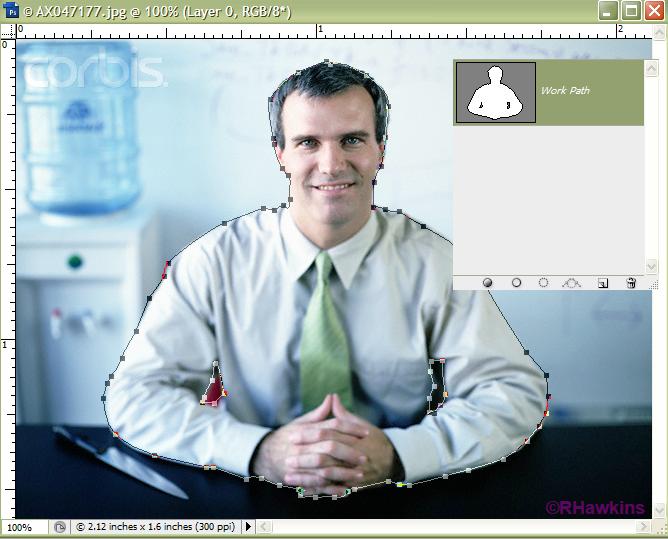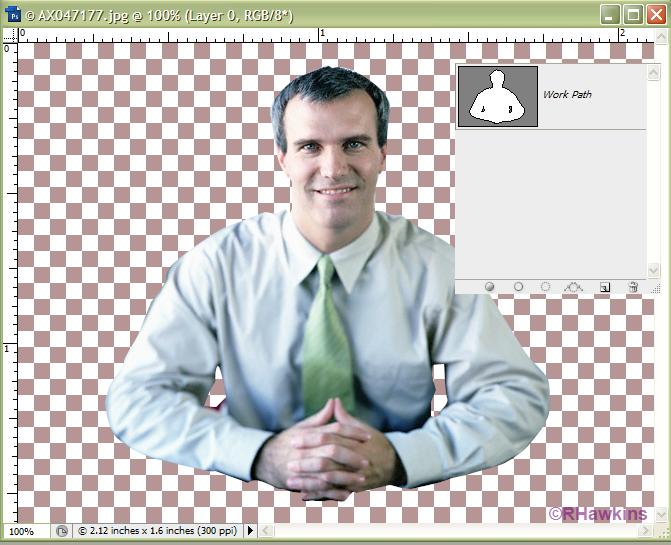|
|
| Author |
Message |
anik
Joined: 17 Dec 2009
Posts: 5
|
 Posted: Thu Dec 17, 2009 1:24 am Post subject: pen tool excluding colour when paths cross - opposite needed Posted: Thu Dec 17, 2009 1:24 am Post subject: pen tool excluding colour when paths cross - opposite needed |
 |
|
I'm using photoshop cs2, and i'm tracing over an image with the pen tool. Whenever the path intersects itself the fill is excluded - how do i make it so it is a solid image? hope that describes what i want. here is a pic of the problem

|
|
|
|
|
 |
hawkeye
Joined: 14 May 2009
Posts: 2377
Location: Mesa, Az
OS: Windows 7 Pro 64 bit
|
 Posted: Thu Dec 17, 2009 10:24 am Post subject: Posted: Thu Dec 17, 2009 10:24 am Post subject: |
 |
|
You should post a picture of the image you are tracing.
|
|
|
|
|
 |
anik
Joined: 17 Dec 2009
Posts: 5
|
 Posted: Thu Dec 17, 2009 5:33 pm Post subject: Posted: Thu Dec 17, 2009 5:33 pm Post subject: |
 |
|

obviously i want to cut out alot of the image to give a stencil-like effect.
|
|
|
|
|
 |
hawkeye
Joined: 14 May 2009
Posts: 2377
Location: Mesa, Az
OS: Windows 7 Pro 64 bit
|
 Posted: Thu Dec 17, 2009 6:06 pm Post subject: Posted: Thu Dec 17, 2009 6:06 pm Post subject: |
 |
|
I'm confused, in your first post you are filling the path with black, in the last post you say you want to cut out.
|
|
|
|
|
 |
anik
Joined: 17 Dec 2009
Posts: 5
|
 Posted: Thu Dec 17, 2009 6:13 pm Post subject: Posted: Thu Dec 17, 2009 6:13 pm Post subject: |
 |
|
ok yep, forget about the last post. i just meant i want to remove a bunch of the background details and such.
so you can see looking at the figure how the arm and the body overlap? if i draw a path over both edges i get a sort of negative effect, like you can see in the first pic. i want paths to overlap and the fill to remain black. does this make sense?
|
|
|
|
|
 |
hawkeye
Joined: 14 May 2009
Posts: 2377
Location: Mesa, Az
OS: Windows 7 Pro 64 bit
|
 Posted: Thu Dec 17, 2009 6:32 pm Post subject: Posted: Thu Dec 17, 2009 6:32 pm Post subject: |
 |
|
I'm still confused as to why you'd do it the way described. Draw a path around the outside of the person. Add the two smaller inside paths, then select all the path points and combine them to exclude overlapping shape areas.
Now turn the path into a selection, invert the selection and hit delete.
I did this very fast so it isn't accurate...
| Description: |
|
| Filesize: |
52.19 KB |
| Viewed: |
691 Time(s) |
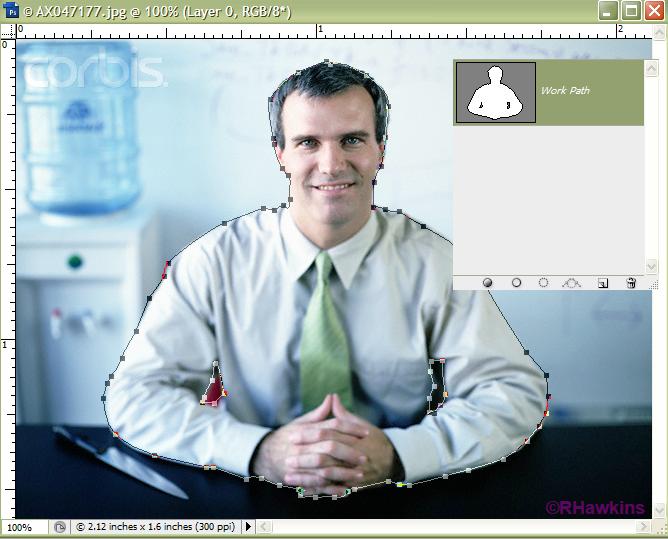
|
| Description: |
|
| Filesize: |
74.85 KB |
| Viewed: |
691 Time(s) |
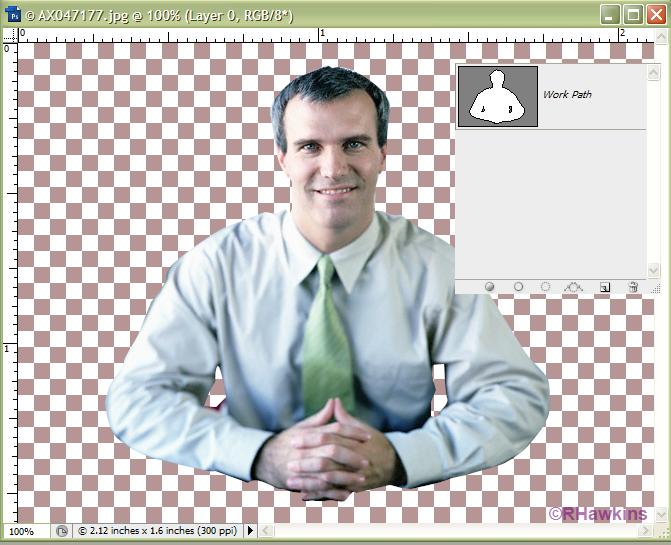
|
|
|
|
|
|
 |
anik
Joined: 17 Dec 2009
Posts: 5
|
 Posted: Thu Dec 17, 2009 6:53 pm Post subject: Posted: Thu Dec 17, 2009 6:53 pm Post subject: |
 |
|
genius! thanks beeps!
what is the affect of 'combining' the paths? it seems to do the same trick if i just click on 'exclude overlapping shape areas'. - is it that i can't move the path points after they are combined?
|
|
|
|
|
 |
anik
Joined: 17 Dec 2009
Posts: 5
|
 Posted: Thu Dec 17, 2009 6:58 pm Post subject: Posted: Thu Dec 17, 2009 6:58 pm Post subject: |
 |
|
hmm. i just did it a minute ago, but i can't do it again. how do you 'add the two smaller inside paths' without creating a new layer and/or shape?
|
|
|
|
|
 |
|