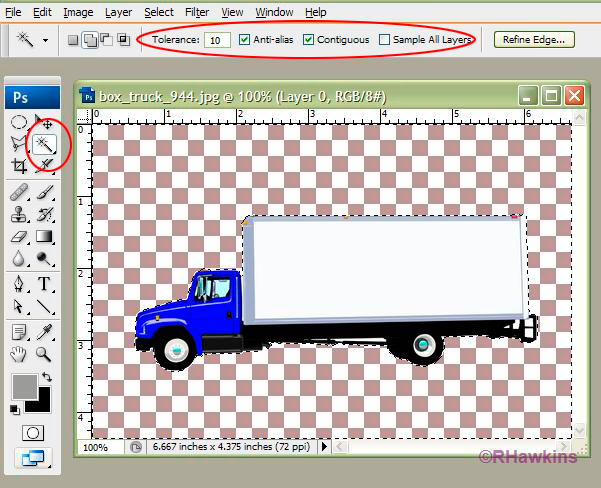|
|
| Author |
Message |
rick
Joined: 16 Aug 2009
Posts: 2
Location: missouri
|
 Posted: Sun Aug 16, 2009 6:44 pm Post subject: cropping Posted: Sun Aug 16, 2009 6:44 pm Post subject: cropping |
 |
|
How do you crop around an image in photoshop that is not a square...I want to outline just the image and take it off the background
|
|
|
|
|
 |
hawkeye
Joined: 14 May 2009
Posts: 2377
Location: Mesa, Az
OS: Windows 7 Pro 64 bit
|
 Posted: Sun Aug 16, 2009 6:59 pm Post subject: Posted: Sun Aug 16, 2009 6:59 pm Post subject: |
 |
|
What you're talking about isn't cropping, just make a selection with any of the selection tools then copy and paste it into a new image. (Ctrl+N for a new image)
|
|
|
|
|
 |
rick
Joined: 16 Aug 2009
Posts: 2
Location: missouri
|
 Posted: Sun Aug 16, 2009 7:41 pm Post subject: Posted: Sun Aug 16, 2009 7:41 pm Post subject: |
 |
|
[quote="hawkeye"]What you're talking about isn't cropping, just make a selection with any of the selection tools then copy and paste it into a new image. (Ctrl+N for a new image)[/quote]What I guess i am talking about is I want this truck image only with no white background.
| Description: |
|
| Filesize: |
31.71 KB |
| Viewed: |
2903 Time(s) |

|
|
|
|
|
|
 |
hawkeye
Joined: 14 May 2009
Posts: 2377
Location: Mesa, Az
OS: Windows 7 Pro 64 bit
|
 Posted: Sun Aug 16, 2009 7:50 pm Post subject: Posted: Sun Aug 16, 2009 7:50 pm Post subject: |
 |
|
Used the magic wand tool to select the white, then hit delete. Note the settings on the option bar. Also hold the alt key and double click the background layer first to convert it to a normal layer.
| Description: |
|
| Filesize: |
144.77 KB |
| Viewed: |
2890 Time(s) |
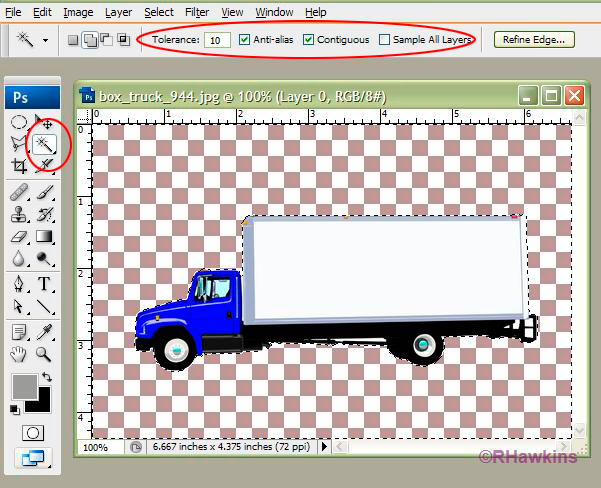
|
|
|
|
|
|
 |
Locton
Joined: 11 Apr 2009
Posts: 69
Location: Surrey UK
PS Version: CS3
OS: Mac intel 10.5.5
|
 Posted: Mon Aug 17, 2009 4:50 am Post subject: Posted: Mon Aug 17, 2009 4:50 am Post subject: |
 |
|
Hawkeye you have to double click on the background layer to make it active 1st.
|
|
|
|
|
 |
Locton
Joined: 11 Apr 2009
Posts: 69
Location: Surrey UK
PS Version: CS3
OS: Mac intel 10.5.5
|
 Posted: Mon Aug 17, 2009 4:55 am Post subject: Posted: Mon Aug 17, 2009 4:55 am Post subject: |
 |
|
SORRY hawkeke i did not read your reply correctly you have already mentioned this.
|
|
|
|
|
 |
|