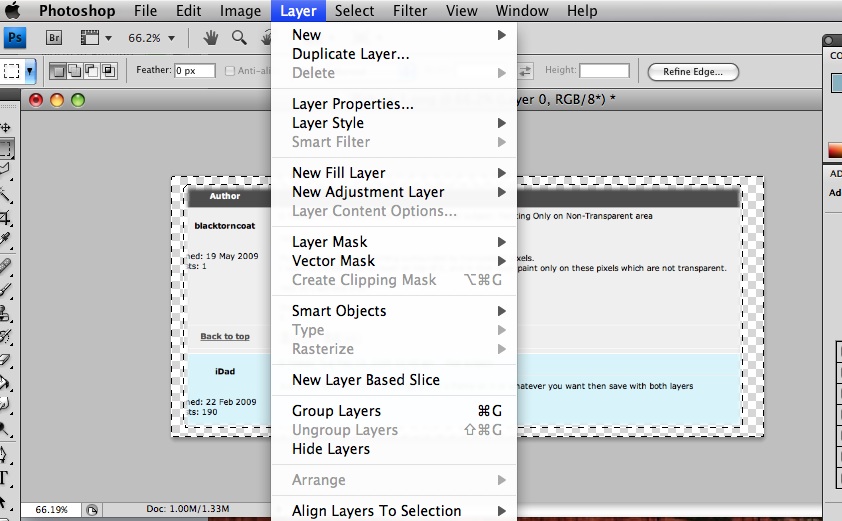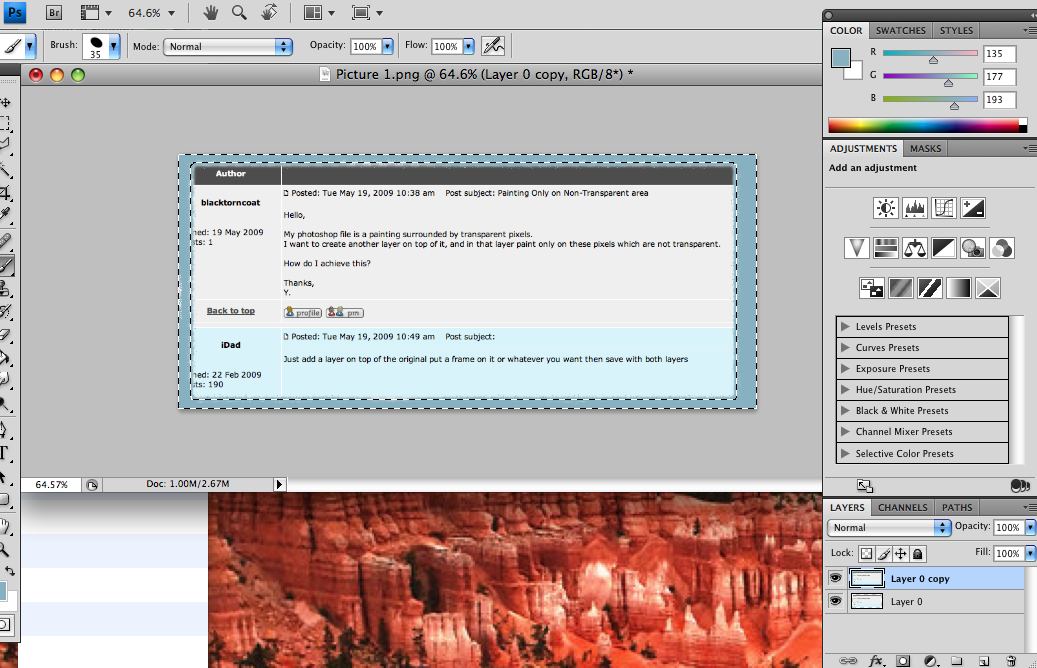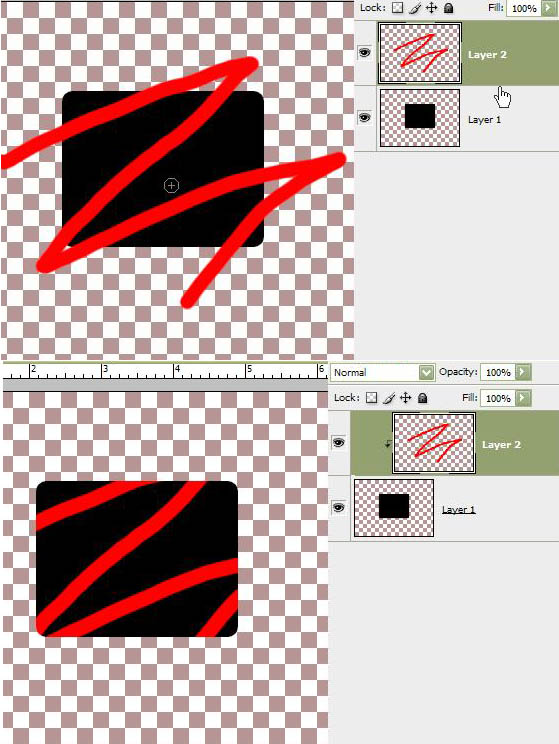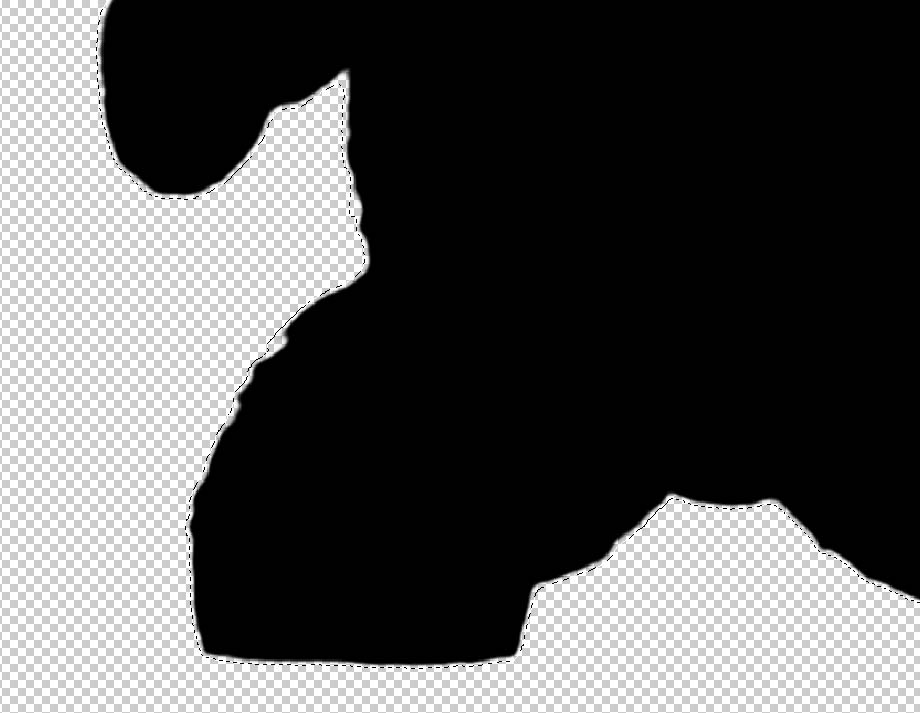|
|
| Author |
Message |
blacktorncoat
Joined: 19 May 2009
Posts: 14
|
 Posted: Tue May 19, 2009 10:38 am Post subject: Painting Only on Non-Transparent area Posted: Tue May 19, 2009 10:38 am Post subject: Painting Only on Non-Transparent area |
 |
|
Hello,
My photoshop file is a painting surrounded by transparent pixels.
I want to create another layer on top of it, and in that layer paint only on these pixels which are not transparent.
How do I achieve this?
Thanks,
Y.
|
|
|
|
|
 |
iDad
Joined: 22 Feb 2009
Posts: 767
OS: iMac 24" 1TB harddrive OS10.5.6
|
 Posted: Tue May 19, 2009 10:49 am Post subject: Posted: Tue May 19, 2009 10:49 am Post subject: |
 |
|
Just add a layer on top of the original put a frame on it or whatever you want then save with both layers
|
|
|
|
|
 |
iDad
Joined: 22 Feb 2009
Posts: 767
OS: iMac 24" 1TB harddrive OS10.5.6
|
 Posted: Tue May 19, 2009 10:49 am Post subject: Posted: Tue May 19, 2009 10:49 am Post subject: |
 |
|
or color in the area your talking of
|
|
|
|
|
 |
iDad
Joined: 22 Feb 2009
Posts: 767
OS: iMac 24" 1TB harddrive OS10.5.6
|
 Posted: Tue May 19, 2009 10:53 am Post subject: Posted: Tue May 19, 2009 10:53 am Post subject: |
 |
|
OR flatten the image
|
|
|
|
|
 |
blacktorncoat
Joined: 19 May 2009
Posts: 14
|
 Posted: Tue May 19, 2009 10:56 am Post subject: Not what I meant.. Posted: Tue May 19, 2009 10:56 am Post subject: Not what I meant.. |
 |
|
Maybe my question wasn't clear -
I meant, I want to use a brush on the new layer, and I want that brush only to paint over the pixels that are not transparent.
Thank you,
Y.
|
|
|
|
|
 |
iDad
Joined: 22 Feb 2009
Posts: 767
OS: iMac 24" 1TB harddrive OS10.5.6
|
 Posted: Tue May 19, 2009 10:58 am Post subject: Posted: Tue May 19, 2009 10:58 am Post subject: |
 |
|
ok wait a minute
|
|
|
|
|
 |
iDad
Joined: 22 Feb 2009
Posts: 767
OS: iMac 24" 1TB harddrive OS10.5.6
|
 Posted: Tue May 19, 2009 11:04 am Post subject: Posted: Tue May 19, 2009 11:04 am Post subject: |
 |
|
see attach
duplicate layer or just create a new layer highlight the area you want to cover save as
| Description: |
|
| Filesize: |
125.48 KB |
| Viewed: |
1126 Time(s) |
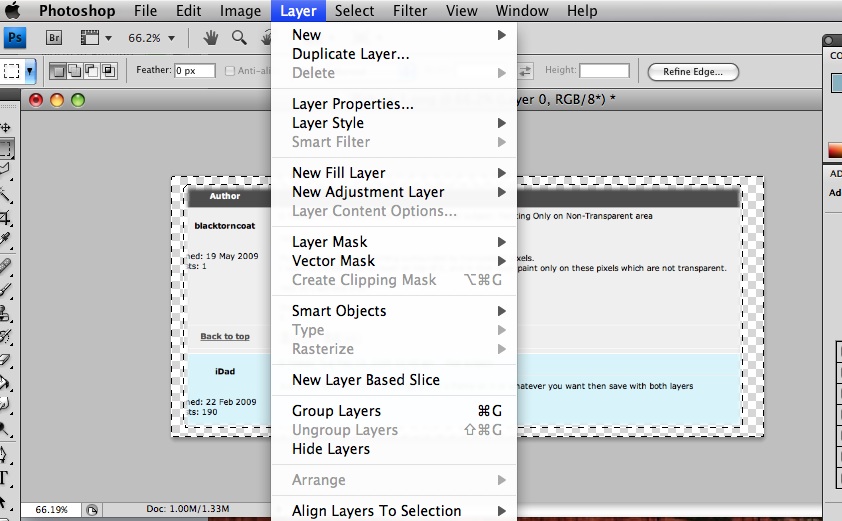
|
| Description: |
|
| Filesize: |
120.8 KB |
| Viewed: |
1126 Time(s) |
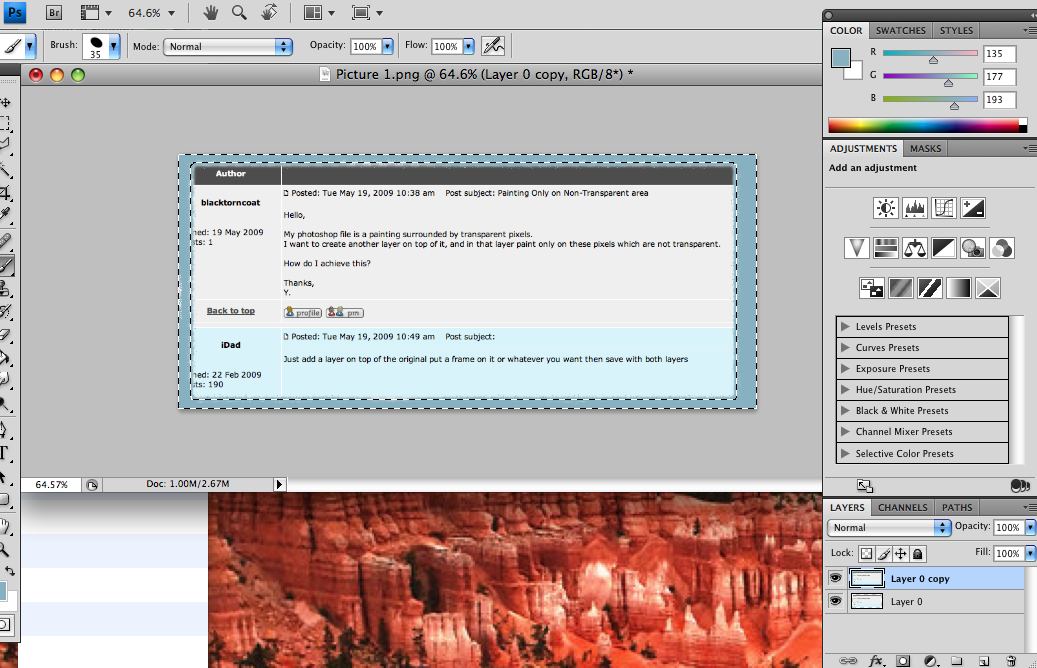
|
|
|
|
|
|
 |
iDad
Joined: 22 Feb 2009
Posts: 767
OS: iMac 24" 1TB harddrive OS10.5.6
|
 Posted: Tue May 19, 2009 11:11 am Post subject: Posted: Tue May 19, 2009 11:11 am Post subject: |
 |
|
I missed the not tranparent part just creat your layer and paint away. if to need to stay within the confinement of the painted area selection tool
|
|
|
|
|
 |
hawkeye
Joined: 14 May 2009
Posts: 2377
Location: Mesa, Az
OS: Windows 7 Pro 64 bit
|
 Posted: Tue May 19, 2009 11:12 am Post subject: Posted: Tue May 19, 2009 11:12 am Post subject: |
 |
|
Use a clipping layer. Hold down the Alt key and left click on the bottom edge of the new layer. You will see a small down arrow to the left of the layer and the layer will be moved to the right on the pallette.
When you paint on the new layer it will be constrained to just the image area and not on the transparent pixels.
| Description: |
|
| Filesize: |
108.17 KB |
| Viewed: |
1122 Time(s) |
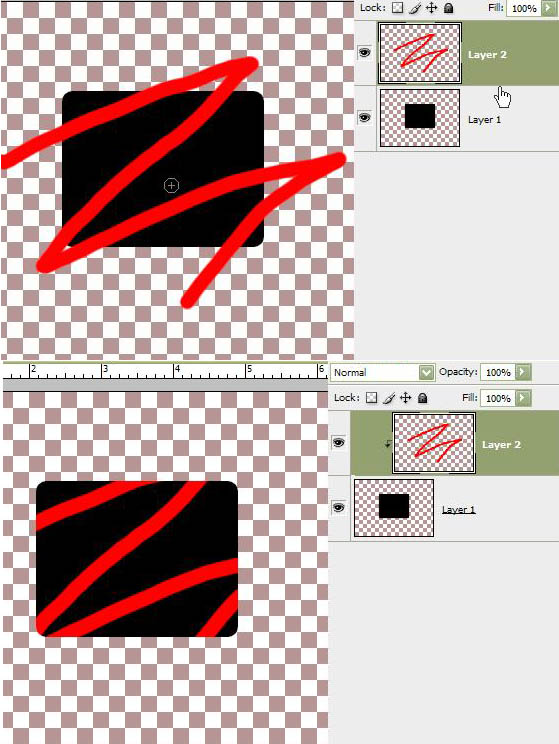
|
|
|
|
|
|
 |
blacktorncoat
Joined: 19 May 2009
Posts: 14
|
 Posted: Tue May 19, 2009 11:23 am Post subject: -- (see attachment) Posted: Tue May 19, 2009 11:23 am Post subject: -- (see attachment) |
 |
|
I can see how it works with a simple shape , but if I want to select a painting which doesn't have simple edges?
When I select the painted areas - I can't manage to select specifically only painted pixels. The selection is curved and so picks up also transparent pixels..
I attach an example of this..
Thanks,
Y.
| Description: |
|
| Filesize: |
85.86 KB |
| Viewed: |
1117 Time(s) |
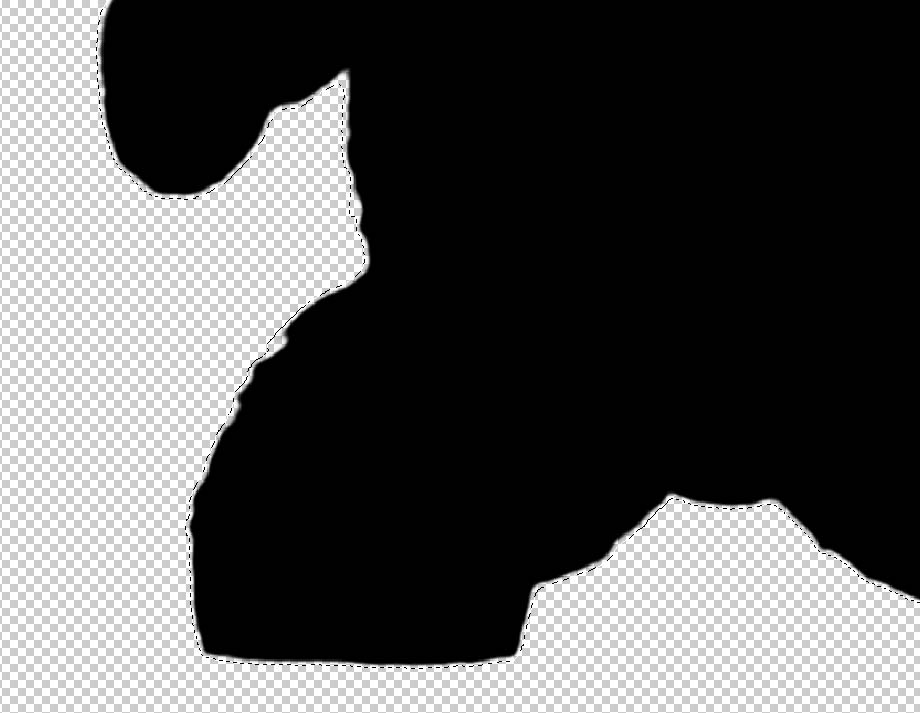
|
|
|
|
|
|
 |
|