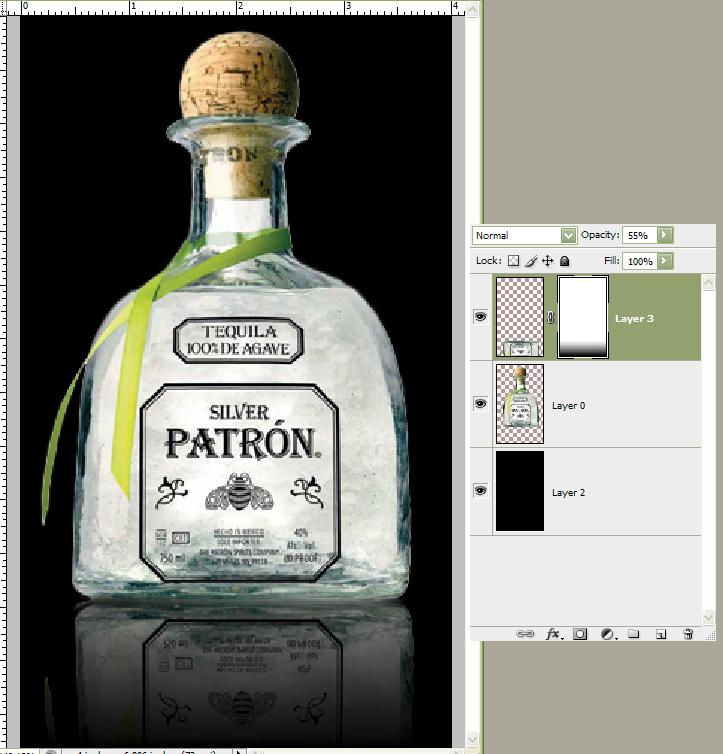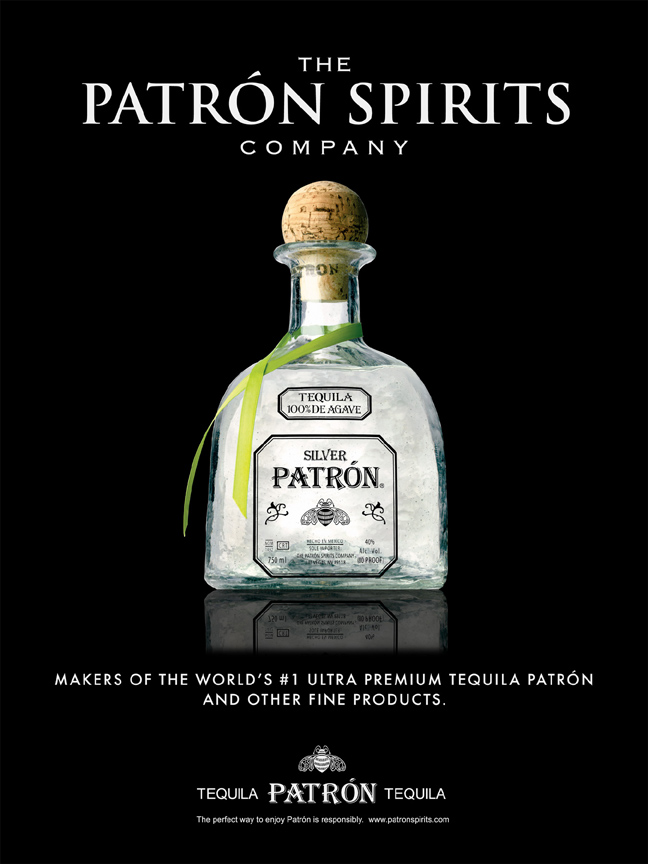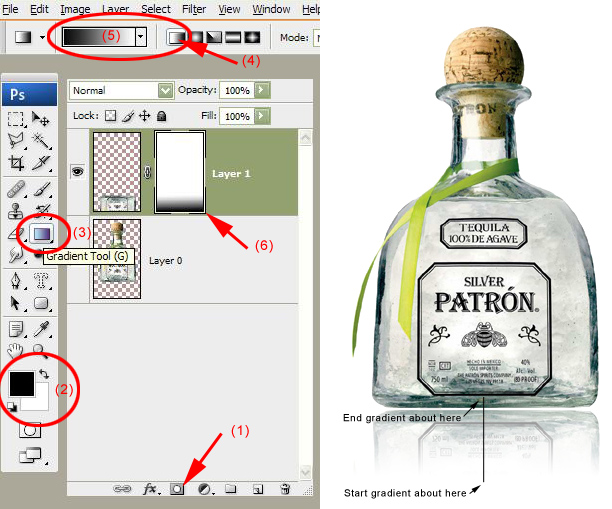|
|
| Author |
Message |
Ms Harley
Joined: 15 May 2009
Posts: 3
|
 Posted: Fri May 15, 2009 2:21 pm Post subject: Putting image with reflections on a black background Posted: Fri May 15, 2009 2:21 pm Post subject: Putting image with reflections on a black background |
 |
|
I have several images of bottles that have reflections underneath them.
They are not on a transparent background - they're on a white background.
I need to put them on a black background yet have the reflections show kind of transparent. Any tips on how I can do this?
Sample of image I am referring to.
| Description: |
|
| Filesize: |
73.12 KB |
| Viewed: |
7406 Time(s) |

|
|
|
|
|
|
 |
iDad
Joined: 22 Feb 2009
Posts: 767
OS: iMac 24" 1TB harddrive OS10.5.6
|
 Posted: Fri May 15, 2009 5:19 pm Post subject: Posted: Fri May 15, 2009 5:19 pm Post subject: |
 |
|
try using yourmagic wand at about 5% tolerance select white background you may have to set it lower /higher, my bet is lower cpy paste new layer change background clean up selection then work with opacity or fill %age
|
|
|
|
|
 |
hawkeye
Joined: 14 May 2009
Posts: 2377
Location: Mesa, Az
OS: Windows 7 Pro 64 bit
|
 Posted: Fri May 15, 2009 9:45 pm Post subject: Posted: Fri May 15, 2009 9:45 pm Post subject: |
 |
|
Select just the bottle. Cut and paste it to a new layer.
Paste another copy of the bottle to another new layer (top layer).
Delete the original. Add a new background (bottom) layer and fill with black.
Flip the top layer vertical and move it into place for the reflection. Add a layer mask and use a B&W gradient to reveal the reflection, lower the layer opacity as needed.
| Description: |
|
| Filesize: |
67.98 KB |
| Viewed: |
7388 Time(s) |
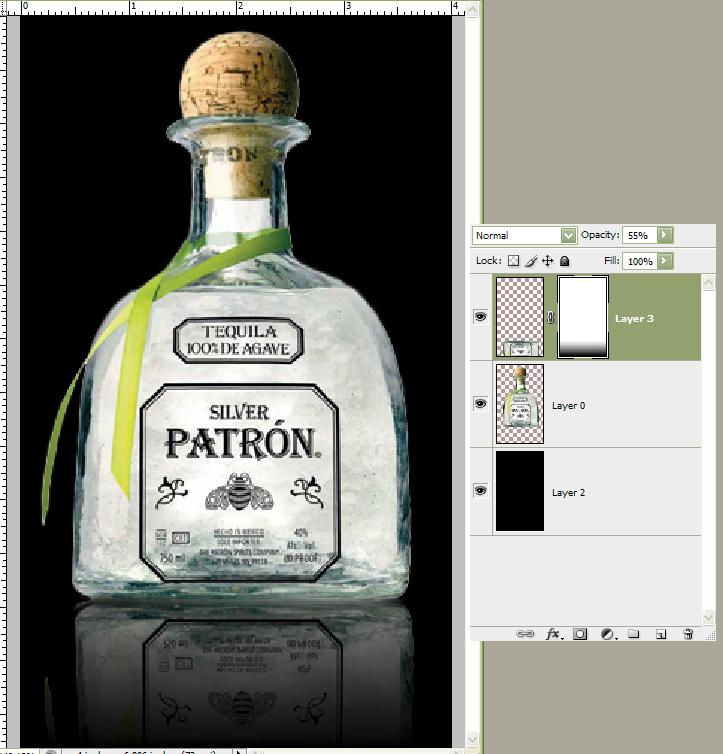
|
|
|
|
|
|
 |
Ms Harley
Joined: 15 May 2009
Posts: 3
|
 Posted: Sat May 16, 2009 6:33 am Post subject: Posted: Sat May 16, 2009 6:33 am Post subject: |
 |
|
Thank you! I didn't think it was too complicated but I can't always figure it out!
|
|
|
|
|
 |
iDad
Joined: 22 Feb 2009
Posts: 767
OS: iMac 24" 1TB harddrive OS10.5.6
|
 Posted: Sat May 16, 2009 2:53 pm Post subject: Posted: Sat May 16, 2009 2:53 pm Post subject: |
 |
|
I thought you were looking to make the bottle have the black background show thru.
If that is the case select white parts of bottle, copy, delete, past in place andplay around with transparency
|
|
|
|
|
 |
Ms Harley
Joined: 15 May 2009
Posts: 3
|
 Posted: Mon May 18, 2009 5:09 am Post subject: Re: Putting image with reflections on a black background Posted: Mon May 18, 2009 5:09 am Post subject: Re: Putting image with reflections on a black background |
 |
|
I was able to put the bottle reflection on. (See attachment) I had to take it off the original but I still don't think it looks quite right for the reflection looking back at the original one on the white background. I wasn't able to get the gradient mask to work. I'm not too familiar with how it works. I understand the concept but I couldn't get the steps down right. Can you walk me through that part again?
I have about 10 of these to do. Thanks for your help.
MH
| Description: |
|
| Filesize: |
128.47 KB |
| Viewed: |
7353 Time(s) |
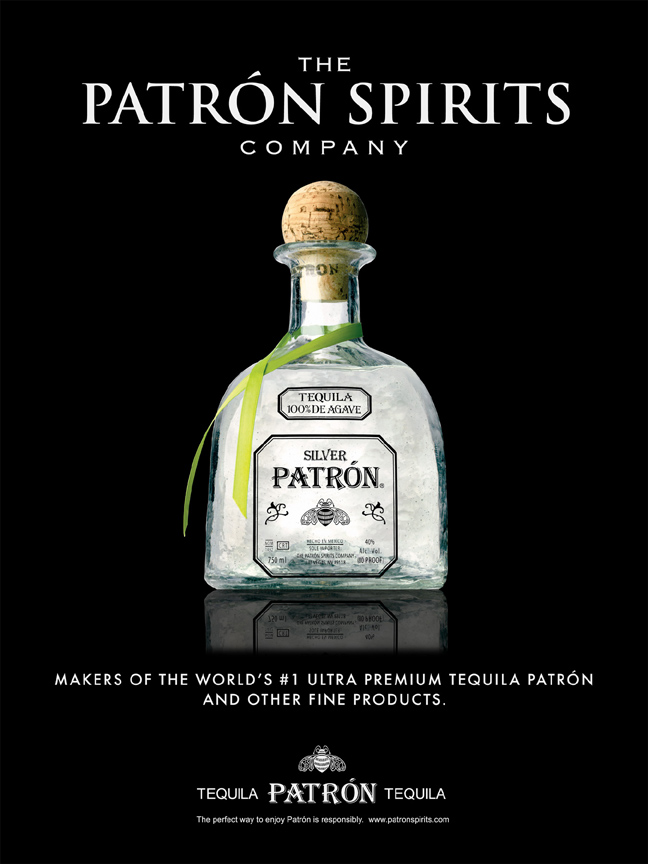
|
|
|
|
|
|
 |
iDad
Joined: 22 Feb 2009
Posts: 767
OS: iMac 24" 1TB harddrive OS10.5.6
|
 Posted: Mon May 18, 2009 7:27 am Post subject: Posted: Mon May 18, 2009 7:27 am Post subject: |
 |
|
try selecting the reflection, give it a little blur and work the opacity or fill levels bring them down a bit, you'll see a change
|
|
|
|
|
 |
hawkeye
Joined: 14 May 2009
Posts: 2377
Location: Mesa, Az
OS: Windows 7 Pro 64 bit
|
 Posted: Mon May 18, 2009 12:02 pm Post subject: Posted: Mon May 18, 2009 12:02 pm Post subject: |
 |
|
After you copy, flip and move the bottle to the bottom of it's own layer, add a layer mask by clicking the icon (1) at the bottom of the layer pallette.
Make sure you have black and white (2) selected for the foreground and background colors. Select the gradient tool (3). From the options at the top of the screen select the linear gradient (4), and Foreground to Background from the dropdown box (5).
Make certain that the layer mask is activated, click it, there should be a white box (6) around it when it is active. Now use the gradient on the image approximately as I indicated for the start and stop points. If you don't get it right, just do it again. Whatever is totally black will be hidden, white will be totally revealed and shades of grey will be partially revealed.
Finally, you can lower the opacity on the layer as necessary to get the look you want. Hope this helps you, good luck.
| Description: |
|
| Filesize: |
161.71 KB |
| Viewed: |
7332 Time(s) |
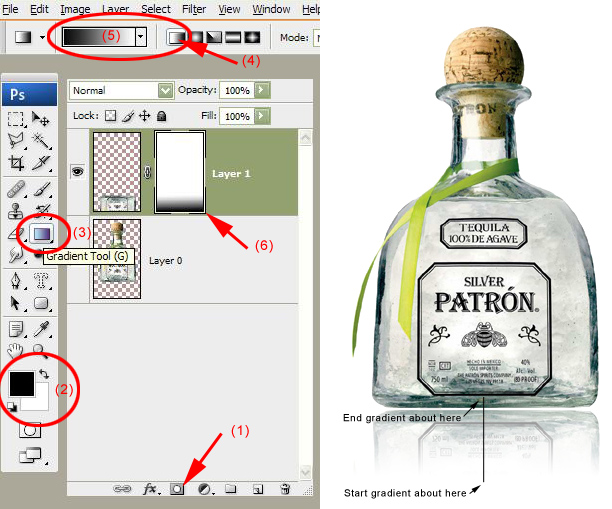
|
|
|
|
|
|
 |
RUGRLN
Joined: 24 Jun 2009
Posts: 8
|
 Posted: Tue Jun 30, 2009 9:02 am Post subject: Posted: Tue Jun 30, 2009 9:02 am Post subject: |
 |
|
IMO, it would be nice also to add some kind of B2W gradient inside the bottle too. I've seen this done in a lot of adverts for such transparent objects, glassware in particular.
|
|
|
|
|
 |
iDad
Joined: 22 Feb 2009
Posts: 767
OS: iMac 24" 1TB harddrive OS10.5.6
|
 Posted: Tue Jun 30, 2009 7:05 pm Post subject: Posted: Tue Jun 30, 2009 7:05 pm Post subject: |
 |
|
"B2W gradient" could you explain what that is?
|
|
|
|
|
 |
|