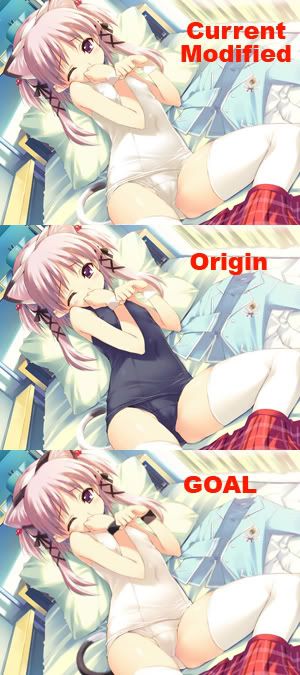|
|
| Author |
Message |
mewi
Joined: 23 Mar 2009
Posts: 4
|
 Posted: Mon Mar 23, 2009 9:29 pm Post subject: Is this modification complicated? Dark VS Light Posted: Mon Mar 23, 2009 9:29 pm Post subject: Is this modification complicated? Dark VS Light |
 |
|
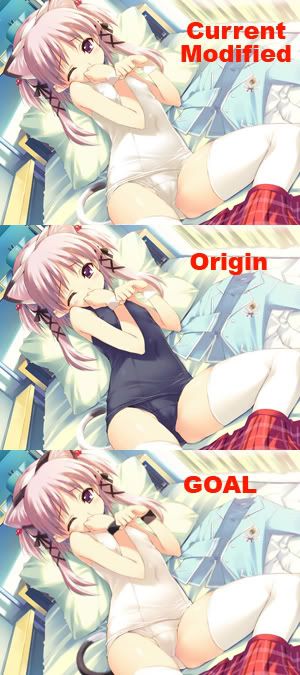
Okay I hope I can make this easy to understand... I am simply using this image as practice ( since I already have a goal image made by someone else ) The Origin Image is the original image, the goal is the image I am trying to reach near, or identical too in terms of color scheme. The Current Modified image is my modifications done to the "Origin" image to look like the "Goal" image.
Okay a few problems and I'm kind of stumped... is there any kind of wacky photoshop trick to get the ears and tails to match the goal image, without actually redoing shading and losing the image quality? Any crazy tips? XD
Note: The colors of the ears and tail on the origin image are reversed on the goal image.
PS: Did I do well on modifying her bathing suit? |
|
|
|
|
 |
moondog

Joined: 02 Apr 2008
Posts: 778
Location: Michigan
PS Version: CS2
OS: Vista
|
 Posted: Tue Mar 24, 2009 7:10 am Post subject: Posted: Tue Mar 24, 2009 7:10 am Post subject: |
 |
|
The first possible trick that comes to mind is to highlight the sections of the ears/tail using Quick Mask and then
Image/Adjust - Invert and then you might have to do some color balance to get it JUST RIGHT. ( I tried this and had to)
Let me know if you need more help with this one
_________________
moondog
Romans 10:13
For Whosoever shall call upon the name of the Lord shall be saved |
|
|
|
|
 |
mewi
Joined: 23 Mar 2009
Posts: 4
|
 Posted: Tue Mar 24, 2009 11:07 am Post subject: Posted: Tue Mar 24, 2009 11:07 am Post subject: |
 |
|
| moondog wrote: | The first possible trick that comes to mind is to highlight the sections of the ears/tail using Quick Mask and then
Image/Adjust - Invert and then you might have to do some color balance to get it JUST RIGHT. ( I tried this and had to)
Let me know if you need more help with this one |

Couldn't find "Quick Mask" as an option in my PhotoShop CS3 lol, but anyway, I took the advice on invert ( not sure why I didn't think of it to begin with ) Anyway taking the "Origin" image ( marked as O ) I have managed to turn it into something that resembles "Goal" image ( marked as G )
Notice my Black White modification... I still have yet to add the color and something tells me its not going to be easy EITHER lol. I realized that the O and G images have completely different shading... so I actually had to get creative with smudging, bluring, etc.
Am I getting there? XD |
|
|
|
|
 |
moondog

Joined: 02 Apr 2008
Posts: 778
Location: Michigan
PS Version: CS2
OS: Vista
|
 Posted: Tue Mar 24, 2009 12:32 pm Post subject: Posted: Tue Mar 24, 2009 12:32 pm Post subject: |
 |
|
Yes, you are getting there ... it looks okay so far.
As to the Quick Mask tool .... there are 2 "buttons" below the "foreground/background" colors box .... the one on the left is standard mode ... the one on the right is quick mask mode.
If you want to learn that one and try it, let me know
looking good so far
_________________
moondog
Romans 10:13
For Whosoever shall call upon the name of the Lord shall be saved |
|
|
|
|
 |
mewi
Joined: 23 Mar 2009
Posts: 4
|
 Posted: Wed Mar 25, 2009 12:03 pm Post subject: Posted: Wed Mar 25, 2009 12:03 pm Post subject: |
 |
|
| moondog wrote: | Yes, you are getting there ... it looks okay so far.
As to the Quick Mask tool .... there are 2 "buttons" below the "foreground/background" colors box .... the one on the left is standard mode ... the one on the right is quick mask mode.
If you want to learn that one and try it, let me know
looking good so far |
Well I'm pretty much done the ears XD ( I know the color isn't quite exact ) Think I got the jist of it though and very accurate?
 |
|
|
|
|
 |
mewi
Joined: 23 Mar 2009
Posts: 4
|
 Posted: Mon Mar 30, 2009 12:03 pm Post subject: Posted: Mon Mar 30, 2009 12:03 pm Post subject: |
 |
|
Can anyone comment on my ear to ear comparison? o.o |
|
|
|
|
 |
66stang66
Joined: 06 Mar 2009
Posts: 197
|
 Posted: Mon Mar 30, 2009 2:14 pm Post subject: Posted: Mon Mar 30, 2009 2:14 pm Post subject: |
 |
|
Looks fine to me. Can barely see a difference. |
|
|
|
|
 |
|