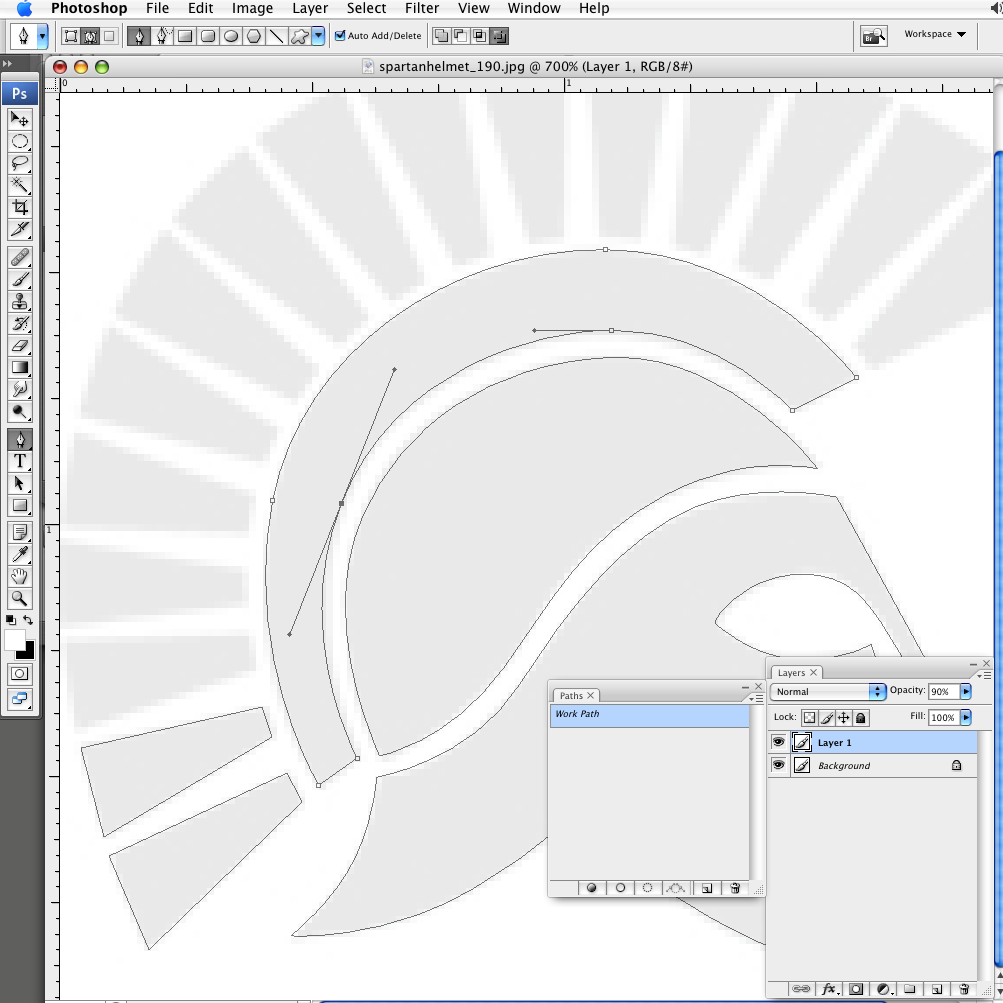|
|
| Author |
Message |
jamespetrou
Joined: 27 Feb 2009
Posts: 3
|
 Posted: Fri Feb 27, 2009 1:53 am Post subject: Help needed enlarging without distortion Posted: Fri Feb 27, 2009 1:53 am Post subject: Help needed enlarging without distortion |
 |
|
hey guys need a hand...
im trying to enlarge the shape of this logo without pixellating. i tried selecting it and then transforming it larger, but when i colour it it gets really jagged. is there a way to select the individual shapes and then resize them keeping intact the shape? i have photshop and illustrator, im sure there is a way between the two to accomplish this.
basically i need the outline of the logo to be resized a3 or a4 size at least, then colour it and chuck a drop shadow underneath without losing quality of the lines.
thanks
| Description: |
|
| Filesize: |
13.93 KB |
| Viewed: |
572 Time(s) |

|
|
|
|
|
|
 |
combiBob
Joined: 11 Mar 2008
Posts: 188
Location: Florida
|
 Posted: Fri Feb 27, 2009 7:08 am Post subject: Posted: Fri Feb 27, 2009 7:08 am Post subject: |
 |
|
You can cut a path of it and upsize as much as you want. Once it's to size, apply the shadow.
Or you can place it in Illustrator (to use as a template) and cut a path there.
Either way, as long as it's vector instead of raster, you can go as large as you want.
|
|
|
|
|
 |
jamespetrou
Joined: 27 Feb 2009
Posts: 3
|
 Posted: Fri Feb 27, 2009 8:20 am Post subject: thanks for the replies... Posted: Fri Feb 27, 2009 8:20 am Post subject: thanks for the replies... |
 |
|
but how do i cut to path? can you please tell me where to go and what to do?
thanks for your help!
jp
|
|
|
|
|
 |
kreativkid

Joined: 17 Jan 2009
Posts: 199
PS Version: CS4
OS: Windows XP
|
 Posted: Fri Feb 27, 2009 9:39 am Post subject: Posted: Fri Feb 27, 2009 9:39 am Post subject: |
 |
|
By using the pen tool.

Here's a great video tutorial explaining how to use the pen tool to select objects.
http://www.youtube.com/watch?v=AGVsn-X2GxI
Hope this helps!
_________________
"For the wages of sin is death; but the gift of God is eternal life through Jesus Christ our Lord."
Romans 6:23 |
|
|
|
|
 |
combiBob
Joined: 11 Mar 2008
Posts: 188
Location: Florida
|
 Posted: Fri Feb 27, 2009 9:47 am Post subject: Posted: Fri Feb 27, 2009 9:47 am Post subject: |
 |
|
I'm not sure I can tell you how to use the pen tool if you don't know how.
Like this?
| Description: |
|
| Filesize: |
156.99 KB |
| Viewed: |
553 Time(s) |
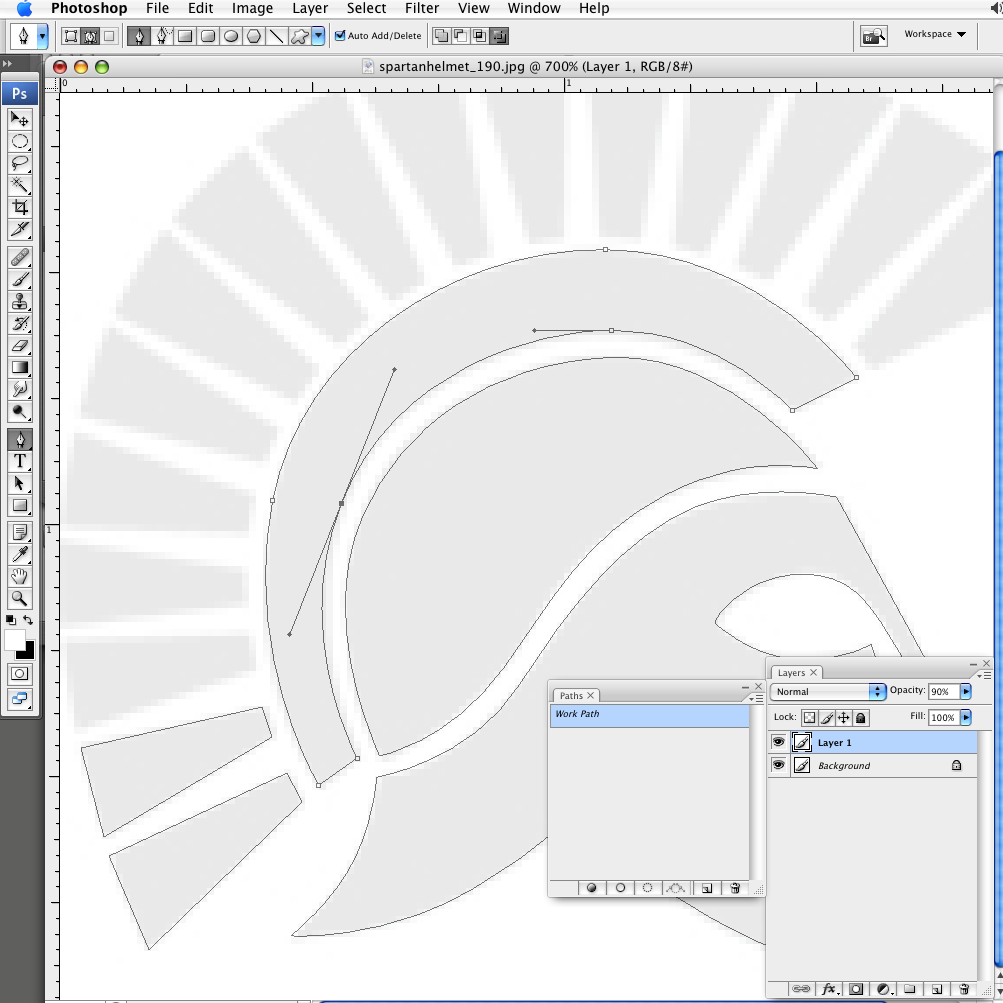
|
|
|
|
|
|
 |
Sublimity

Joined: 07 Feb 2009
Posts: 92
Location: Canada
PS Version: Master Collection CS3/CS4
OS: XP SP2/3/Vista
|
 Posted: Sun Mar 01, 2009 5:03 pm Post subject: Posted: Sun Mar 01, 2009 5:03 pm Post subject: |
 |
|
Hi James,
You may also want to try Live Trace in Illustrator to vectorize the image. Seeing as the image generally have a simple contour, it should be reasonably easy.
|
|
|
|
|
 |
jamespetrou
Joined: 27 Feb 2009
Posts: 3
|
 Posted: Fri Mar 27, 2009 1:13 am Post subject: :) !!! you guys are awesome!! Posted: Fri Mar 27, 2009 1:13 am Post subject: :) !!! you guys are awesome!! |
 |
|
thank you for the reply... i got it working in a jiffy!
you guys are wizards. thanks again.i really appreciate your time.
jp
|
|
|
|
|
 |
|