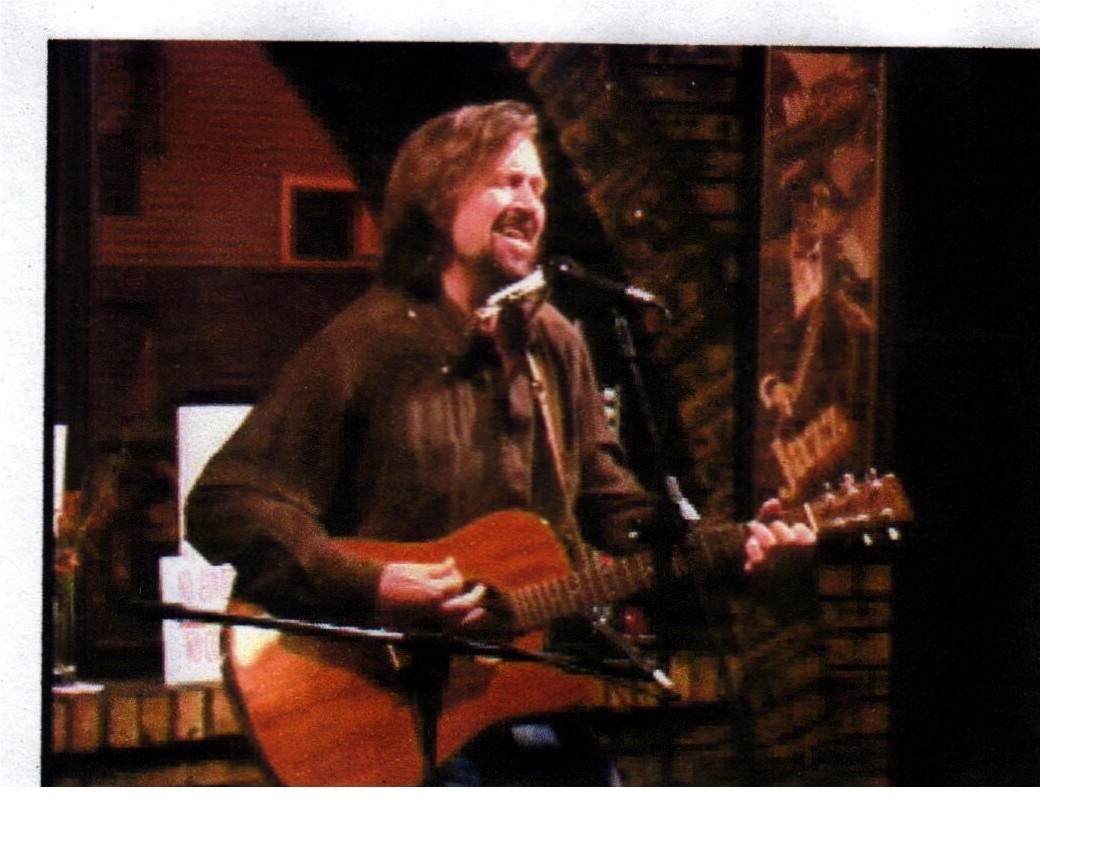|
|
| Author |
Message |
james t.
Joined: 09 Feb 2009
Posts: 3
Location: Chicago
PS Version: ArcSoft 5.5
OS: Windows XP service pack 2
|
 Posted: Mon Feb 09, 2009 4:40 am Post subject: How to get rid of the white border around my pictures Posted: Mon Feb 09, 2009 4:40 am Post subject: How to get rid of the white border around my pictures |
 |
|
Hello everyone,
I am new here and also fairly new at photo editing.
I need to know how to loose the white border around my pictures.
My websites have dark backgrounds, so when I post my pictures on them I see that ugly white border around the picture.
All I want to see is the picture. Can anyone help me out here ?
Thanks,
Jim.
|
|
|
|
|
 |
moondog

Joined: 02 Apr 2008
Posts: 778
Location: Michigan
PS Version: CS2
OS: Vista
|
 Posted: Mon Feb 09, 2009 10:06 am Post subject: Posted: Mon Feb 09, 2009 10:06 am Post subject: |
 |
|
Hi Jim,
How about posting one of your pictures here so we can see EXACTLY what you're talking about. I think I have it in my head what it is you're on about, but want to make sure.
Mark
_________________
moondog
Romans 10:13
For Whosoever shall call upon the name of the Lord shall be saved |
|
|
|
|
 |
james t.
Joined: 09 Feb 2009
Posts: 3
Location: Chicago
PS Version: ArcSoft 5.5
OS: Windows XP service pack 2
|
 Posted: Mon Feb 09, 2009 12:50 pm Post subject: White Border Posted: Mon Feb 09, 2009 12:50 pm Post subject: White Border |
 |
|
Thanks for the reply Mark.
Here is one of my photo's.
| Description: |
See the white border around each
4 sides of the pic. |
|
| Filesize: |
166.89 KB |
| Viewed: |
11523 Time(s) |
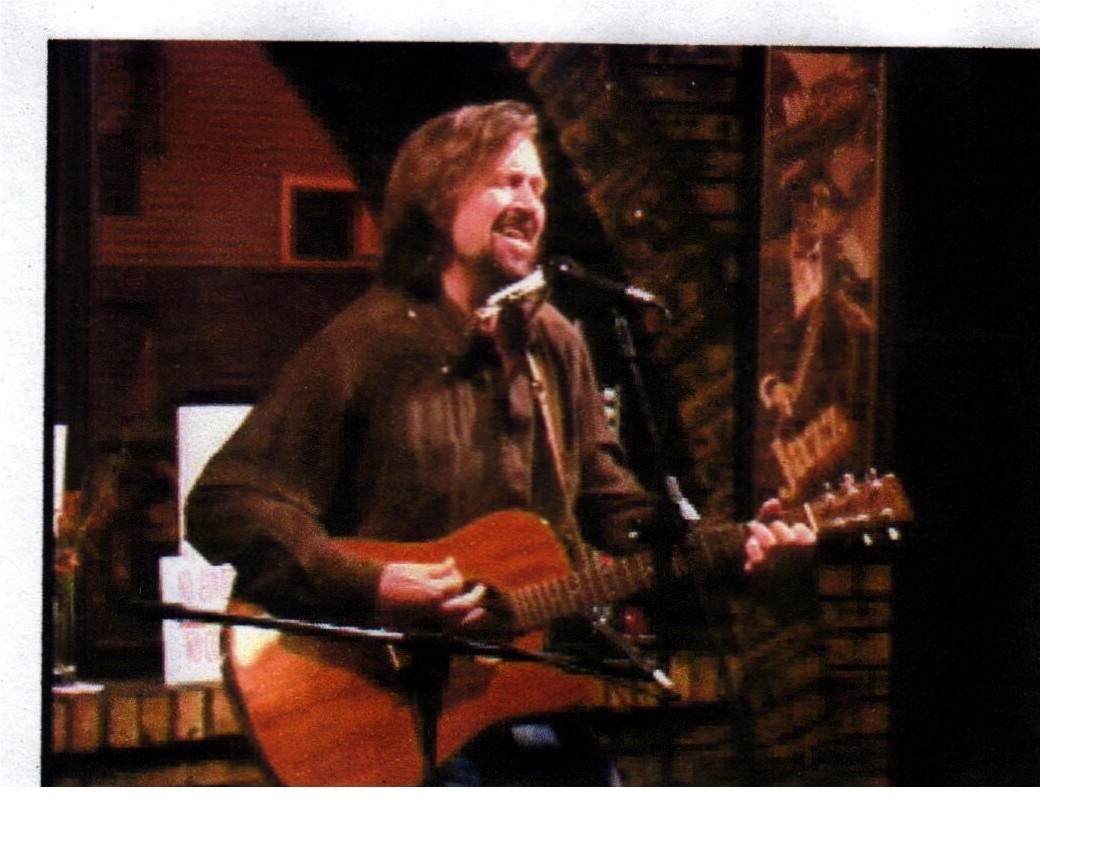
|
|
|
|
|
|
 |
moondog

Joined: 02 Apr 2008
Posts: 778
Location: Michigan
PS Version: CS2
OS: Vista
|
 Posted: Mon Feb 09, 2009 1:04 pm Post subject: Posted: Mon Feb 09, 2009 1:04 pm Post subject: |
 |
|
Hi Jim,
Okay, there are 2 ways to do this.
1. You can use the 'magic wand' tool. (this is the longer way).
a. make sure that you have your file in 2 layers (if you need help with this part, let me know)
b. select the 'magic wand' tool
c. TOLERANCE: 32 (default) ANTI-ALIAS: unchecked CONTIGUOUS: checked
d. click on the white border
e. DELETE
f. CTRL+A (select all)
g. CTRL+C (copy)
h. CTRL+N (new file)
i. CTRL+V (paste)
this gives you your picture on 2 layers without a white border (provided the image is not angled)
or
2. You can use the 'crop' tool.
a. select 'crop tool'
b. go to one corner click the mouse button and hold it and drag to the diagonal opposite corner and release.
c. using the 'grab tags' at the sides and/or top and bottom adjust the 'crop area' so that you have ONLY THE IMAGE selected and no white
d. hit the enter button on your keyboard
the white is now gone and your image is not angled
Mark,
if you need more help or something doesn't work right, just holler back and we'll fix it.
_________________
moondog
Romans 10:13
For Whosoever shall call upon the name of the Lord shall be saved |
|
|
|
|
 |
Stephen
Joined: 30 Jan 2009
Posts: 22
Location: London
|
 Posted: Mon Feb 09, 2009 4:45 pm Post subject: Posted: Mon Feb 09, 2009 4:45 pm Post subject: |
 |
|
|
|
|
|
|
 |
james t.
Joined: 09 Feb 2009
Posts: 3
Location: Chicago
PS Version: ArcSoft 5.5
OS: Windows XP service pack 2
|
 Posted: Tue Feb 10, 2009 1:42 pm Post subject: Posted: Tue Feb 10, 2009 1:42 pm Post subject: |
 |
|
Thanks Mark,
the cropping method worked.
Jim.
|
|
|
|
|
 |
|