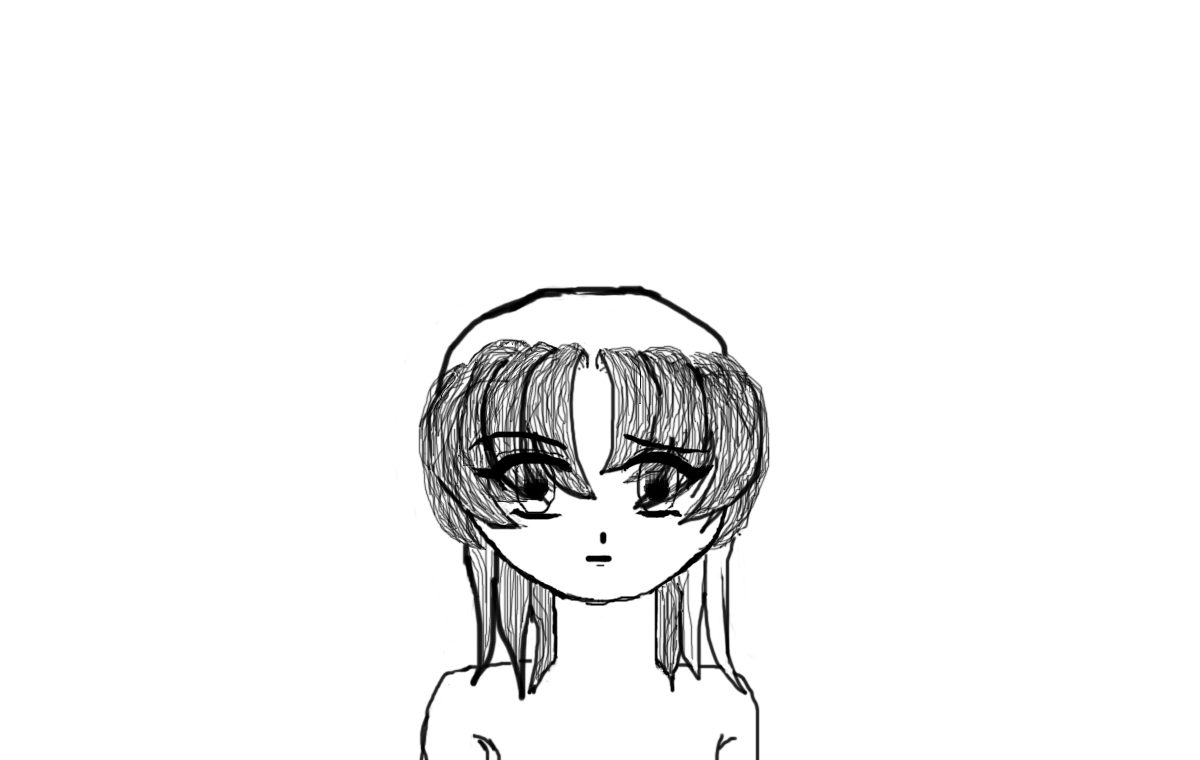|
|
| Author |
Message |
roxxihearts
Joined: 08 Aug 2008
Posts: 8
Location: America
|
|
|
|
|
 |
Ducky316

Joined: 15 Nov 2007
Posts: 213
Location: Wichita, KS
PS Version: 7.0
OS: Windows XP
|
 Posted: Sat Aug 09, 2008 12:44 am Post subject: Posted: Sat Aug 09, 2008 12:44 am Post subject: |
 |
|
Is it at all possible that your drawing was switched from RGB color to Grayscale? This would prevent you from drawing or painting in color...
Make sure RGB is checked off and not Grayscale...
See example below..

_________________
Melanie Ward
designwards@yahoo.com |
|
|
|
|
 |
roxxihearts
Joined: 08 Aug 2008
Posts: 8
Location: America
|
 Posted: Sat Aug 09, 2008 10:37 am Post subject: Posted: Sat Aug 09, 2008 10:37 am Post subject: |
 |
|
| Ducky316 wrote: | Is it at all possible that your drawing was switched from RGB color to Grayscale? This would prevent you from drawing or painting in color...
Make sure RGB is checked off and not Grayscale...
See example below..
 |
yes RGB is checked on. but the problem is still there. ill try to elaborate more. See, even though i can only use various shades of gray, black, and white, when i put the brush to the image, it colors it red but still only changeing the color of the lines and such.
_________________
Fragments of you, splinters in dreams
Analysis tears them apart at the seams
For shattered sight clears nothing for me |
|
|
|
|
 |
roxxihearts
Joined: 08 Aug 2008
Posts: 8
Location: America
|
 Posted: Sun Aug 10, 2008 6:32 pm Post subject: Posted: Sun Aug 10, 2008 6:32 pm Post subject: |
 |
|
problem is still persisting =( PLEASE i need help fixing this!!
_________________
Fragments of you, splinters in dreams
Analysis tears them apart at the seams
For shattered sight clears nothing for me |
|
|
|
|
 |
Matt
VIP

Joined: 24 Sep 2007
Posts: 3515
Location: Haverhill, UK
PS Version: Lightroom 5, CS4 & Elements 11
OS: Windows 8.1
|
 Posted: Mon Aug 11, 2008 3:30 am Post subject: Posted: Mon Aug 11, 2008 3:30 am Post subject: |
 |
|
Hi roxxihearts,
Make sure you have the brush selected, and not sometimg like the Pencil or Colour Replacement Brush, then go up to the options bar and you should see a little brush icon on the left hand side, along with a little arrow to the right of it. Right click the arrow and choose to 'reset tool'.
Hope this helps
_________________
Matt
3photoshop.com
http://www.3photoshop.com |
|
|
|
|
 |
roxxihearts
Joined: 08 Aug 2008
Posts: 8
Location: America
|
 Posted: Mon Aug 11, 2008 9:30 am Post subject: Posted: Mon Aug 11, 2008 9:30 am Post subject: |
 |
|
| mattyboy777 wrote: | Hi roxxihearts,
Make sure you have the brush selected, and not sometimg like the Pencil or Colour Replacement Brush, then go up to the options bar and you should see a little brush icon on the left hand side, along with a little arrow to the right of it. Right click the arrow and choose to 'reset tool'.
Hope this helps |
No...that does not work either T__T i even reset the other ones but its still not back to normal! BUT there is something i noticed. when i went to reset it, i saw i had another one called 'transparent red spray paint' and it paints exactly like my default normal black brush does! but even though i reset it, it didn't make the black brush go back to normal =(
_________________
Fragments of you, splinters in dreams
Analysis tears them apart at the seams
For shattered sight clears nothing for me |
|
|
|
|
 |
Matt
VIP

Joined: 24 Sep 2007
Posts: 3515
Location: Haverhill, UK
PS Version: Lightroom 5, CS4 & Elements 11
OS: Windows 8.1
|
 Posted: Mon Aug 11, 2008 10:51 am Post subject: Posted: Mon Aug 11, 2008 10:51 am Post subject: |
 |
|
Hmmm interesting, are you reseting from the preset manager? I'd like to see a screen shot if at all possible?
If it comes to it, you can always reset Photoshop back to it's factory default settings by opening up the application, and before you see the splash screen pressing and holding CTRL SHIFT ALT. I must warn you though, you will lose all your customized commands and presets etc.
Hope this helps
_________________
Matt
3photoshop.com
http://www.3photoshop.com |
|
|
|
|
 |
roxxihearts
Joined: 08 Aug 2008
Posts: 8
Location: America
|
 Posted: Mon Aug 11, 2008 2:42 pm Post subject: Posted: Mon Aug 11, 2008 2:42 pm Post subject: |
 |
|
resetting the....what? Dx uh i'm a total newbie at photoshop, so i don't know what you mean xO but i WILL try out the reset to factory...uhh...settings. yeah. ill get back to you on wether it worked! =D
_________________
Fragments of you, splinters in dreams
Analysis tears them apart at the seams
For shattered sight clears nothing for me |
|
|
|
|
 |
roxxihearts
Joined: 08 Aug 2008
Posts: 8
Location: America
|
 Posted: Mon Aug 11, 2008 2:52 pm Post subject: Posted: Mon Aug 11, 2008 2:52 pm Post subject: |
 |
|
| mattyboy777 wrote: | Hmmm interesting, are you reseting from the preset manager? I'd like to see a screen shot if at all possible?
If it comes to it, you can always reset Photoshop back to it's factory default settings by opening up the application, and before you see the splash screen pressing and holding CTRL SHIFT ALT. I must warn you though, you will lose all your customized commands and presets etc.
Hope this helps |
YES!!! IT WORKED!!! =D THANK YOU SOSOSOSOSOSOSOSOSOSO MUCH!!! i thought id have to go to drastic measures like wiping our hard drive or getting a new computer x__x anyhoo, that sure did the trick! =D oh and i dont have any customized commands or anything. i was afraid id mess something up (like i did D= but that was an accident!)
thank you!!!!!!! =D
[EDIT] uhh....it works for one of my WIP which is saved as a jpg file but it will not work for the .psd files.... -heavy sigh- um please keep helping? =X
_________________
Fragments of you, splinters in dreams
Analysis tears them apart at the seams
For shattered sight clears nothing for me |
|
|
|
|
 |
Matt
VIP

Joined: 24 Sep 2007
Posts: 3515
Location: Haverhill, UK
PS Version: Lightroom 5, CS4 & Elements 11
OS: Windows 8.1
|
 Posted: Tue Aug 12, 2008 2:09 pm Post subject: Posted: Tue Aug 12, 2008 2:09 pm Post subject: |
 |
|
Try opening up a new document and trying inside that. Then save it as a psd and try it again.
Is it ok with all JPEG's?
_________________
Matt
3photoshop.com
http://www.3photoshop.com |
|
|
|
|
 |
|