|
|
| Author |
Message |
Mattnlc
Joined: 08 Jun 2008
Posts: 1
|
 Posted: Sun Jun 08, 2008 5:39 am Post subject: merge all the text layers into one text-editable layer Posted: Sun Jun 08, 2008 5:39 am Post subject: merge all the text layers into one text-editable layer |
 |
|
Does anyone know how to select a bunch of text layers, group them together, and then edit them all at once... do things such as change font styles, colors, blending options? Is it possible to group them all... (it would be even better if there was a way to maybe sort of.. reset them?) and make them all have the same properties, even if there have been different effects made to them? Can I group them all somehow and make new changes to them? |
|
|
|
|
 |
The Custom K1ng
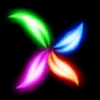
Joined: 15 Jun 2008
Posts: 58
PS Version: CS3
OS: Vista Ultimate, SP1
|
 Posted: Wed Jun 18, 2008 1:23 pm Post subject: Posted: Wed Jun 18, 2008 1:23 pm Post subject: |
 |
|
im not sure if this will work but try it anyway just dont save your work.
Make a new layer and merge each individual layer into it. (ctrl + e)
then grab the text tool and click in the middle of the text.

if not then pm me the PSD and ill have a go lol
_________________
-Never Back Down-
-Ross- |
|
|
|
|
 |
Ducky316

Joined: 15 Nov 2007
Posts: 213
Location: Wichita, KS
PS Version: 7.0
OS: Windows XP
|
 Posted: Thu Jun 19, 2008 3:56 pm Post subject: Posted: Thu Jun 19, 2008 3:56 pm Post subject: |
 |
|
This cannot be done. If you want to edit all of the text at the same time it must all be on one layer. |
|
|
|
|
 |
LurkerPatrol

Joined: 19 Jun 2008
Posts: 26
Location: California
PS Version: CS3
OS: XP Professional
|
 Posted: Thu Jun 19, 2008 4:26 pm Post subject: Posted: Thu Jun 19, 2008 4:26 pm Post subject: |
 |
|
It is possible to edit the colors and the fonts of multiple text layers. Just select the layers you want and then click on the text tool icon in the toolbar. After that click on your new font/color/size/whatever you want and all text layers should now change to whatever changes you just made. |
|
|
|
|
 |
Matt
VIP

Joined: 24 Sep 2007
Posts: 3515
Location: Haverhill, UK
PS Version: Lightroom 5, CS4 & Elements 11
OS: Windows 8.1
|
 Posted: Fri Jun 20, 2008 5:06 pm Post subject: Posted: Fri Jun 20, 2008 5:06 pm Post subject: |
 |
|
You can make changes to the layer properties (ie blending, oppacity) by moving the layers into a group and then changing the properties of the group.
Select all the text layers, and then go to Layer -> Group Layers. Thios may not solve the problems you're experiencing, but it's a great tip combined with the useful answers above!
Hope this helps
_________________
Matt
3photoshop.com
http://www.3photoshop.com |
|
|
|
|
 |
|




