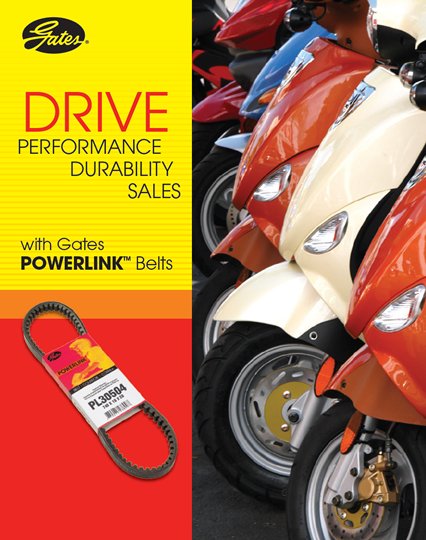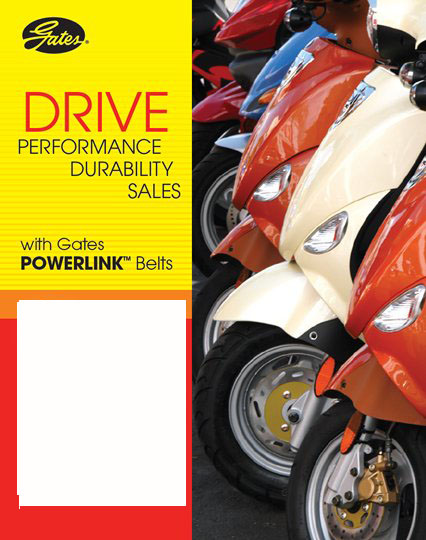|
|
| Author |
Message |
Shared88
Joined: 31 Mar 2008
Posts: 3
Location: Singapore
|
|
|
|
|
 |
doubrovski
Joined: 29 Sep 2007
Posts: 230
|
 Posted: Mon Mar 31, 2008 4:25 am Post subject: Posted: Mon Mar 31, 2008 4:25 am Post subject: |
 |
|
Hello,
- Select a "good" portion of image with the Rectangular Marquee tool
- Activate Free Transform [Ctrl+T]
- Stretch the selected area to hide the belt


_________________
Andrei Doubrovski
SimplePhotoshop.com |
|
|
|
|
 |
Shared88
Joined: 31 Mar 2008
Posts: 3
Location: Singapore
|
 Posted: Mon Mar 31, 2008 7:37 pm Post subject: Posted: Mon Mar 31, 2008 7:37 pm Post subject: |
 |
|
Hi doubrovski, thanks for your reply. I tried it and did the rectangular marquee tool. I noted that you successfully deleted the belt picture, but how do I delete it away? Which tool should I use?
Thanks alot for you help!
P.S I might pour in more Qs the next time. Hope you dun mind 
_________________
sharon |
|
|
|
|
 |
doubrovski
Joined: 29 Sep 2007
Posts: 230
|
 Posted: Mon Mar 31, 2008 8:29 pm Post subject: Posted: Mon Mar 31, 2008 8:29 pm Post subject: |
 |
|
Hi sharon,
No need to erase. Just press [Ctrl+T] and transform the selected rectangle to hide the existing picture

_________________
Andrei Doubrovski
SimplePhotoshop.com |
|
|
|
|
 |
Shared88
Joined: 31 Mar 2008
Posts: 3
Location: Singapore
|
 Posted: Fri Apr 04, 2008 1:45 am Post subject: Posted: Fri Apr 04, 2008 1:45 am Post subject: |
 |
|
Hi doubrovski,
Thanks. I've applied Ctrl+T but the product image and background color were both taken off - as attached. How to make the background color stay intact, like what you've done?
Pardon my ignorance.
Thanks alot.
| Description: |
|
| Filesize: |
99.27 KB |
| Viewed: |
418 Time(s) |
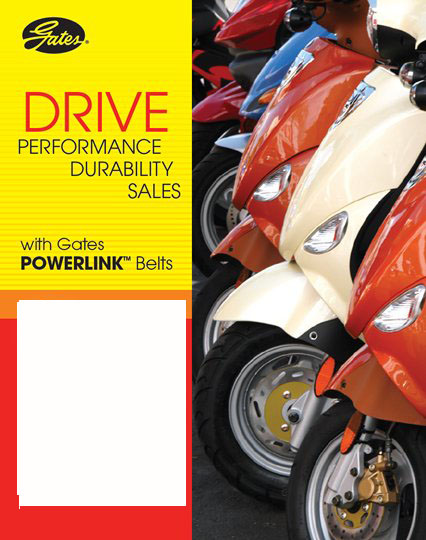
|
_________________
sharon |
|
|
|
|
 |
doubrovski
Joined: 29 Sep 2007
Posts: 230
|
 Posted: Fri Apr 04, 2008 2:06 am Post subject: Posted: Fri Apr 04, 2008 2:06 am Post subject: |
 |
|
Sharon,
Have you cleared the selected (and transformed) area with [Delete] key? You shouldn't erase or delete anything. Just apply the transformation and save the image.
_________________
Andrei Doubrovski
SimplePhotoshop.com |
|
|
|
|
 |
|