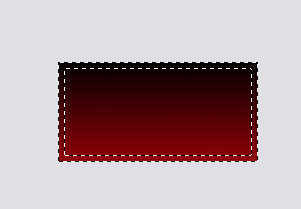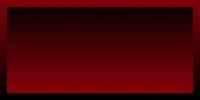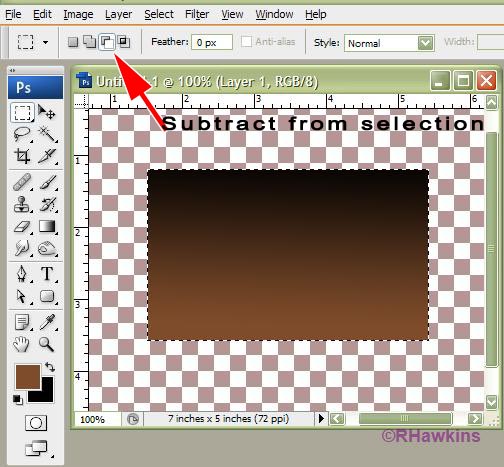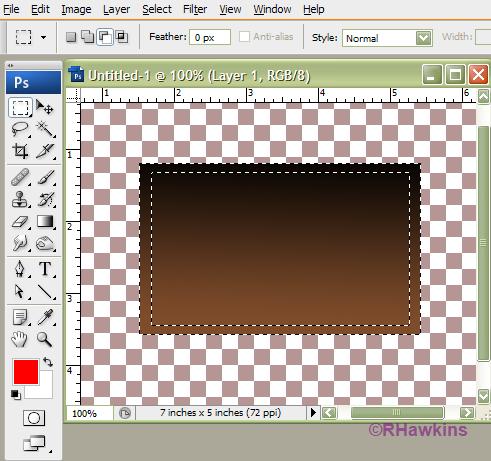|
|
| Author |
Message |
jolie
Joined: 27 Jun 2009
Posts: 7
PS Version: Photoshop CS4
OS: Windows XP
|
 Posted: Sat Jun 27, 2009 4:54 pm Post subject: Making border, modify-> contract is greyed out. Posted: Sat Jun 27, 2009 4:54 pm Post subject: Making border, modify-> contract is greyed out. |
 |
|
Hi,
I'm used to working with GIMP but am now trying to learn photoshop CS4 as well but I ran into a problem with something that should be very simple. I googled for days but can't figure it out.
I'll try to explain with the following example.
This is what I'm trying to do. I made it with gimp with a few screenshots so it's clear.
I made a rectangle and filled it with a gradient.
Then I did shrink from image border and inversed the selection so you get this.
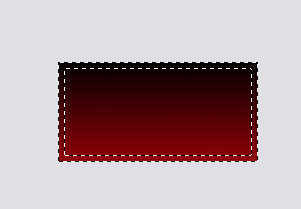
If you fill up the selection you made this way with the gradient from the other directed you get something like this as endresult.
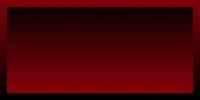
My problem in PS is right at the beginning.
I made the image, filled with gradient, selected the whole image (Ctrl-A) then tried to shrink the selection, by going to select> modify > contract
But contract is greyed out. I tried it on a new layer but still no luck.
It's not so much about making the same image in photoshop, I can think of ways to work around it and get the same result. It's about the fact that contract is greyed out after I've selected the whole image (Ctrl A). Am I doing something wrong, are my setting wrong. What's going on?
Thanks. 
|
|
|
|
|
 |
jolie
Joined: 27 Jun 2009
Posts: 7
PS Version: Photoshop CS4
OS: Windows XP
|
 Posted: Tue Jul 07, 2009 10:53 am Post subject: Posted: Tue Jul 07, 2009 10:53 am Post subject: |
 |
|
Even if someone can explain me why I cannot do this in photoshop that would help me out a lot. 
Thanks.
|
|
|
|
|
 |
hawkeye
Joined: 14 May 2009
Posts: 2377
Location: Mesa, Az
OS: Windows 7 Pro 64 bit
|
 Posted: Tue Jul 07, 2009 11:24 am Post subject: Posted: Tue Jul 07, 2009 11:24 am Post subject: |
 |
|
Try it this way. Make your selection with the rectangular marque tool and fill it with the gradient. Leave it selected. Go back to the marque tool and click the subtract from selection icon at the top. Make a smaller selection, then fill with the gradient.
| Description: |
|
| Filesize: |
65.45 KB |
| Viewed: |
6752 Time(s) |
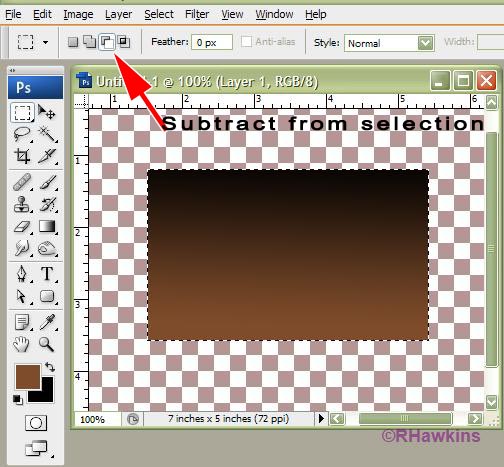
|
| Description: |
|
| Filesize: |
52.95 KB |
| Viewed: |
6752 Time(s) |
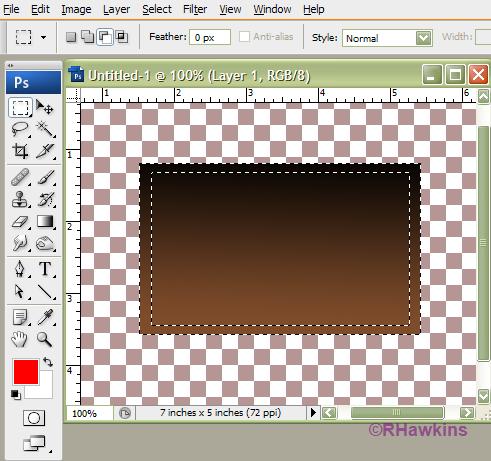
|
|
|
|
|
|
 |
jolie
Joined: 27 Jun 2009
Posts: 7
PS Version: Photoshop CS4
OS: Windows XP
|
 Posted: Tue Jul 07, 2009 3:32 pm Post subject: Posted: Tue Jul 07, 2009 3:32 pm Post subject: |
 |
|
Thank you! That works perfectly. 
I wondered how to select a fixed size with the marquee tool and was just about to ask, but I just figured it. 
|
|
|
|
|
 |
|