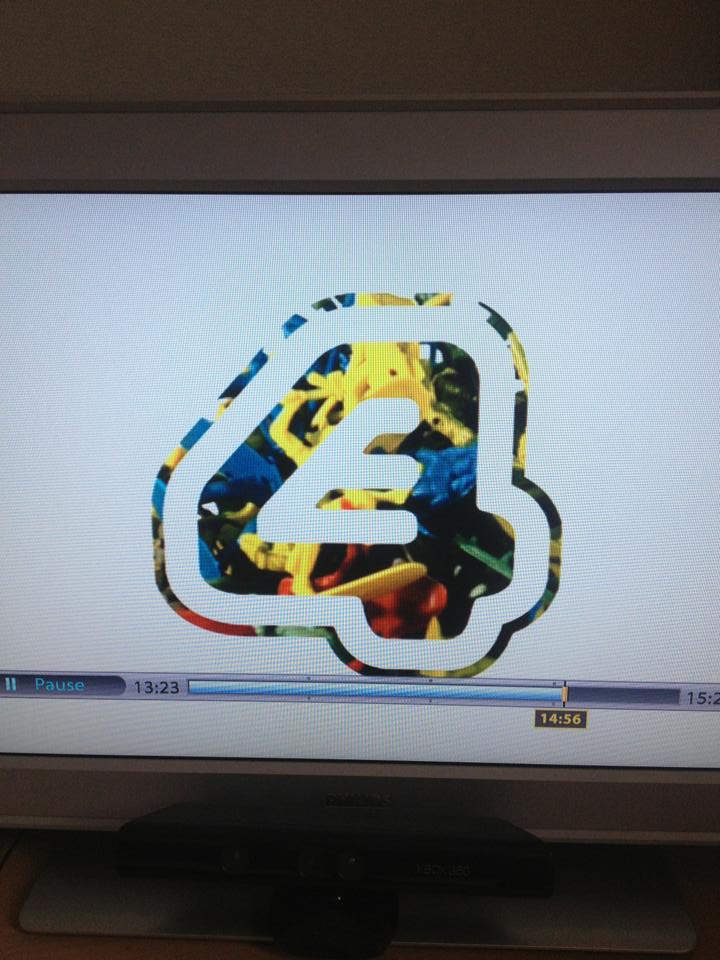|
|
| Author |
Message |
thescottrooney
Joined: 26 Jun 2013
Posts: 1
Location: United Kingdom
|
 Posted: Wed Jun 26, 2013 5:07 am Post subject: Hey! Could you help me with this? Posted: Wed Jun 26, 2013 5:07 am Post subject: Hey! Could you help me with this? |
 |
|
I need to create this kind of effect with the photo underneath some text. Thanks!
| Description: |
|
| Filesize: |
80.53 KB |
| Viewed: |
570 Time(s) |
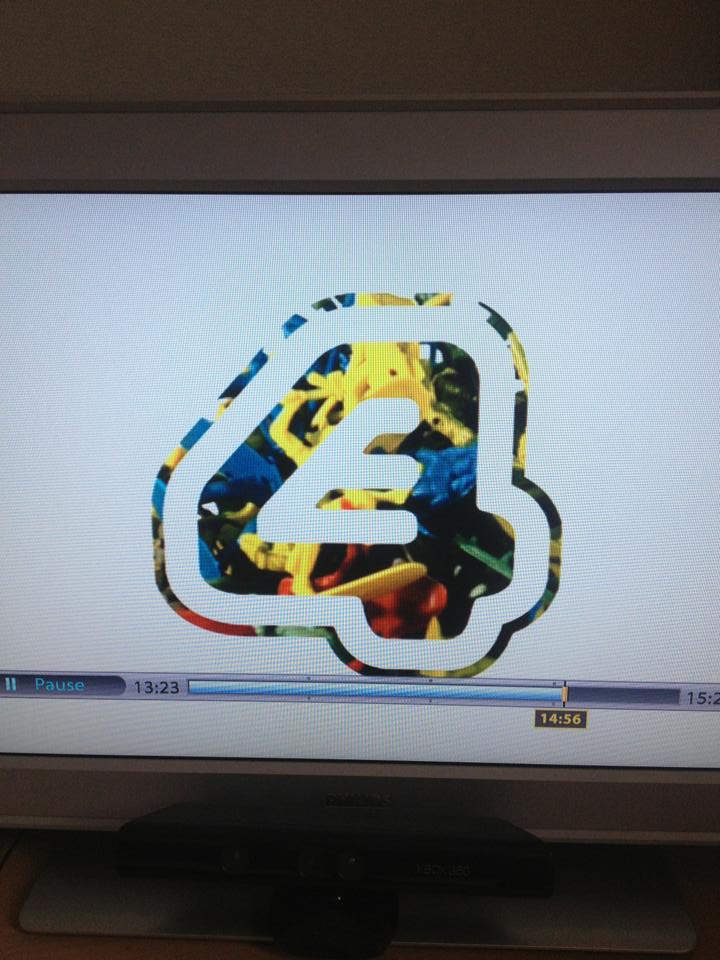
|
|
|
|
|
|
 |
Auieos
Joined: 29 Jan 2010
Posts: 2019
|
 Posted: Wed Jun 26, 2013 7:28 am Post subject: Posted: Wed Jun 26, 2013 7:28 am Post subject: |
 |
|
|
|
|
|
|
 |
streamwalker
Joined: 03 Sep 2013
Posts: 3
|
 Posted: Tue Sep 03, 2013 3:29 pm Post subject: Posted: Tue Sep 03, 2013 3:29 pm Post subject: |
 |
|
Quick Question:
I have a round image in a square box that I want to extract/copy for a document. I have isolated the round image on a single layer using the magic wand, but cannot copy the image.
How do I copy or use the isolated image?
|
|
|
|
|
 |
thehermit
Joined: 05 Mar 2003
Posts: 3987
Location: Cheltenham, UK
|
 Posted: Wed Sep 04, 2013 6:38 am Post subject: Posted: Wed Sep 04, 2013 6:38 am Post subject: |
 |
|
Hi streamwalker. If you are on a PC then use the shortcut Ctrl+C for Copy and then Ctrl+Shift+V to Paste or just Ctrl+V if you prefer. This assumes that you have an active selection (marching ants).
_________________
If life serves you lemons, make lemonade! |
|
|
|
|
 |
streamwalker
Joined: 03 Sep 2013
Posts: 3
|
 Posted: Wed Sep 04, 2013 9:19 am Post subject: Posted: Wed Sep 04, 2013 9:19 am Post subject: |
 |
|
Thank you Hermit.
Well, that works, but it does not give me anything other than what I started with. I am needing to isolate a round object in a square on a white background. The copy and paste works but I still get the white background. Plus, when I do use the magic wand to click on the round object it does not put the marching ants on all parts of the object. When I attempt to click again with the magic wand to capture the remainder of the object then all the ants go away and I need to start over. Any ideas? Thank you much.
|
|
|
|
|
 |
streamwalker
Joined: 03 Sep 2013
Posts: 3
|
 Posted: Wed Sep 04, 2013 9:39 am Post subject: Posted: Wed Sep 04, 2013 9:39 am Post subject: |
 |
|
Hello again the Hermit:
I experimented and was able to get the result I needed by saving the Photoshop file as a save for web file and a PNG-8 file. I was able to isolate the round image in the Photoshop edit window where the round image was sitting on the checkerboard layer, or empty backgrond but the same layer. If you have any other ideas on my previous question with the magic wand I would appreciate it. Thank you again the Hermit.
|
|
|
|
|
 |
Rarity
Joined: 27 Nov 2012
Posts: 329
Location: The Netherlands
PS Version: CS6
OS: Windows 8
|
 Posted: Wed Sep 04, 2013 11:51 am Post subject: Posted: Wed Sep 04, 2013 11:51 am Post subject: |
 |
|
On your previous question:
Hold Shift to add to your selection and Alt to substract from it (couldn't really make that part out your question.)
By only clicking outside an active selection, Photoshop will (by the default settings) create a new selection.
_________________
Bart J.A.H. de Brouwer |
|
|
|
|
 |
|