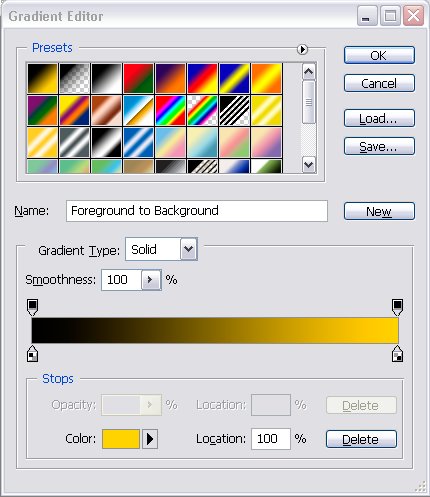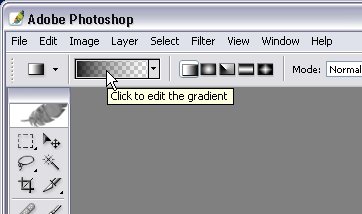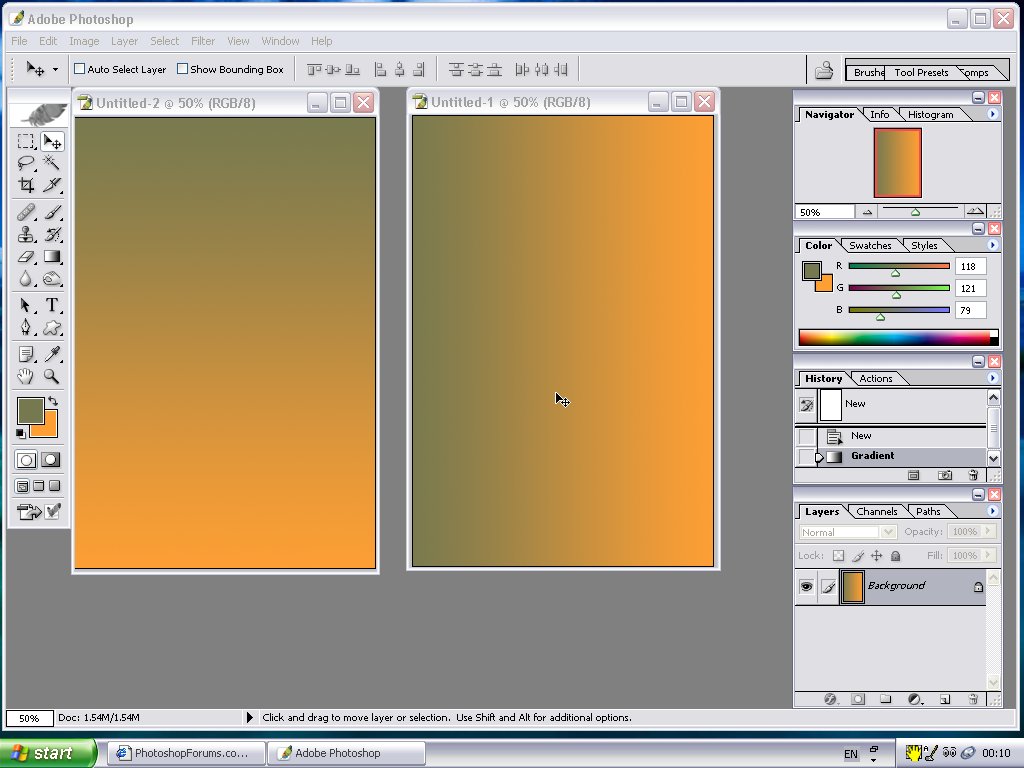|
|
| Author |
Message |
Devchenka
Joined: 11 Aug 2005
Posts: 58
|
 Posted: Tue May 02, 2006 8:36 pm Post subject: Help with Tutorial! Posted: Tue May 02, 2006 8:36 pm Post subject: Help with Tutorial! |
 |
|
Im learning photoshop on my own pretty much, and sometimes something easy like this gets on the way and i can't figure it out on my own.
Here is the original tutorial im working on..
http://www.worth1000.com/tutorial.asp?sid=161132&page=1
Can someone explain me please: how to create another blank image at the same size and resolution, i know how to create a new layer but that's not it.
|
|
|
|
|
 |
swanseamale47
Joined: 23 Nov 2004
Posts: 1478
Location: Swansea UK
|
 Posted: Wed May 03, 2006 2:25 am Post subject: Posted: Wed May 03, 2006 2:25 am Post subject: |
 |
|
Another blank image is easy CTRL+A (to select all) then CTRL+C (to copy) now go to file>new and the size should be allready in there from clipboard.
Hope that helps Wayne
|
|
|
|
|
 |
Devchenka
Joined: 11 Aug 2005
Posts: 58
|
 Posted: Thu May 04, 2006 8:41 pm Post subject: Posted: Thu May 04, 2006 8:41 pm Post subject: |
 |
|
Thanks that was easy.
I find chalenging sometimes to open Gradient Editor...im using photoshop CS2 and sometimes it poops out sometimes i can't get it.
When i click create new gradient, only little window pops up saying New Name, no othere stuff to eddit.
Can you help me with that?
|
|
|
|
|
 |
swanseamale47
Joined: 23 Nov 2004
Posts: 1478
Location: Swansea UK
|
 Posted: Fri May 05, 2006 2:05 am Post subject: Posted: Fri May 05, 2006 2:05 am Post subject: |
 |
|
Thats all I get, to edit it click on the letter box shape (of the gradient) on the top toolbar and you should get the full box with sliders etc see pic. Wayne
| Description: |
|
| Filesize: |
39.73 KB |
| Viewed: |
1169 Time(s) |
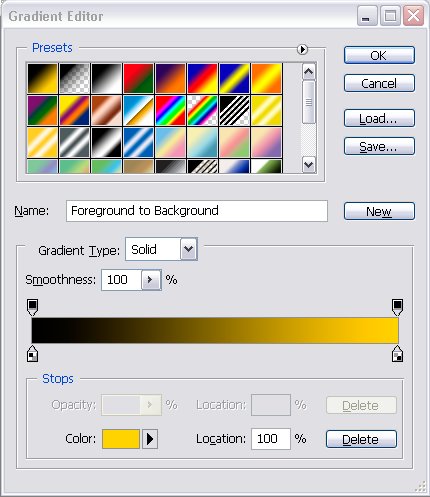
|
|
|
|
|
|
 |
Devchenka
Joined: 11 Aug 2005
Posts: 58
|
 Posted: Fri May 05, 2006 11:28 am Post subject: Posted: Fri May 05, 2006 11:28 am Post subject: |
 |
|
What is the letter box shape?
When i pointed on the Gradient in the corner it says: Click to open the tool Preset Picker. Then i click on it and it tells you the current selection of the gradient, the next erros just leads you to:
New Gradient,
Text Only
Small Thubnails and so forth...im sure you know what im talking about.
Nothing else poops up.
|
|
|
|
|
 |
swanseamale47
Joined: 23 Nov 2004
Posts: 1478
Location: Swansea UK
|
 Posted: Fri May 05, 2006 3:10 pm Post subject: Posted: Fri May 05, 2006 3:10 pm Post subject: |
 |
|
click the gradient tool on the left toolbar (sometimes hidden under the fill tool) the letter box is shown in the pic, double click it to get the box shown in my previous post. Wayne
| Description: |
|
| Filesize: |
15.24 KB |
| Viewed: |
1152 Time(s) |
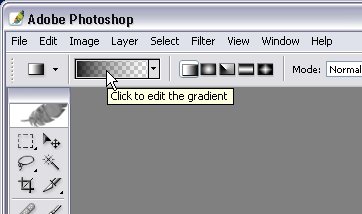
|
|
|
|
|
|
 |
Devchenka
Joined: 11 Aug 2005
Posts: 58
|
 Posted: Sat May 06, 2006 8:42 pm Post subject: Posted: Sat May 06, 2006 8:42 pm Post subject: |
 |
|
Thanks so much now it worked.
I feel bad asking question after question, but that's the only way i can learn.
I created my own gradient, and i saved it afterwords i can't find it...what is the right way to save it?
|
|
|
|
|
 |
swanseamale47
Joined: 23 Nov 2004
Posts: 1478
Location: Swansea UK
|
 Posted: Sun May 07, 2006 2:18 am Post subject: Posted: Sun May 07, 2006 2:18 am Post subject: |
 |
|
Click the letterbox thing to get the drop down box (shown in my first post) and click the save gradient you should get a browser box showing where the last one was saved, they usually show up on the bottom of the list of gradients in the drop down box as well.
Theres no reason to worry about asking a few questions, that how I found out lol. Wayne
|
|
|
|
|
 |
Devchenka
Joined: 11 Aug 2005
Posts: 58
|
 Posted: Mon May 08, 2006 1:04 pm Post subject: Posted: Mon May 08, 2006 1:04 pm Post subject: |
 |
|
Yeah i know that, but when i open what i saved other once open that i already have, i dont know why.
What i just did now, is i created and then clicked on "NEW" and it added up now i can see what i did.
The problem that i have right now is, in the box where i created shows horisontally but on the layer it shows vertically...and i dont see anything how to change that.
In totorial it says apply the gradiant horizontally, i can't figure it out.
|
|
|
|
|
 |
swanseamale47
Joined: 23 Nov 2004
Posts: 1478
Location: Swansea UK
|
 Posted: Mon May 08, 2006 5:12 pm Post subject: Posted: Mon May 08, 2006 5:12 pm Post subject: |
 |
|
Normally to apply the gradient you click and drag across the image, it should work up-down or right-left. To edit the gradients display, click to get the drop down box and go to preset manager, you can delete them one by one or save in sets etc. Wayne
| Description: |
|
| Filesize: |
104.3 KB |
| Viewed: |
1083 Time(s) |
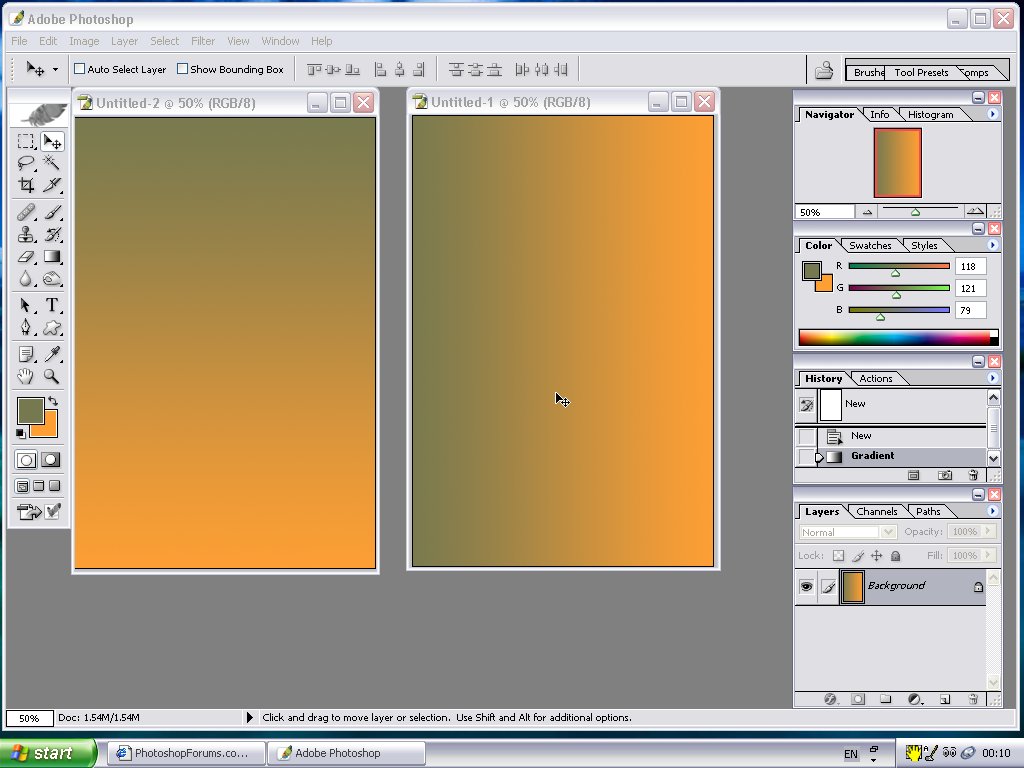
|
|
|
|
|
|
 |
|