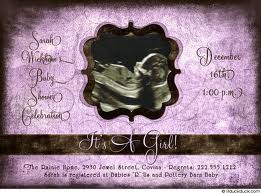|
|
| Author |
Message |
Danman03
Joined: 25 Jun 2011
Posts: 57
Location: Oklahoma
|
 Posted: Sat Sep 24, 2011 1:04 pm Post subject: help with effect. Posted: Sat Sep 24, 2011 1:04 pm Post subject: help with effect. |
 |
|
Well, my friend is having a baby shower and she asked me to do the invitations. She sent me the picture I attached and said she wanted something like it. My question is, how did they get the pink effect in the middle? I know the background is just a texture and I tried adding a color layer on top of my layer and messing around with the blending modes, but to no avail. I am not trying to recreate the exact same image, I would just like to know how the pink part is done. It is a really nice effect.
| Description: |
|
| Filesize: |
25.41 KB |
| Viewed: |
270 Time(s) |
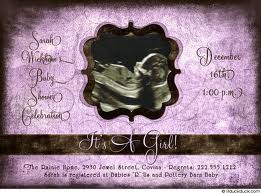
|
|
|
|
|
|
 |
renata
Joined: 26 Nov 2010
Posts: 368
Location: Australia
|
 Posted: Sat Sep 24, 2011 3:26 pm Post subject: Posted: Sat Sep 24, 2011 3:26 pm Post subject: |
 |
|
If you have a nice black + transparent texture (like ones I've bought from digital scrapbooking sites), one way to color them is to use a color overlay 'layer style' in your chosen color. If you do it by clicking on the fx button at the bottom of the layer panel then you can easily try different colors and change your mind later.
If you don't have an overlay or if you have a black/white (as opposed to black/transparent) pattern then you'll need different methods. For example, add a layer on top filled with your chosen pink and try an overlay blending mode.
The options are almost endless, so there can't be one definitive way to do it.
Looks like a fun project, ask again if this hasn't helped.
|
|
|
|
|
 |
Danman03
Joined: 25 Jun 2011
Posts: 57
Location: Oklahoma
|
 Posted: Sat Sep 24, 2011 3:42 pm Post subject: Posted: Sat Sep 24, 2011 3:42 pm Post subject: |
 |
|
Ok, I didn't think about using a color overlay. Will it make a difference if I just use the texture I chose as the background layer? That is how I have it set up right now and I tried using a color fill layer and messing with the layer blending modes but didn't really like the outcome.
|
|
|
|
|
 |
|