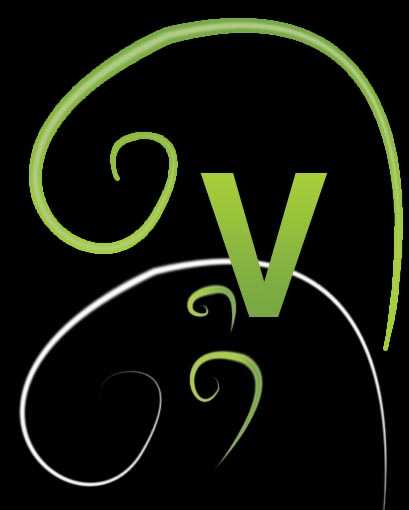|
|
| Author |
Message |
Rhino
Joined: 16 Feb 2010
Posts: 11
|
 Posted: Tue Feb 16, 2010 2:49 pm Post subject: Help - Photoshop Vector gradient Posted: Tue Feb 16, 2010 2:49 pm Post subject: Help - Photoshop Vector gradient |
 |
|
I am working on a vector drawing on Photoshop CS4, and I want to give a gradient colouring on my vector line that I created using Pen tool path.
I have drawn the path using Pen tool, and stroked the path with a brush with apply pressure checked. On the resulting stroke, I want a gradient applied.
I tried accomplishing this by selecting the stroke using a magic wand tool, but the gradient has all jagged edges, and is not smooth at all.
Can someone help me on this?
|
|
|
|
|
 |
Auieos
Joined: 29 Jan 2010
Posts: 2019
|
 Posted: Tue Feb 16, 2010 6:07 pm Post subject: Posted: Tue Feb 16, 2010 6:07 pm Post subject: |
 |
|
I can show you one way, for this you must have all the different paths on individual layers. Instead of right click to stroke apply it as a layer style.
| Description: |
|
| Filesize: |
52.84 KB |
| Viewed: |
2065 Time(s) |

|
|
|
|
|
|
 |
Rhino
Joined: 16 Feb 2010
Posts: 11
|
 Posted: Tue Feb 16, 2010 8:43 pm Post subject: Posted: Tue Feb 16, 2010 8:43 pm Post subject: |
 |
|
Hi Auieos,
Thanks for the reply. You have shown me a way that I had not previously known. However, for my application here, there are two problems using this method.
1) The foreground colour shows in the stroked path - that is, even if I set it to one pixel. And, I do not want the foreground colour to show. This can be seen in the displayed image on the top most Green twirl.
2) The width of whole of the vector is constant, as in it does not show the pen pressure. This can also be seen in the same twirl.
My application is this :
A vector path created using a pen tool in the shape of a twirling creeper, on which Stroke Path is applied with pen pressure on, so the ends are tapered. This is shown in the White twirl in the picture. Now, on this object, I want to apply a gradient.
I had been trying to work on Photoshop this tutorial that was written for Illustrator (I do not have illustrator) : http://vector.tutsplus.com/text-effects/creating-an-environmentally-friendly-green-type-treatment/
And, on step 16, the article talks about the application I explained in the above para.
I now followed this method :
1) Filled the path with brush pressure on, in a new layer
2) Control + selected the layer, and applied gradient inside the selection.
This can be seen in the little Green twirls below.
However, the latest problem is that the object thus formed has jagged edges, and is very noticeable in contrast to the other vector objects I have on the picture. You can observe this to an extent by comparing the edges of the little Green twirls with that of the alphabet V.
Is there a way to achieve this in PS CS4? Thanks again for the help.
| Description: |
|
| Filesize: |
39.26 KB |
| Viewed: |
2063 Time(s) |
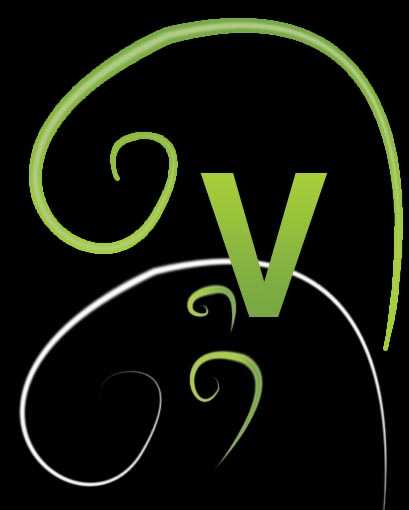
|
|
|
|
|
|
 |
Auieos
Joined: 29 Jan 2010
Posts: 2019
|
 Posted: Tue Feb 16, 2010 10:13 pm Post subject: Posted: Tue Feb 16, 2010 10:13 pm Post subject: |
 |
|
The jagged or fuzzy edges on the little curls are caused by the hardness of your brushstroke I think.
I'm disappearing for a while so i hope you have some luck.
I own illustrator and in my opinion vector in photoshop is like a car with three wheels. Its almost all there but its not very useful. As you probably know, gradients are applied directly to a individual stroke in illustrator.
|
|
|
|
|
 |
Rhino
Joined: 16 Feb 2010
Posts: 11
|
 Posted: Wed Feb 17, 2010 4:18 am Post subject: Posted: Wed Feb 17, 2010 4:18 am Post subject: |
 |
|
Thanks a ton, matey. I am a newbie, and I appreciate your time and efforts.
The brush I chose has hardness set to zero.
I guess I will create a VERY large twirl, apply the stroke, fill gradient and then size it down drastically so that the jagged edges become less noticeable.
Guess I would have to run the three wheeled tuk-tuk until I find myself a nice jazzy sports car (Illustrator). lol
Good luck wherever you are going.
|
|
|
|
|
 |
Auieos
Joined: 29 Jan 2010
Posts: 2019
|
 Posted: Wed Feb 17, 2010 5:59 pm Post subject: Posted: Wed Feb 17, 2010 5:59 pm Post subject: |
 |
|
No worries, tuk tuk's get around faster than a car when its busy. 
|
|
|
|
|
 |
|