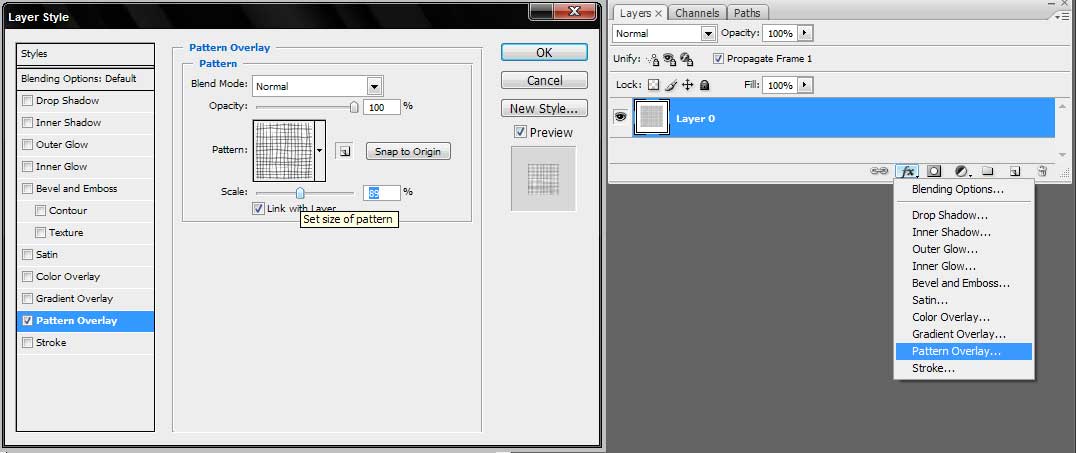|
|
| Author |
Message |
bellajane
Joined: 14 Feb 2010
Posts: 3
|
 Posted: Sun Feb 14, 2010 9:09 am Post subject: Fashion designer needs help with reducing a pattern size Posted: Sun Feb 14, 2010 9:09 am Post subject: Fashion designer needs help with reducing a pattern size |
 |
|
I work in fashion and am just starting to use photoshop. I scan a fabric design eg spot print and then use the scanned pattern to fill in the garment in photoshop. However, I cannot find out how to reduce the scale of the scanned fabric print so that when I fill in the designated area it comes out with say lots of spots in the right size. When I define the pattern there is no option to say 'zoom out' or any other way to reduce the repeat or size. Can any one help me? I have CS3 by the way.
|
|
|
|
|
 |
Auieos
Joined: 29 Jan 2010
Posts: 2019
|
 Posted: Tue Feb 16, 2010 7:25 pm Post subject: Posted: Tue Feb 16, 2010 7:25 pm Post subject: |
 |
|
It will depended on the method you use to 'fill in the garment in photoshop.'
|
|
|
|
|
 |
bellajane
Joined: 14 Feb 2010
Posts: 3
|
 Posted: Wed Feb 17, 2010 3:06 am Post subject: Further help needed for fashion designer Posted: Wed Feb 17, 2010 3:06 am Post subject: Further help needed for fashion designer |
 |
|
To fill the garment with the pattern I go to fill- pattern- choose the custom pattern which I have scanned in and click on ok. However, the pattern comes out too big- I get say one spot instead of many. My problem is not the fill part (I think ) but in editing the pattern when I define it. Any suggestions. I try to transform as I would any other piece of work I want to reduce but this does not work. Help needed. 
|
|
|
|
|
 |
Auieos
Joined: 29 Jan 2010
Posts: 2019
|
 Posted: Wed Feb 17, 2010 6:06 pm Post subject: Posted: Wed Feb 17, 2010 6:06 pm Post subject: |
 |
|
Select the layer which contains the pattern fill and choose add layer style > Pattern Overlay > and adjust the size, pattern from inside the dialog while preview is checked to preview the outcome.
Good Luck.
| Description: |
|
| Filesize: |
46.79 KB |
| Viewed: |
1135 Time(s) |
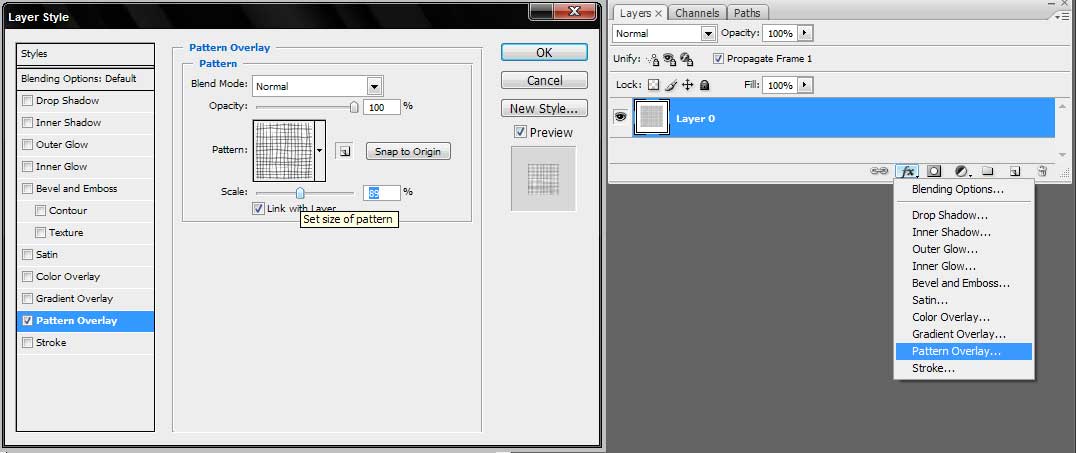
|
|
|
|
|
|
 |
bellajane
Joined: 14 Feb 2010
Posts: 3
|
 Posted: Fri Feb 19, 2010 7:29 am Post subject: Posted: Fri Feb 19, 2010 7:29 am Post subject: |
 |
|
Many thanks for that tip on using the layers menu to sort it out. You suggested that I go to LAYER STYLES but it worked by going into NEW FILL LAYER and reducing the scale in that dialogue box. Very happy that you helped.
|
|
|
|
|
 |
Auieos
Joined: 29 Jan 2010
Posts: 2019
|
 Posted: Fri Feb 19, 2010 5:57 pm Post subject: Posted: Fri Feb 19, 2010 5:57 pm Post subject: |
 |
|
No worries, good luck with your work. 
|
|
|
|
|
 |
eliteflyers_com
Joined: 15 Jan 2010
Posts: 47
Location: Miami Beach, FL
|
 Posted: Sun Mar 21, 2010 2:43 am Post subject: Posted: Sun Mar 21, 2010 2:43 am Post subject: |
 |
|
Select the layer which contains the pattern fill and choose add layer style
_________________
Need Help or Have Questions? You Can Contact Us 24 hours a Day by visiting www.EliteFlyers.com and engaging in live chat. |
|
|
|
|
 |
|