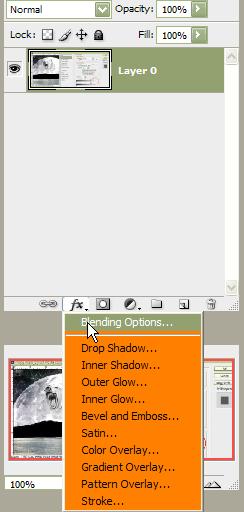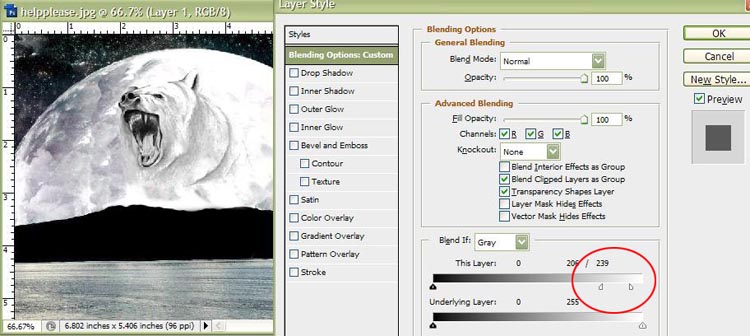|
|
| Author |
Message |
Blindfired
Joined: 16 Jun 2009
Posts: 1
|
 Posted: Tue Jun 16, 2009 11:00 pm Post subject: Fading a picture into another without the BG of one of them Posted: Tue Jun 16, 2009 11:00 pm Post subject: Fading a picture into another without the BG of one of them |
 |
|
Title says all.
This is what im trying to do:
http://img41.imageshack.us/img41/6474/helpplease.jpg
So yeah, i wanna get rid of the white background, while fading / reducing the transparency of the bear into the moon.
Step by step would be nice, im a major newbie to PS so yeah.
Thanks 
Happy SUMMER!
|
|
|
|
|
 |
KRF
Joined: 15 Jun 2009
Posts: 122
Location: UK, England
PS Version: photoshop elements 7
OS: Windows Vista 32-bit, and one sexy computer to go with it lol
|
 Posted: Wed Jun 17, 2009 4:29 am Post subject: Posted: Wed Jun 17, 2009 4:29 am Post subject: |
 |
|
|
|
|
|
|
 |
rogermota

Joined: 05 Jun 2009
Posts: 63
Location: London
PS Version: CS4
OS: OS X 10.5.6
|
 Posted: Wed Jun 17, 2009 4:39 am Post subject: Posted: Wed Jun 17, 2009 4:39 am Post subject: |
 |
|
|
|
|
|
|
 |
hawkeye
Joined: 14 May 2009
Posts: 2377
Location: Mesa, Az
OS: Windows 7 Pro 64 bit
|
 Posted: Wed Jun 17, 2009 10:15 am Post subject: Posted: Wed Jun 17, 2009 10:15 am Post subject: |
 |
|
Just to add one more possibilty, use blending options. With gray selected from the dropdown box move the white slider on the top layer. Note: hold the option key to split the sliders for fine tuning.
| Description: |
|
| Filesize: |
20.47 KB |
| Viewed: |
1914 Time(s) |
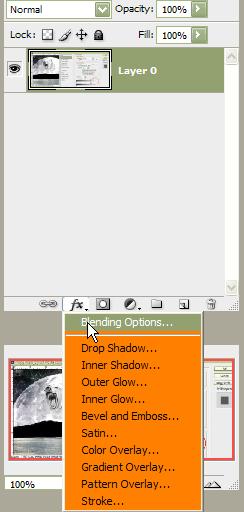
|
| Description: |
|
| Filesize: |
70.28 KB |
| Viewed: |
1914 Time(s) |
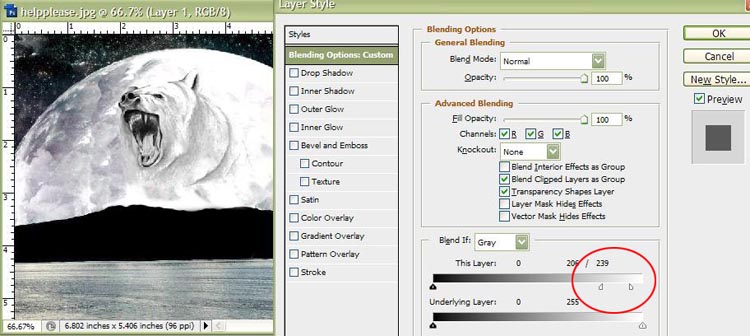
|
|
|
|
|
|
 |
salvadore
Joined: 07 May 2009
Posts: 144
Location: Tennessee
PS Version: CS5.5
OS: OS 10.5.6
|
 Posted: Wed Jun 17, 2009 2:04 pm Post subject: Posted: Wed Jun 17, 2009 2:04 pm Post subject: |
 |
|
Nicely done Hawkeye,
That option shipped with photo shop 3 or 5, and still hardly anyone knows about it, it is extremely powerful.
_________________
For great Photoshop tutorials and freebies, check out www.iammrknowitall.com |
|
|
|
|
 |
hawkeye
Joined: 14 May 2009
Posts: 2377
Location: Mesa, Az
OS: Windows 7 Pro 64 bit
|
 Posted: Wed Jun 17, 2009 2:51 pm Post subject: Posted: Wed Jun 17, 2009 2:51 pm Post subject: |
 |
|
| salvadore wrote: | Nicely done Hawkeye,
That option shipped with photo shop 3 or 5, and still hardly anyone knows about it, it is extremely powerful. |
I agree on both counts...
|
|
|
|
|
 |
|