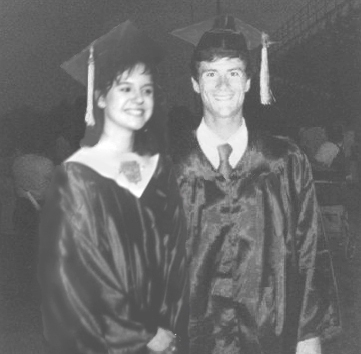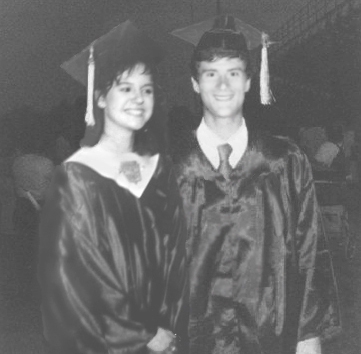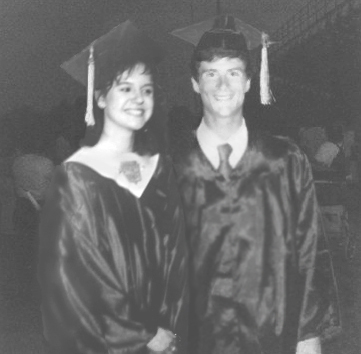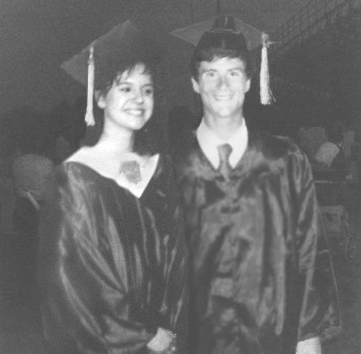|
|
| Author |
Message |
jimlau
Joined: 01 Dec 2010
Posts: 4
|
 Posted: Wed Dec 01, 2010 9:03 pm Post subject: Combining Pictures Posted: Wed Dec 01, 2010 9:03 pm Post subject: Combining Pictures |
 |
|
I am trying to incorporate the woman into the photograph that has the man. I can't seem to get it right, in particular the faces. Also a bit of the glare on the man.
Any suggestions for a semi-newbie?
| Description: |
|
| Filesize: |
73.18 KB |
| Viewed: |
529 Time(s) |
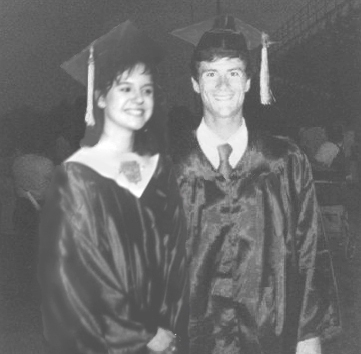
|
|
|
|
|
|
 |
pash88
Joined: 01 Dec 2010
Posts: 15
|
 Posted: Thu Dec 02, 2010 1:33 pm Post subject: Posted: Thu Dec 02, 2010 1:33 pm Post subject: |
 |
|
The man is much sharper than the female. I would add some motion blur, very small amount to the man in the photo to create a camera shake effect to match that of the female. Then maybe a small amount of burning to the man's face to match the shadows better in the woman's face.
|
|
|
|
|
 |
jimlau
Joined: 01 Dec 2010
Posts: 4
|
 Posted: Thu Dec 02, 2010 3:08 pm Post subject: Posted: Thu Dec 02, 2010 3:08 pm Post subject: |
 |
|
I gave it a try. The 2 faces still seem to have different properties related to color maybe? Any way to do better?
| Description: |
|
| Filesize: |
82.56 KB |
| Viewed: |
499 Time(s) |
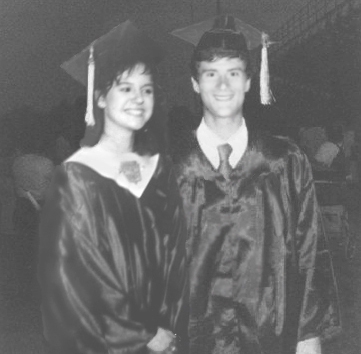
|
|
|
|
|
|
 |
pash88
Joined: 01 Dec 2010
Posts: 15
|
 Posted: Thu Dec 02, 2010 8:06 pm Post subject: Posted: Thu Dec 02, 2010 8:06 pm Post subject: |
 |
|
looks much better, definitely believable to the untrained eye. Maybe a tad bit more blur on the male? He still looks a little too crisp. Also you could do a levels or curves adjustment to try and fine tune the color.
|
|
|
|
|
 |
darklite
Joined: 19 Dec 2009
Posts: 277
Location: Oregon, U.S.
PS Version: cs
OS: windows 7
|
 Posted: Fri Dec 03, 2010 1:18 pm Post subject: Posted: Fri Dec 03, 2010 1:18 pm Post subject: |
 |
|
The differences that I can see are just contrast and photo grain. You were very close in doing this.
All I did was duplicate the layer, then added some shadowing around the guy's gown next to the girl to give them a bit of separation. She looks like she's in front, so there would be a shadow on him.
Also, I darkened her hair on the left side to match the background. Before it looked too "cut out."
For the guy's face, I used the dust and scratches filter radius 1, threshold 6, then used a manual blur tool set at 45% and softened his image all over. Then I used the darken tool to make the skin tones and natural shadowing look like hers.
| Description: |
|
| Filesize: |
79.12 KB |
| Viewed: |
467 Time(s) |
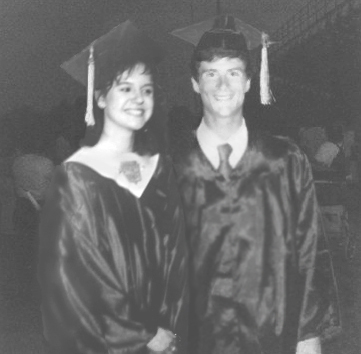
|
_________________
Jeff
http://www.autumnwindstudios.com |
|
|
|
|
 |
jimlau
Joined: 01 Dec 2010
Posts: 4
|
 Posted: Fri Dec 03, 2010 3:05 pm Post subject: Posted: Fri Dec 03, 2010 3:05 pm Post subject: |
 |
|
thanks for the revisions!
i like them all, except i'm not sure about the man's face. the eyes are not as dark as hers, and the shading on the left side (his right) seems like it may be too dark, no? there's just something about her face that seems off. i don't know if it's shininess or what.
btw, may i ask how long it took to make the changes? it takes me quite a while to fiddle, as i am still learning. 
thanks again.
|
|
|
|
|
 |
darklite
Joined: 19 Dec 2009
Posts: 277
Location: Oregon, U.S.
PS Version: cs
OS: windows 7
|
 Posted: Fri Dec 03, 2010 4:40 pm Post subject: Posted: Fri Dec 03, 2010 4:40 pm Post subject: |
 |
|
It took about 20 minutes. Don't worry, you'll get there with practice. Just pick a photo, and go thru just about everything in the menus and you'll pick up stuff fast.
The photo of the girl may have been printed on a glossy stock which will add extra smoothness. I tried something else. I added gaussian noise 1.35% (filter>noise) on the girl only to come a bit closer to photo grain, and lightened the guy's face a bit.
| Description: |
|
| Filesize: |
84.16 KB |
| Viewed: |
451 Time(s) |
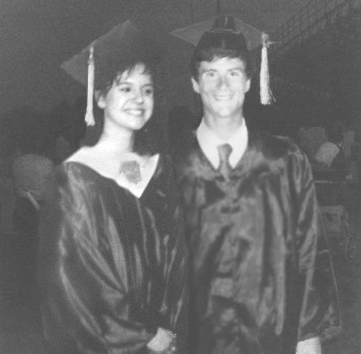
|
_________________
Jeff
http://www.autumnwindstudios.com |
|
|
|
|
 |
|