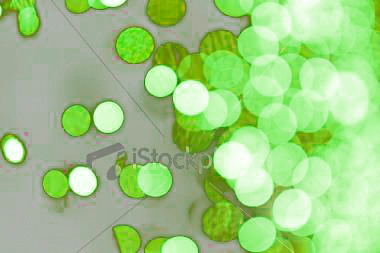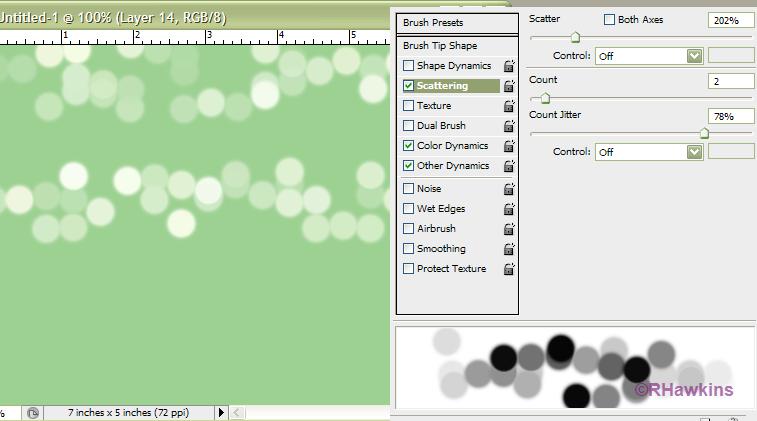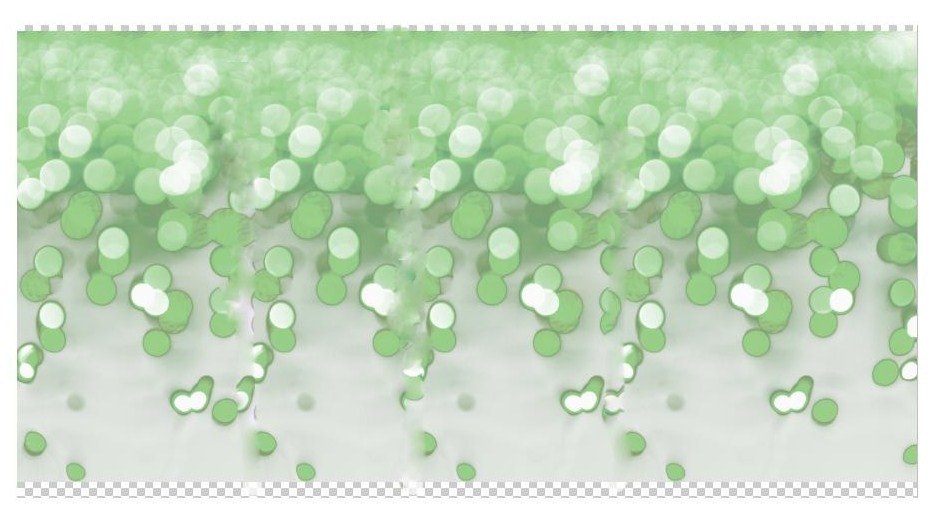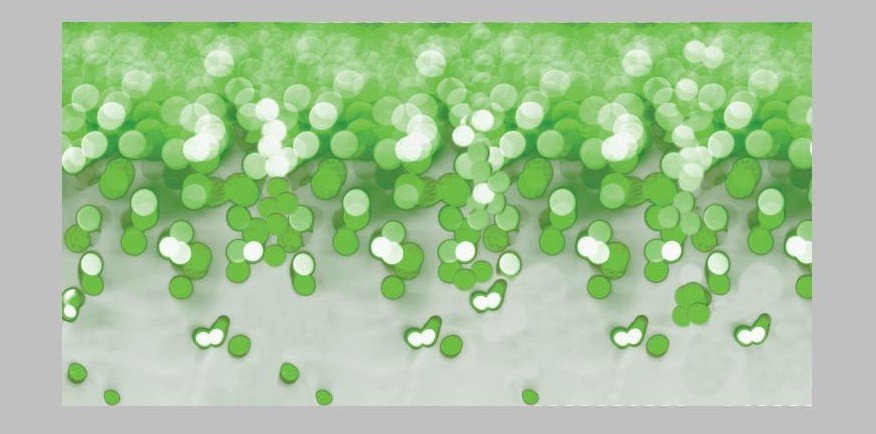|
|
| Author |
Message |
arthaxerxes
Joined: 18 Sep 2009
Posts: 8
|
 Posted: Fri Sep 18, 2009 11:20 am Post subject: Changing the color of the lights Posted: Fri Sep 18, 2009 11:20 am Post subject: Changing the color of the lights |
 |
|
Hello all,
I need to change the color of lights in "yellow_lights.jpg" to green (without loosing details) and change the background so it looks like "green_lights.jpg".
I have a version of "yellow_lights.jpg" without watermark so that's not a problem. I have used Photoshop only once a few years back so I considered myself a novice. I tried duplicating the image and using lasso or magic wand to select the lights but couldn't keep the details of the lights. I appreciate all the help.
Thanks.
| Description: |
| Green Lights with light background |
|
| Filesize: |
17.53 KB |
| Viewed: |
567 Time(s) |

|
| Description: |
| Yellow lights with Dark Backround |
|
| Filesize: |
17.4 KB |
| Viewed: |
567 Time(s) |

|
|
|
|
|
|
 |
hawkeye
Joined: 14 May 2009
Posts: 2377
Location: Mesa, Az
OS: Windows 7 Pro 64 bit
|
 Posted: Fri Sep 18, 2009 12:15 pm Post subject: Posted: Fri Sep 18, 2009 12:15 pm Post subject: |
 |
|
Hue/saturation adjustment layer.
| Description: |
|
| Filesize: |
72.44 KB |
| Viewed: |
561 Time(s) |

|
|
|
|
|
|
 |
arthaxerxes
Joined: 18 Sep 2009
Posts: 8
|
 Posted: Fri Sep 18, 2009 1:14 pm Post subject: Posted: Fri Sep 18, 2009 1:14 pm Post subject: |
 |
|
Wow, that easy huh? Thanks a bunch. Is there an easy way to make that dark background lighter without changing the lightness of the whole image?
|
|
|
|
|
 |
hawkeye
Joined: 14 May 2009
Posts: 2377
Location: Mesa, Az
OS: Windows 7 Pro 64 bit
|
 Posted: Fri Sep 18, 2009 1:19 pm Post subject: Posted: Fri Sep 18, 2009 1:19 pm Post subject: |
 |
|
Selective color adjustment layer, select black from the dropdown box.
| Description: |
|
| Filesize: |
71.06 KB |
| Viewed: |
552 Time(s) |
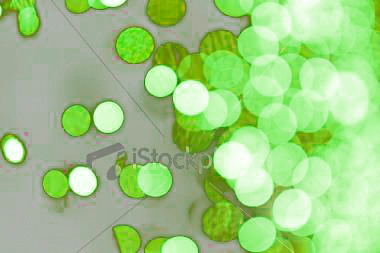
|
|
|
|
|
|
 |
arthaxerxes
Joined: 18 Sep 2009
Posts: 8
|
 Posted: Fri Sep 18, 2009 1:44 pm Post subject: Posted: Fri Sep 18, 2009 1:44 pm Post subject: |
 |
|
Thanks hawkeye. I didn't see black as an option there. This is what I did:
Layer ----> New Adjustment Layer ----> Selective Color
And in dialog box that opened, I didn't have black as an option. What am I doing wrong?
One more thing. I need to create a border like the one in "green_lights.jpg" and for that I guess I have to clone the image to duplicate along the x-axis. Can you help?
I don't know if this matters, but my version of photoshop is CS4.
|
|
|
|
|
 |
arthaxerxes
Joined: 18 Sep 2009
Posts: 8
|
 Posted: Fri Sep 18, 2009 1:59 pm Post subject: Posted: Fri Sep 18, 2009 1:59 pm Post subject: |
 |
|
OK. I found the black in the adjustment panel and all is good with the dark background but I still need help with cloning part.
Thanks hawkeye for all your help.
|
|
|
|
|
 |
hawkeye
Joined: 14 May 2009
Posts: 2377
Location: Mesa, Az
OS: Windows 7 Pro 64 bit
|
 Posted: Fri Sep 18, 2009 2:26 pm Post subject: Posted: Fri Sep 18, 2009 2:26 pm Post subject: |
 |
|
Cloning might work, but if not, you might want to try setting up a brush to do it.
| Description: |
|
| Filesize: |
37.55 KB |
| Viewed: |
532 Time(s) |
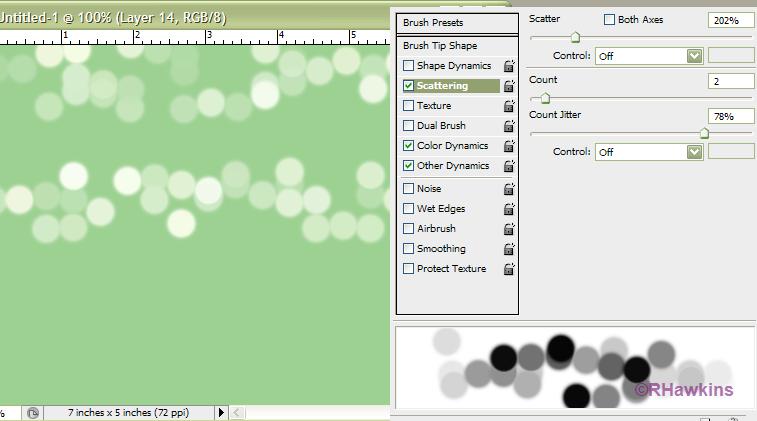
|
|
|
|
|
|
 |
arthaxerxes
Joined: 18 Sep 2009
Posts: 8
|
 Posted: Fri Sep 18, 2009 7:56 pm Post subject: Posted: Fri Sep 18, 2009 7:56 pm Post subject: |
 |
|
I managed to clone it somehow but I have a hard time smoothing the edges and I also need to fade the bottom into the white background. I read about auto blend feature but I can't seem to make it work. It just puts all the files on top of each other as layers. As always any help is greatly appreciated.
Thanks
| Description: |
|
| Filesize: |
68.49 KB |
| Viewed: |
527 Time(s) |

|
|
|
|
|
|
 |
arthaxerxes
Joined: 18 Sep 2009
Posts: 8
|
 Posted: Fri Sep 18, 2009 7:59 pm Post subject: Posted: Fri Sep 18, 2009 7:59 pm Post subject: |
 |
|
Sorry, I forgot to crop the picture!
| Description: |
|
| Filesize: |
91.92 KB |
| Viewed: |
526 Time(s) |
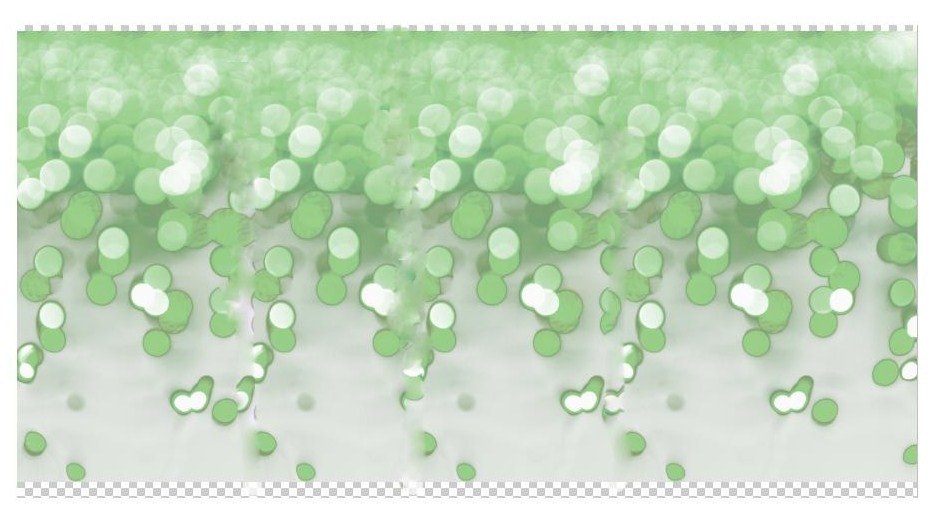
|
|
|
|
|
|
 |
arthaxerxes
Joined: 18 Sep 2009
Posts: 8
|
 Posted: Sat Sep 19, 2009 11:22 am Post subject: Posted: Sat Sep 19, 2009 11:22 am Post subject: |
 |
|
OK, I managed to clean the image. Now I need to fade the bottom to white background. Any help is appreciated.
| Description: |
|
| Filesize: |
78.42 KB |
| Viewed: |
508 Time(s) |
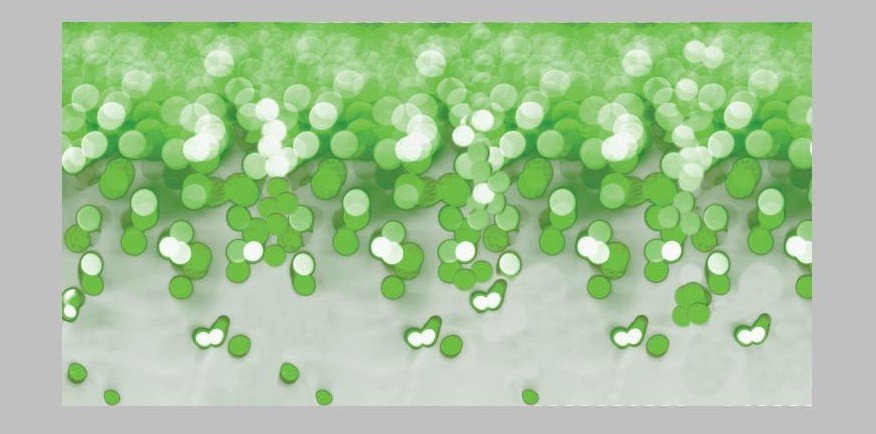
|
|
|
|
|
|
 |
|