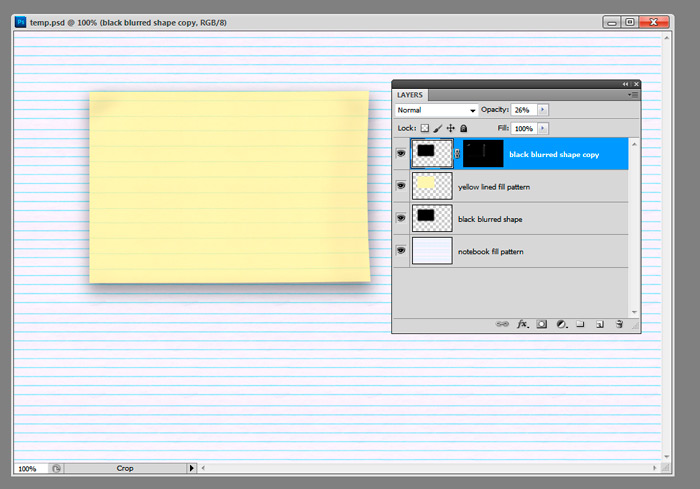|
|
| Author |
Message |
joemontenaro
Joined: 15 Sep 2011
Posts: 1
|
 Posted: Thu Sep 15, 2011 3:31 pm Post subject: Raised Edge Technique Posted: Thu Sep 15, 2011 3:31 pm Post subject: Raised Edge Technique |
 |
|
I'm new to this forum, so if this is posted in the wrong place feel free to move it.
I am trying to create a raised edge effect like in this sample:
http://i.imgur.com/JBKxG.jpg
There are plenty of curled edge effect tutorials out there, but I'm not looking to have the edges actually curl, just appear raised at the corners. Is there a way to accomplish this without resorting to just drawing in the shadows by hand?
Any help is appreciated.
Joe
|
|
|
|
|
 |
thehermit
Joined: 05 Mar 2003
Posts: 3987
Location: Cheltenham, UK
|
 Posted: Thu Sep 15, 2011 4:28 pm Post subject: Posted: Thu Sep 15, 2011 4:28 pm Post subject: |
 |
|
Welcome to the forum. I Have seen loads around in my time but for the life of me can't find the higher production value tutorials, I did however find this one and with some care could look a lot better.
Page Curl
To get the actual curl at the top of your example either brush in black on a blank layer with a soft brush and reduce the opacity or learn Displacement Maps.
Shout back if you need any more help.
*edit* Oh and don't forger layer effects>drop shadow */edit*
_________________
If life serves you lemons, make lemonade! |
|
|
|
|
 |
jerryb4417
Joined: 20 Dec 2008
Posts: 710
Location: Oklahoma
PS Version: photoshop cs5
OS: win7 pro 64 bit, i7-3.2g, GTS 450,
|
 Posted: Thu Sep 15, 2011 5:49 pm Post subject: Posted: Thu Sep 15, 2011 5:49 pm Post subject: |
 |
|
hi,
been playing around alittle with the warp effect...
I think that would work like it does in the tutorial that the hermit gave you..
now on the drop shadow the default contour (a straigh diag line) wasn't working out for me
tried a mask and tryied give more shape to the shadow... but wasn't working
so what i did where it says countour i used the cove deep countour and that seems to follow the curves alittle more nicer...
by the way because of your question i learned a little more. thank you ..
|
|
|
|
|
 |
renata
Joined: 26 Nov 2010
Posts: 368
Location: Australia
|
 Posted: Thu Sep 15, 2011 6:53 pm Post subject: Posted: Thu Sep 15, 2011 6:53 pm Post subject: |
 |
|
... if you don't want to use 'drop shadow', you can do the following before you curl it:
- create a new layer beneath and drag out a rectangular marquee of similar size (or a little bigger in the direction of the shadow)
- fill it with black (or other shadowy color)
- deselect the marquee (ctrl-d) and then apply a really strong blur to it (e.g filter>blur>gaussian blur)
- reduce the opacity of the shadow layer way down
Then you can transform/distort the paper a little. You can transform the shadow a little, too if you like.
|
|
|
|
|
 |
renata
Joined: 26 Nov 2010
Posts: 368
Location: Australia
|
 Posted: Thu Sep 15, 2011 7:16 pm Post subject: Posted: Thu Sep 15, 2011 7:16 pm Post subject: |
 |
|
Damn it, I had to play with this (I'm really supposed to be finding receipts for my accountant and I HATE doing money stuff... ah, maybe I can mow the lawn after this...)
Just wanted to show how you can make a shadow with gaussian blur (see previous post). You can still curl the paper above if you want.
By the way, the lined papers are standard photoshop textures. If it's not what you're after, more questions are welcome (I really hate doing my tax)...
| Description: |
|
| Filesize: |
98.47 KB |
| Viewed: |
2775 Time(s) |

|
|
|
|
|
|
 |
renata
Joined: 26 Nov 2010
Posts: 368
Location: Australia
|
 Posted: Thu Sep 15, 2011 7:38 pm Post subject: Posted: Thu Sep 15, 2011 7:38 pm Post subject: |
 |
|
Oh, paperwork, shmaperwork... experimenting with shadows is much more fun...
Sorry if this isn't what you're after, but it's another method to play with:
- copy the shadow ABOVE the paper
- apply a layer mask (the 'box with the hole in it' icon in the layers panel)
- Invert it to so it's black (ctrl-I)
- choose a soft, soft brush and paint on the layer mask in white to reveal the bits of shadow that you want. Tip: click-move-shift-click to get straight lines
- I reduced the opacity as well
One advantage of this method is that you can easily paint over (black to hide, white to reveal) till you get the shadow you want.
Oh, and a bit of transform>warp on the paper layer to get a rough curl.
It's not a believable piece of paper yet, but with a bit of playing it's another option.
| Description: |
|
| Filesize: |
93.22 KB |
| Viewed: |
2774 Time(s) |
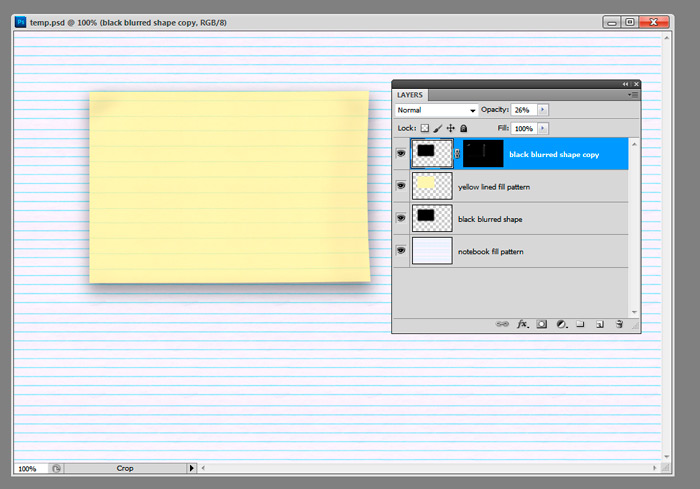
|
|
|
|
|
|
 |
Rachel Hobbs
Joined: 25 Aug 2011
Posts: 8
|
 Posted: Thu Sep 15, 2011 9:26 pm Post subject: Posted: Thu Sep 15, 2011 9:26 pm Post subject: |
 |
|
that tut was great ^^ just try other things too to make it look more old and paper like. Use coffee stain looks and perhaps more of a black shadow effect on one corner more than another
|
|
|
|
|
 |
Patrick
Administrator

Joined: 14 Feb 2003
Posts: 11945
Location: Harbinger, NC, U.S.A.
|
 Posted: Sat Sep 17, 2011 9:09 pm Post subject: Posted: Sat Sep 17, 2011 9:09 pm Post subject: |
 |
|
|
|
|
|
|
 |
|