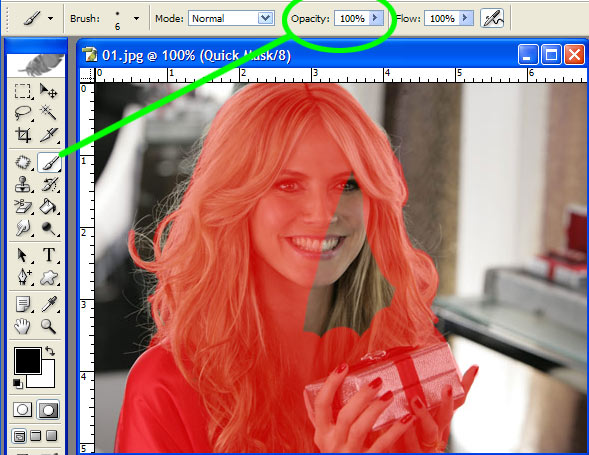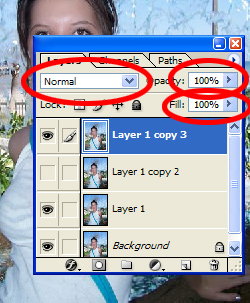|
|
| Author |
Message |
Bristol26
Joined: 12 Dec 2006
Posts: 4
|
 Posted: Tue Dec 12, 2006 12:20 pm Post subject: Quick Mask Mode Posted: Tue Dec 12, 2006 12:20 pm Post subject: Quick Mask Mode |
 |
|
When trying to cut out a picture using the quick mask mode, it is coming out opaque. When i paste it to another background its opaque. What am I doing wrong. I use the quick mask mode and color it in then I go to edit in standard mode then hit select, inverse, copy and then paste to another pic but its not clear its opaque. I've tryed this several times and its always the same ,,,,HELP
attached is one to show you what i mean. what I want is a picture on top of the background.
| Description: |
|
| Filesize: |
65.87 KB |
| Viewed: |
957 Time(s) |

|
|
|
|
|
|
 |
lasa

Joined: 08 Aug 2005
Posts: 1090
Location: Florida
PS Version: CS
OS: MS XP
|
 Posted: Tue Dec 12, 2006 3:35 pm Post subject: Posted: Tue Dec 12, 2006 3:35 pm Post subject: |
 |
|
Is your brush set to less then 100% opacity while making the Qmask?
If it isn't, it will give you a translucent mask.
Lasa
|
|
|
|
|
 |
Bristol26
Joined: 12 Dec 2006
Posts: 4
|
 Posted: Tue Dec 12, 2006 7:21 pm Post subject: Posted: Tue Dec 12, 2006 7:21 pm Post subject: |
 |
|
| lasa wrote: | Is your brush set to less then 100% opacity while making the Qmask?
If it isn't, it will give you a translucent mask.
Lasa |
Where do I look to see at and where do I change it at? I have looked and looked and can find nothing. Also how do I get all my stuff to show at the top it doesnt show hardly anything at the top? what is at teh top says 100%
|
|
|
|
|
 |
lasa

Joined: 08 Aug 2005
Posts: 1090
Location: Florida
PS Version: CS
OS: MS XP
|
 Posted: Wed Dec 13, 2006 7:44 am Post subject: Posted: Wed Dec 13, 2006 7:44 am Post subject: |
 |
|
Before using QMask set your pen brush to 100% opacity...see sample
Also make sure your top layer opacity is set to 100% in you layer pallete.
Lasa
| Description: |
|
| Filesize: |
74.34 KB |
| Viewed: |
931 Time(s) |
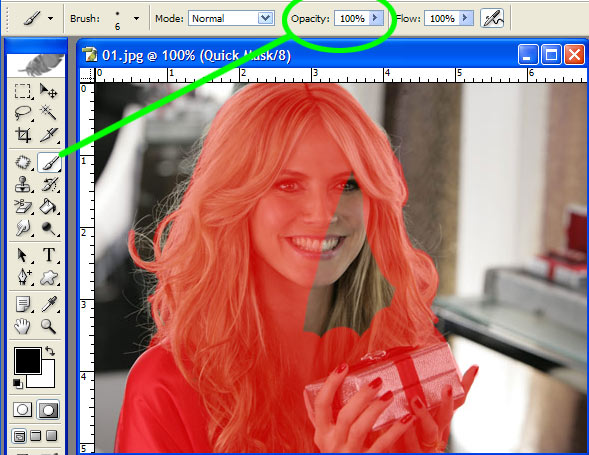
|
|
|
|
|
|
 |
Bristol26
Joined: 12 Dec 2006
Posts: 4
|
 Posted: Wed Dec 13, 2006 11:44 am Post subject: Posted: Wed Dec 13, 2006 11:44 am Post subject: |
 |
|
It does say 100%, and I have looked everywhere to fix it but can't seem to find out whats wrong.
|
|
|
|
|
 |
lasa

Joined: 08 Aug 2005
Posts: 1090
Location: Florida
PS Version: CS
OS: MS XP
|
 Posted: Wed Dec 13, 2006 2:17 pm Post subject: Posted: Wed Dec 13, 2006 2:17 pm Post subject: |
 |
|
So the brush is at 100% opacity and Flow.
The top layer is set to 100% opacity / normal mode / fill...I'm stumped! I can not duplicate your problem if the above is correct...
The forground when in Qmask is set to Default black, not some gray.
Can you post a screen shot of the layer pallete? with the top layer active.
This is too strange.
Lasa
| Description: |
|
| Filesize: |
70.09 KB |
| Viewed: |
914 Time(s) |
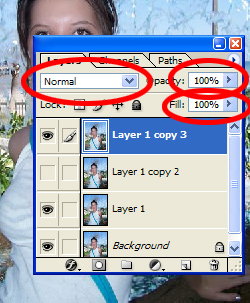
|
|
|
|
|
|
 |
Bristol26
Joined: 12 Dec 2006
Posts: 4
|
 Posted: Fri Dec 15, 2006 10:51 am Post subject: Posted: Fri Dec 15, 2006 10:51 am Post subject: |
 |
|
Thank You , Thank you..It was the default color was on a grey and not a black. That fixed it......Thank you so much for your help. Much much appreciated. 
|
|
|
|
|
 |
lasa

Joined: 08 Aug 2005
Posts: 1090
Location: Florida
PS Version: CS
OS: MS XP
|
 Posted: Fri Dec 15, 2006 12:34 pm Post subject: Posted: Fri Dec 15, 2006 12:34 pm Post subject: |
 |
|
|
|
|
|
|
 |
logan9967
Joined: 16 May 2006
Posts: 66
Location: pennsylvania
|
 Posted: Mon Dec 18, 2006 7:49 pm Post subject: Posted: Mon Dec 18, 2006 7:49 pm Post subject: |
 |
|
ahhh so thats what it is! in my digital imaging class me and my teacher were stumped to why this kept happening.
i even checked to see if it was black, must of been some dark shade of gray instead.
but how we solved it was just putting multiple copies of the layer ontop of it until it turned a full opaque.
|
|
|
|
|
 |
|