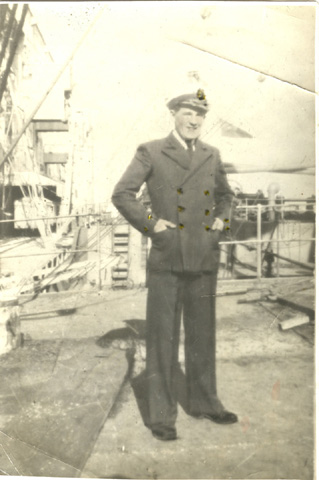|
|
| Author |
Message |
peter.F
Joined: 17 May 2005
Posts: 5
Location: Cleveland - UK
|
 Posted: Tue May 17, 2005 5:09 am Post subject: photo repair & restoration Posted: Tue May 17, 2005 5:09 am Post subject: photo repair & restoration |
 |
|
Hi Ė this is my first post so please forgive me if I do things wrong.
Anyway, Iím pretty new to photoshop & Iím very interested in photo repair & restoration Ė Iím running Photoshop 7 at the moment and have dune a few tutorials Photoshop 7.0 in a classroom book & new Iím going through the Photoshop 7 Bible book.
The problem is that these books only touch on the photo repair & restoration. Although Iíve had some success in restoring some photos, others I seam to make worse.
If someone knows of some tutorials in either book or on-line aimed at this issue Iíd be grateful.
Another issue is plug-ins, Iíve looked at a few & tried one on a trial period and I have to say that I wasnít impressed with it; of cause it could just be me, but I felt it wasnít worth the money. There are just so many of them, which makes it difficult for a beginner. So if someone would be kind enough to tell me where I can obtain/buy the best plug-ins for photo repair & restoration Iíd be grateful Ė Peter.f
|
|
|
|
|
 |
thehermit
Joined: 05 Mar 2003
Posts: 3987
Location: Cheltenham, UK
|
 Posted: Tue May 17, 2005 1:44 pm Post subject: Posted: Tue May 17, 2005 1:44 pm Post subject: |
 |
|
If you want the Bible on restoration you could do a lot worse than look into, Photoshop Restoration & Retouching, 2nd edition, New Riders, ISBN#: 0735713502
I have retouched photo's for years and can honestly say that, whilst it does not cover all advanced techniques, it certainly provides all of the basic and not so fundemental into one tome. Katrin has provided more new and advanced techniques in the field than most others in the field.
Forgot to mention the author's name - Katrin Eismann.
Computer Arts Magazine would also be another source of information for you. They have a website where you could order back issues that pertain to Retouching, www.computerarts.co.uk , their forum is also pretty informative, if a little slow at the moment.
Finally, there is www.retouchpro.com a website with one of the busiest forums and most active communities out there, it's a hive of information and tutorials.
One more has just come to mind too, DTP Review (or something) I believe they too have an active retouchig and restoration communtiy.
Welcome to the forum peter.F  hope you stick around a while. hope you stick around a while.
PS, as newest member you are now the tea boy! Can I have a jammy dodger with mine please.
PPS, I am a retoucher and restorer by trade, if you have any questions I would be happy to do my best to answer some of them if able.
_________________
If life serves you lemons, make lemonade! |
|
|
|
|
 |
peter.F
Joined: 17 May 2005
Posts: 5
Location: Cleveland - UK
|
 Posted: Tue May 17, 2005 3:23 pm Post subject: Thanks Posted: Tue May 17, 2005 3:23 pm Post subject: Thanks |
 |
|
Many thanks thehermit Ė a heap of information and I look forward to using them & will let you know hope I get on Ė also thanks for the offer of help as I find this field fascinating and I love returning old photos to life Ė I will be sticking around, but not to pester.
|
|
|
|
|
 |
thehermit
Joined: 05 Mar 2003
Posts: 3987
Location: Cheltenham, UK
|
 Posted: Tue May 17, 2005 6:51 pm Post subject: Posted: Tue May 17, 2005 6:51 pm Post subject: |
 |
|
aww pester away! I only get out of my cave these days to grouch at young people, and dispense advice I have heard over the years 
_________________
If life serves you lemons, make lemonade! |
|
|
|
|
 |
peter.F
Joined: 17 May 2005
Posts: 5
Location: Cleveland - UK
|
 Posted: Wed May 18, 2005 1:17 pm Post subject: bring out the detail Posted: Wed May 18, 2005 1:17 pm Post subject: bring out the detail |
 |
|
Hi again Ė I hope you donít think Iím being cheeky but I was going to make this my next post but thought I would take you up on your offer, but unfortunately I only have chocolate digestive, sorry no jammy dodgers at the moment.
Anyway Iíve attached (hope Iíve done it right) a picí of a friends grandfather Ė RN 1940ís Ė and as you can see the detail is terrible. I have done some work on it but although the lad thinks what Iíve achieved is great I wasnít so pleased with what I accomplished.
The problem, and my question is what, in your opinion is the best why to bring out the detail without spoiling the picí?
By-the-why Iíve sent off for the book you mentioned (Photoshop Restoration & Retouching, 2nd edition) and looked into the websites you recommended and found them very impressive, particularly www.retouchpro.com
Peter.F
| Description: |
|
| Filesize: |
64.47 KB |
| Viewed: |
584 Time(s) |
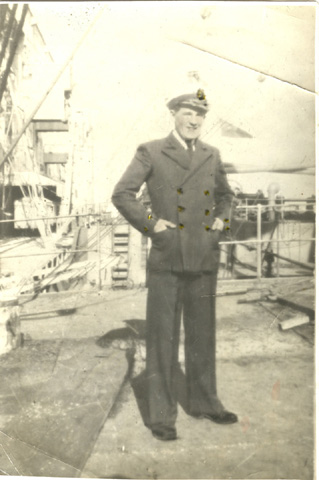
|
|
|
|
|
|
 |
peter.F
Joined: 17 May 2005
Posts: 5
Location: Cleveland - UK
|
 Posted: Wed May 18, 2005 1:18 pm Post subject: Posted: Wed May 18, 2005 1:18 pm Post subject: |
 |
|
The problem, and my question is what, in your opinion is the best why to bring out the detail without spoiling the picí?
|
|
|
|
|
 |
thehermit
Joined: 05 Mar 2003
Posts: 3987
Location: Cheltenham, UK
|
 Posted: Wed May 18, 2005 6:14 pm Post subject: Posted: Wed May 18, 2005 6:14 pm Post subject: |
 |
|
Any retouch should start with a levels or curves adjustment to bring out the true colour.
You need to duplicate the layer and then add a threshold adjustment layer. You are trying to find the true black and white point of the photo, to do this, move the slider all the way to the left until there are only a few black pixels left in the image, you need to mark this point. Press I on the keyboard to toggle to the Colour Sampler Tool (not the Eyedropper) press Caps Lock to make the Tool a precise cursor, zoom in to find the black pixel/s and mark it with the Colour Sampler Tool. You then need to double click the Threshold Adjustment layer and repeat the process for the whitest pixels in the image. When finished you should have two points marked on the photo. You can now discard your adjustment layer.
Please note that any border to the image should be cropped prior to adjustments, otherwise true b&w points could be affected.
Add another adjustment layer, this time Curves. Using the eyedropper icons, use the black and the white droppers and navigate to the pre-determined spots on your image.
I suppose I would then move onto removing some of the creases and the most obvious blemishes, using sans-cloning and cloning along with the history brush, however these techniques are for another post 
Any questions or problems regarding the long winded explanation just write back.
_________________
If life serves you lemons, make lemonade! |
|
|
|
|
 |
peter.F
Joined: 17 May 2005
Posts: 5
Location: Cleveland - UK
|
 Posted: Thu May 19, 2005 3:02 am Post subject: thanks thehermit Posted: Thu May 19, 2005 3:02 am Post subject: thanks thehermit |
 |
|
Thanks for the help I havenít seen any of your advice in the books/tutorials up-to-now - which is unfortunate. Anyway, I'll get on with it & practice your detailed technique before I go onto anything ells & Iíll let you know how I get on.
Your advice wasn't 'long winded' but had the necessary detail that a beginner like me needs - many thanks peter.F.
|
|
|
|
|
 |
|