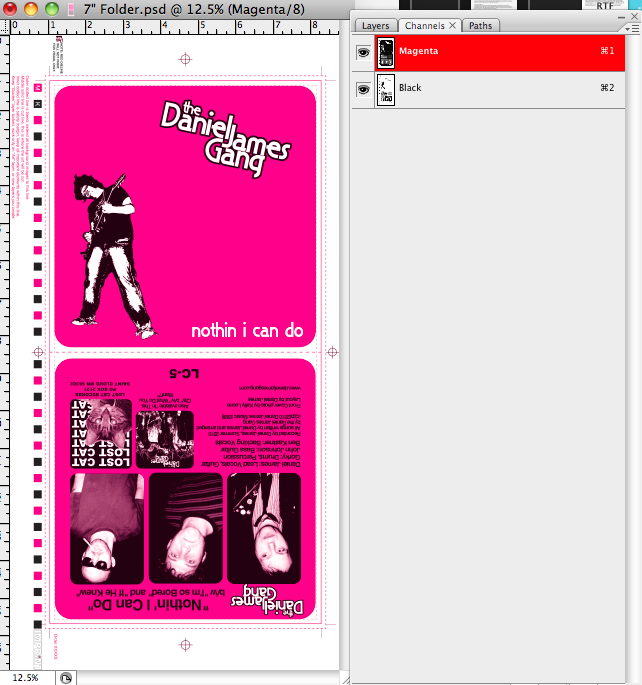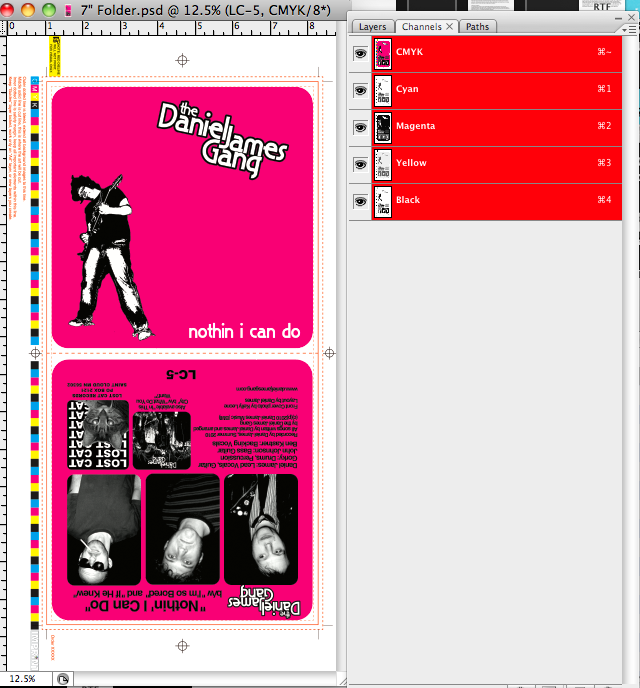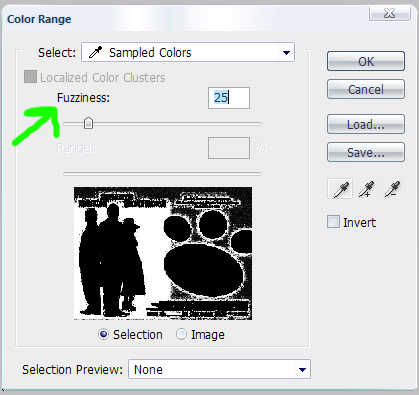|
|
| Author |
Message |
jeffvarner
Joined: 21 Sep 2010
Posts: 6
|
 Posted: Tue Sep 28, 2010 3:57 pm Post subject: Making CMYK into 2 color for press Posted: Tue Sep 28, 2010 3:57 pm Post subject: Making CMYK into 2 color for press |
 |
|
Hello, I need help making this into a 2 color image without having the pink sink through the photographs on back. When I delete the cyan and yellow it ruins the pictures on the backside. I could really use some help on this, we need to get it to press soon.
| Description: |
| Note the black has a magenta tint now |
|
| Filesize: |
173.66 KB |
| Viewed: |
611 Time(s) |
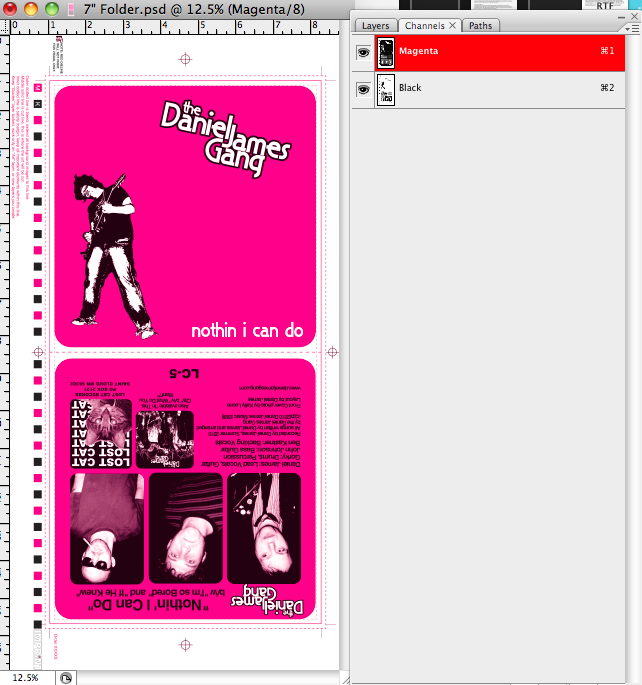
|
| Description: |
| This is how I need it to look, only in the 2 color mode instead of CMYK |
|
| Filesize: |
180.94 KB |
| Viewed: |
611 Time(s) |
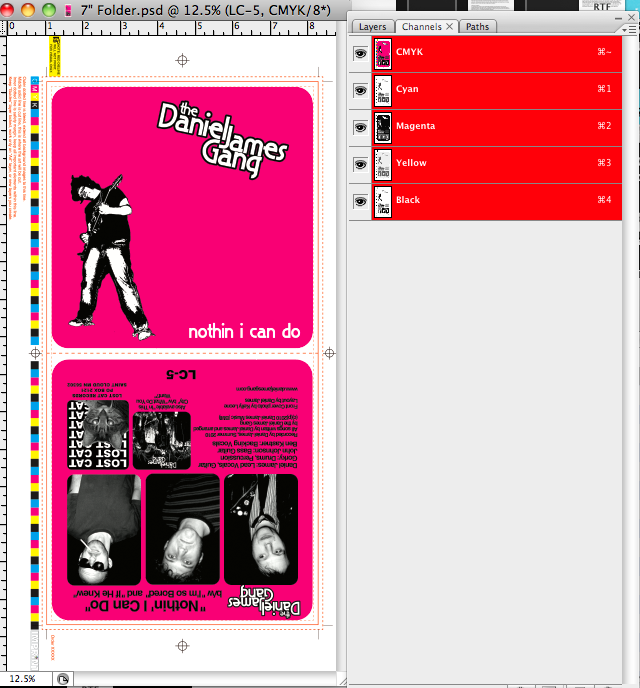
|
|
|
|
|
|
 |
Auieos
Joined: 29 Jan 2010
Posts: 2019
|
 Posted: Wed Sep 29, 2010 11:49 pm Post subject: Posted: Wed Sep 29, 2010 11:49 pm Post subject: |
 |
|
Maybe try using 'select > colour range', selecting the background pink colour with a sharp threshold, and then inverting the selection. Creating a non pure pink selection, which can then be deleted from the magenta channel.
|
|
|
|
|
 |
Tliken
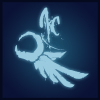
Joined: 03 Oct 2010
Posts: 18
|
 Posted: Sun Oct 03, 2010 1:15 pm Post subject: Posted: Sun Oct 03, 2010 1:15 pm Post subject: |
 |
|
|
|
|
|
|
 |
jeffvarner
Joined: 21 Sep 2010
Posts: 6
|
 Posted: Mon Oct 04, 2010 9:45 pm Post subject: Posted: Mon Oct 04, 2010 9:45 pm Post subject: |
 |
|
Thanks so much for the advice, I have been trying to do that and I am a bit confused. What do you mean by selecting the background pink colour with a sharp threshold? I guess I don't know as much about this as I thought. Could you walk me through it maybe?
|
|
|
|
|
 |
Auieos
Joined: 29 Jan 2010
Posts: 2019
|
|
|
|
|
 |
Auieos
Joined: 29 Jan 2010
Posts: 2019
|
 Posted: Wed Oct 06, 2010 1:58 am Post subject: Posted: Wed Oct 06, 2010 1:58 am Post subject: |
 |
|
Ok I had a think about it... If your image hasnt been flattened or anything what about pasting the pixels from the separate layers into the channels to which they belong. Would still have to crop the pink background but would solve the bad selection edges problem.
|
|
|
|
|
 |
|