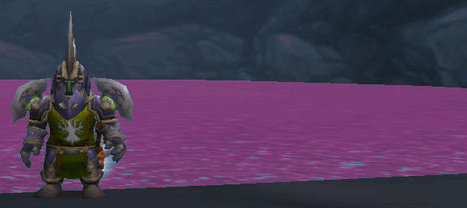|
|
| Author |
Message |
liquidgold
Joined: 28 Nov 2006
Posts: 5
Location: London, UK
|
 Posted: Tue Nov 28, 2006 2:33 pm Post subject: I'm a complete novice Posted: Tue Nov 28, 2006 2:33 pm Post subject: I'm a complete novice |
 |
|
Hello reader 
I'm really really new to photoshop. I started playing around with it, using the smudge tool on different colours etc and getting a feel for it. Its started to turn into my new hobbie with me devoting quite a bit of time into it so I can practice. But now I need some help.
-Is it imperative that I get brushes? Or is it possible to use a normal keyboard+mouse and make good stuff?
-Any tips for a beginner like myself?
-When I post a picture on to a background, is there any way of making it not smudge the picture? So I can smudge an outline around the picture as close to the picture as possible?
|
|
|
|
|
 |
lasa

Joined: 08 Aug 2005
Posts: 1090
Location: Florida
PS Version: CS
OS: MS XP
|
 Posted: Tue Nov 28, 2006 8:37 pm Post subject: Posted: Tue Nov 28, 2006 8:37 pm Post subject: |
 |
|
PS brushes are more then enough..you don't need special brushes normally.
smudge a picture? When you use the selection tools to cut out an image make sure that the selction tool is not set to any feather "0".
If you have a problem post it it easier for people to follow you.
The best tip I can give you is to learn:
1) the regular tools
2) about layers
3) masking
I'd go so far as to say in that order.
Lasa
_________________
Lasa
My hobbie: www.angulo-webdesign-templates.threefooter.com
Treat people the way you want to be treated... |
|
|
|
|
 |
murch
Joined: 13 Sep 2006
Posts: 47
Location: michigan
|
 Posted: Wed Nov 29, 2006 5:32 am Post subject: Posted: Wed Nov 29, 2006 5:32 am Post subject: |
 |
|
those are all you'll ever need in photoshop, if your in to making sigs though than youll want some different brush packs just because there always a good thing to have.
|
|
|
|
|
 |
liquidgold
Joined: 28 Nov 2006
Posts: 5
Location: London, UK
|
 Posted: Mon Dec 04, 2006 3:06 am Post subject: Posted: Mon Dec 04, 2006 3:06 am Post subject: |
 |
|
Yeh I'm mostly into making sigs.
Questions. There is some water in this picture which I want to change the colour of... how do I do it? I wanted it to look pink/purple 
[img]http://img69.imageshack.us/my.php?image=solaresky5.png[/img]
|
|
|
|
|
 |
liquidgold
Joined: 28 Nov 2006
Posts: 5
Location: London, UK
|
 Posted: Mon Dec 04, 2006 3:17 am Post subject: Posted: Mon Dec 04, 2006 3:17 am Post subject: |
 |
|
Another Q.
I put in some text using the text tool. I now want to get rid of that outline so I can see it, but how do I do that?
|
|
|
|
|
 |
Mr_Omen
Joined: 25 Nov 2006
Posts: 54
Location: Ohio
|
 Posted: Mon Dec 04, 2006 4:47 am Post subject: Posted: Mon Dec 04, 2006 4:47 am Post subject: |
 |
|
To make water pink:
Layer>Duplicate Layer
Select>Color Range> click the water and adjust fuzziness slider until most of the water is white.
Image>Adjustment>Hue/Saturation move Hue slider to the right until you find the color you want
As far as the text, not sure what you mean? Make sure the text layer is abon top layer and just click a different tool.
Hope this helps!
| Description: |
|
| Filesize: |
39.49 KB |
| Viewed: |
445 Time(s) |
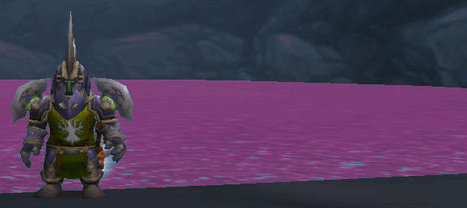
|
|
|
|
|
|
 |
liquidgold
Joined: 28 Nov 2006
Posts: 5
Location: London, UK
|
 Posted: Thu Dec 07, 2006 5:11 am Post subject: Posted: Thu Dec 07, 2006 5:11 am Post subject: |
 |
|
Yeh that helps alot 
Another Q ^^ : How can I make any piece of writing feel like its fading from the background out into the front, or just make it look like the edges around it are blurred?
|
|
|
|
|
 |
liquidgold
Joined: 28 Nov 2006
Posts: 5
Location: London, UK
|
 Posted: Thu Dec 07, 2006 5:16 am Post subject: Posted: Thu Dec 07, 2006 5:16 am Post subject: |
 |
|
Ok I did the guidelines you said for the water, but its not letting me chose the colour I want.
|
|
|
|
|
 |
murch
Joined: 13 Sep 2006
Posts: 47
Location: michigan
|
 Posted: Thu Dec 07, 2006 7:33 am Post subject: Posted: Thu Dec 07, 2006 7:33 am Post subject: |
 |
|
if you want the edges to be blurred then just selelct the blur tool. zoom in and blur the edges.
|
|
|
|
|
 |
|