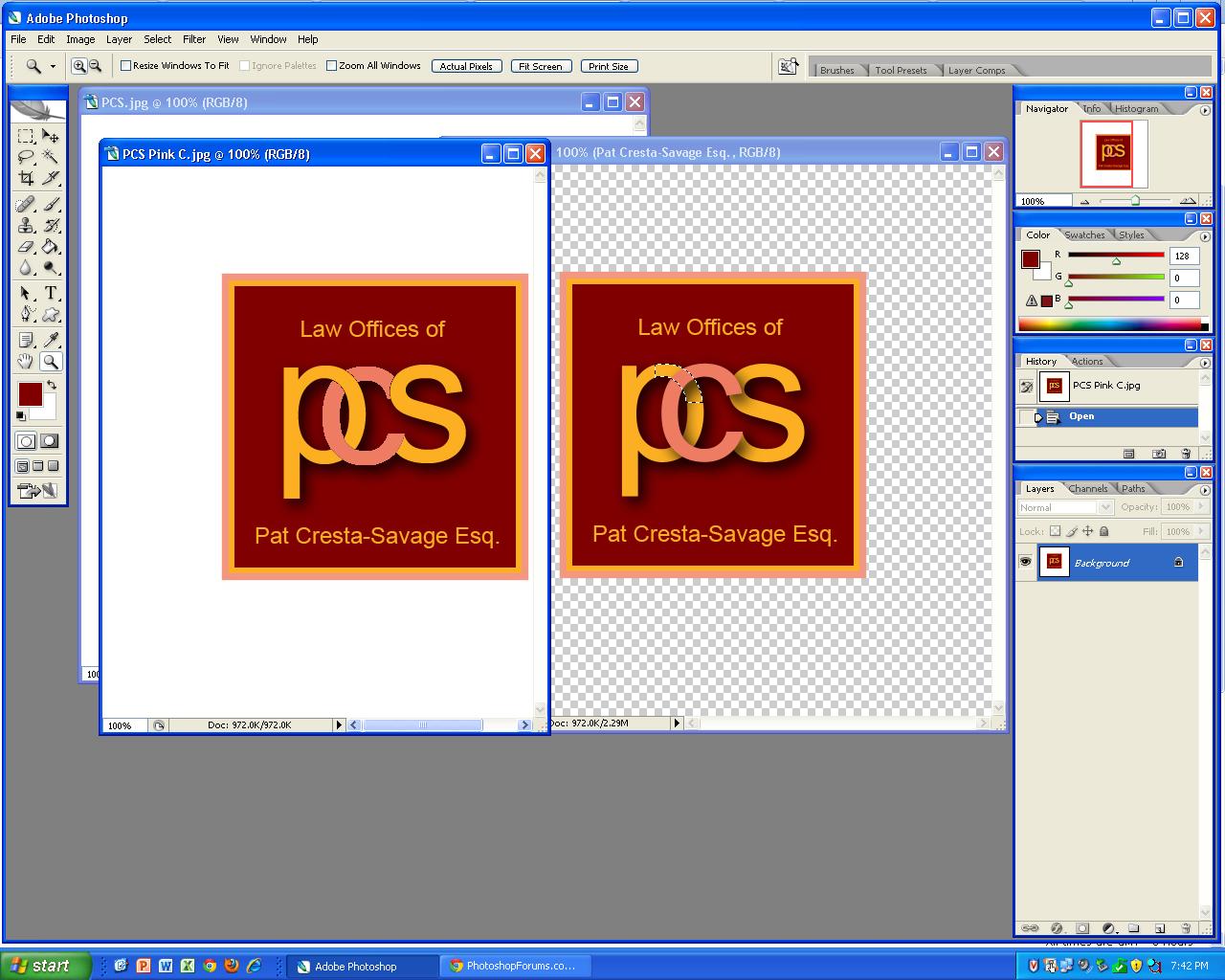|
|
| Author |
Message |
jon711b
Joined: 26 Mar 2012
Posts: 8
|
 Posted: Mon Mar 26, 2012 5:46 pm Post subject: How to subtract from a shape area using the selection tool Posted: Mon Mar 26, 2012 5:46 pm Post subject: How to subtract from a shape area using the selection tool |
 |
|
I am creating a logo that necessitates overlapping and weaving of letters. I have converted the letters to shapes and now I am trying to delete part of a letter using the selection tool. The area that I need to delete isn't a perfect shape or one easy to draw so I have used the magic wand to select the space. If you have any advice, please let me know.
I have attached a screen shot of the logo that I am manipulating. The left image is a rasterized image of what I need. And the right image is in vector format and the selected area is what I need to delete.
| Description: |
| The left image is a rasterized image of what I need. And the right image is in vector format and the selected area is what I need to delete. |
|
| Filesize: |
182.64 KB |
| Viewed: |
1299 Time(s) |
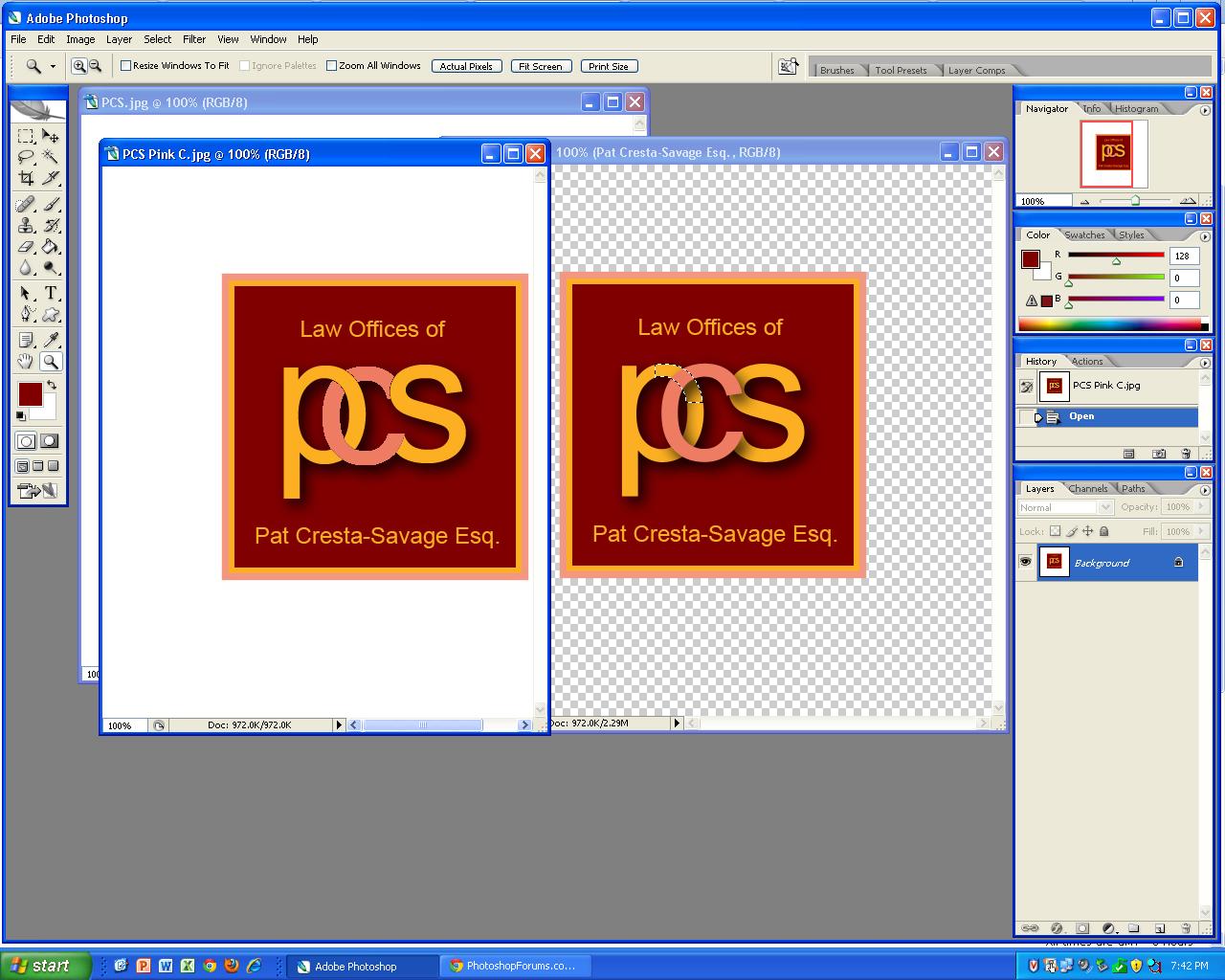
|
_________________
Jon
OddsNEndServices.com |
|
|
|
|
 |
SCTRWD
Joined: 20 Jul 2011
Posts: 79
|
 Posted: Thu Mar 29, 2012 6:44 am Post subject: Posted: Thu Mar 29, 2012 6:44 am Post subject: |
 |
|
I think the easiest way is to cut the letters in two. Simply make a mask for each letter covering its bottom side, duplicate layer, invert its mask and move this duplicate layer higher then the overlapping layer. This way you'll have one half of the letter above and the other half below the overlapping letter. Tweak the Layer Mask Hides Effects option in the layers Blending options dialog to get the result you want.
|
|
|
|
|
 |
jon711b
Joined: 26 Mar 2012
Posts: 8
|
 Posted: Sun Apr 01, 2012 4:01 pm Post subject: Posted: Sun Apr 01, 2012 4:01 pm Post subject: |
 |
|
Thank you SCTRWD for the idea of layers. I didn't do exactly what you said but I got it to work. I created a layer mask on "C" and then drew with black paint (to create a transparent area) on the pieces that I wanted "P" or "S" to overlap. I was still able to use the selection tool to make a perfect edge. This way, I made my selection and it only allowed me to draw black into the selected area. So again, thank you for your help!
_________________
Jon
OddsNEndServices.com |
|
|
|
|
 |
|