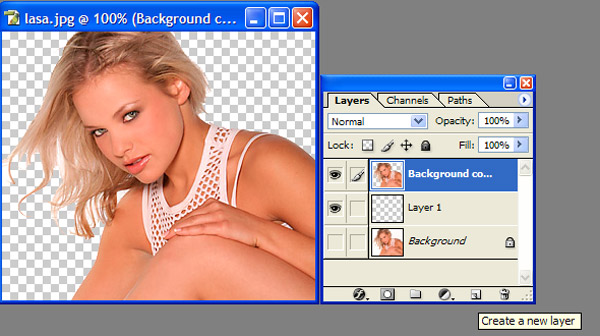|
|
| Author |
Message |
ParrotHead FA
Joined: 29 Oct 2006
Posts: 2
Location: SW Florida
|
 Posted: Sun Oct 29, 2006 2:45 pm Post subject: Help! Need to know how to do just one thing.... Posted: Sun Oct 29, 2006 2:45 pm Post subject: Help! Need to know how to do just one thing.... |
 |
|
It's probably very simple, I've seen a friend do it once, and he did a dozen pics in about 5 mins. It's like this..simply, I have pics where a model is partway off a backdrop because of the angle of the shot. I've seen this done before and it looked hella simple, but I'm lacking a critical piece of information. I want to erase all the background from around her head and whatever that is not the backdrop, and fill in the area with part of a picture of the backdrop itself so it will all match. I know how to erase the background from around her head with the magic wand, but, this leaves the background white, I need it to be transparent so I can slide the pic of the background behind her and fill in the remaining area. I know this can be done without putting everything on a new canvas, I've seen it done before. Can anyone tell me how to turn the now white area of the pic transparent so that the layer behind it is visible? Thanks,
Dave
|
|
|
|
|
 |
lasa

Joined: 08 Aug 2005
Posts: 1090
Location: Florida
PS Version: CS
OS: MS XP
|
 Posted: Sun Oct 29, 2006 3:10 pm Post subject: Posted: Sun Oct 29, 2006 3:10 pm Post subject: |
 |
|
Just duplicate the background layer. Once you have the second background copy place a empty layer between the original background and your new layer. Turn off the original background layer.
Now when you remove the the backdrop of the top image it will show the transparent squares. Now you can add anything you want under the top layer.
I just saw what I did!
Actually all you need to do is duplicate the original backgound layer then turn off the bottom layer. Now what ever you erase on the top layer will be transparent...sorry about the added step on the original answer...oops.
Lasa
| Description: |
|
| Filesize: |
70.33 KB |
| Viewed: |
312 Time(s) |
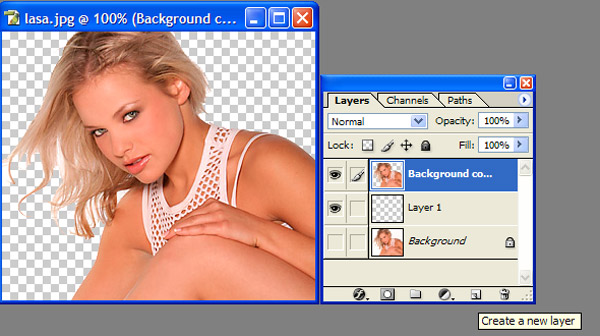
|
|
|
|
|
|
 |
ParrotHead FA
Joined: 29 Oct 2006
Posts: 2
Location: SW Florida
|
 Posted: Sun Oct 29, 2006 6:14 pm Post subject: Posted: Sun Oct 29, 2006 6:14 pm Post subject: |
 |
|
Awesome dude, thanks so much. I knew it was some little thing I wasn't remembering. Dave
|
|
|
|
|
 |
Rikki
Joined: 31 Aug 2006
Posts: 49
Location: Glasgow
|
 Posted: Mon Oct 30, 2006 3:33 am Post subject: Posted: Mon Oct 30, 2006 3:33 am Post subject: |
 |
|
You could also just double click the background layer, which unlocks it. Then anything you delete becomes transparent.
_________________
www.richardramsay.com |
|
|
|
|
 |
|