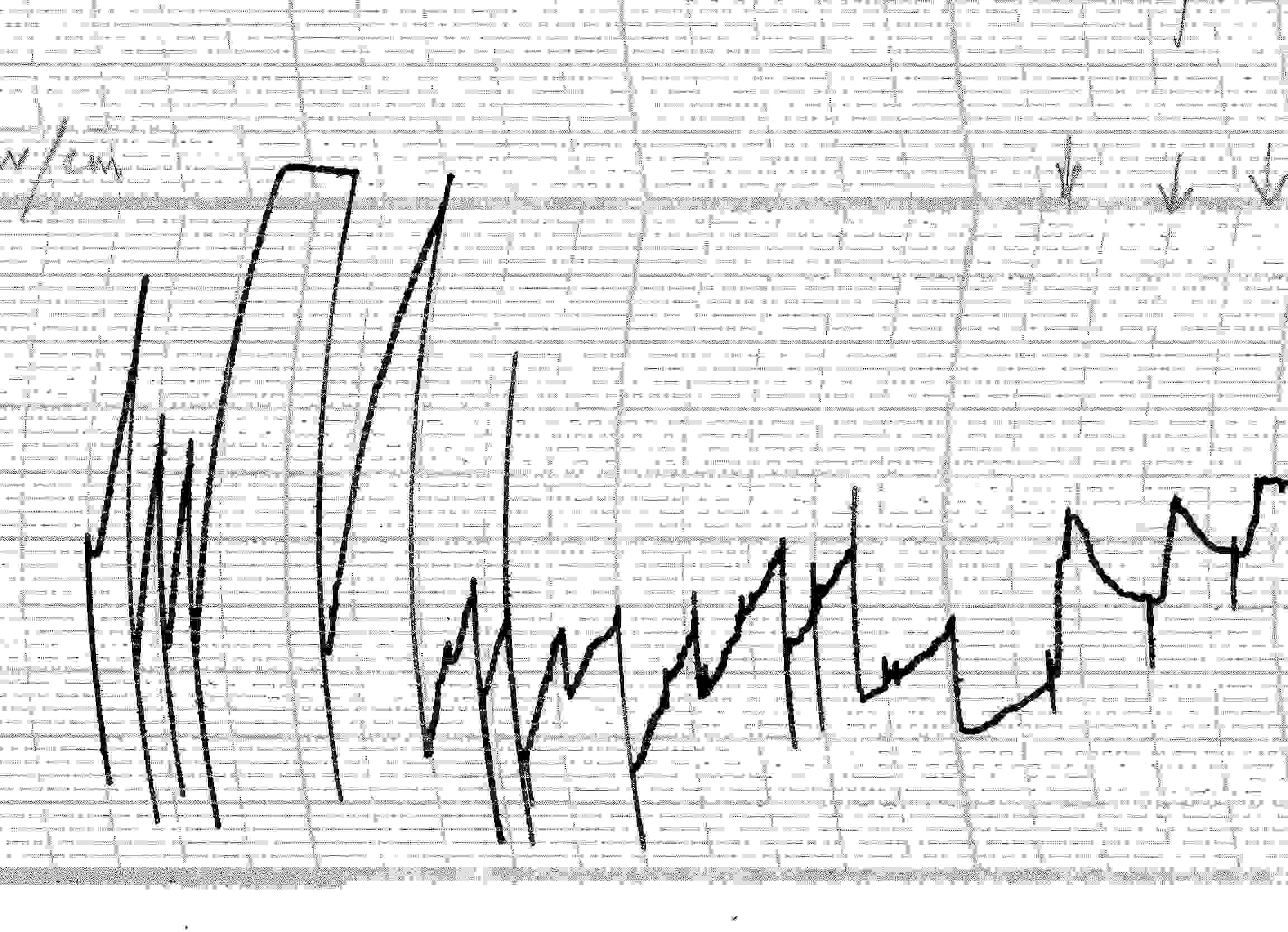|
|
| Author |
Message |
psnewbie
Joined: 23 Aug 2008
Posts: 2
|
 Posted: Sat Aug 23, 2008 1:48 pm Post subject: reg: background removal Posted: Sat Aug 23, 2008 1:48 pm Post subject: reg: background removal |
 |
|
In a trace like the attached picture, how do I get rid of the graph on the background and have only the recording?
Thanks!
| Description: |
|
| Filesize: |
77.67 KB |
| Viewed: |
273 Time(s) |
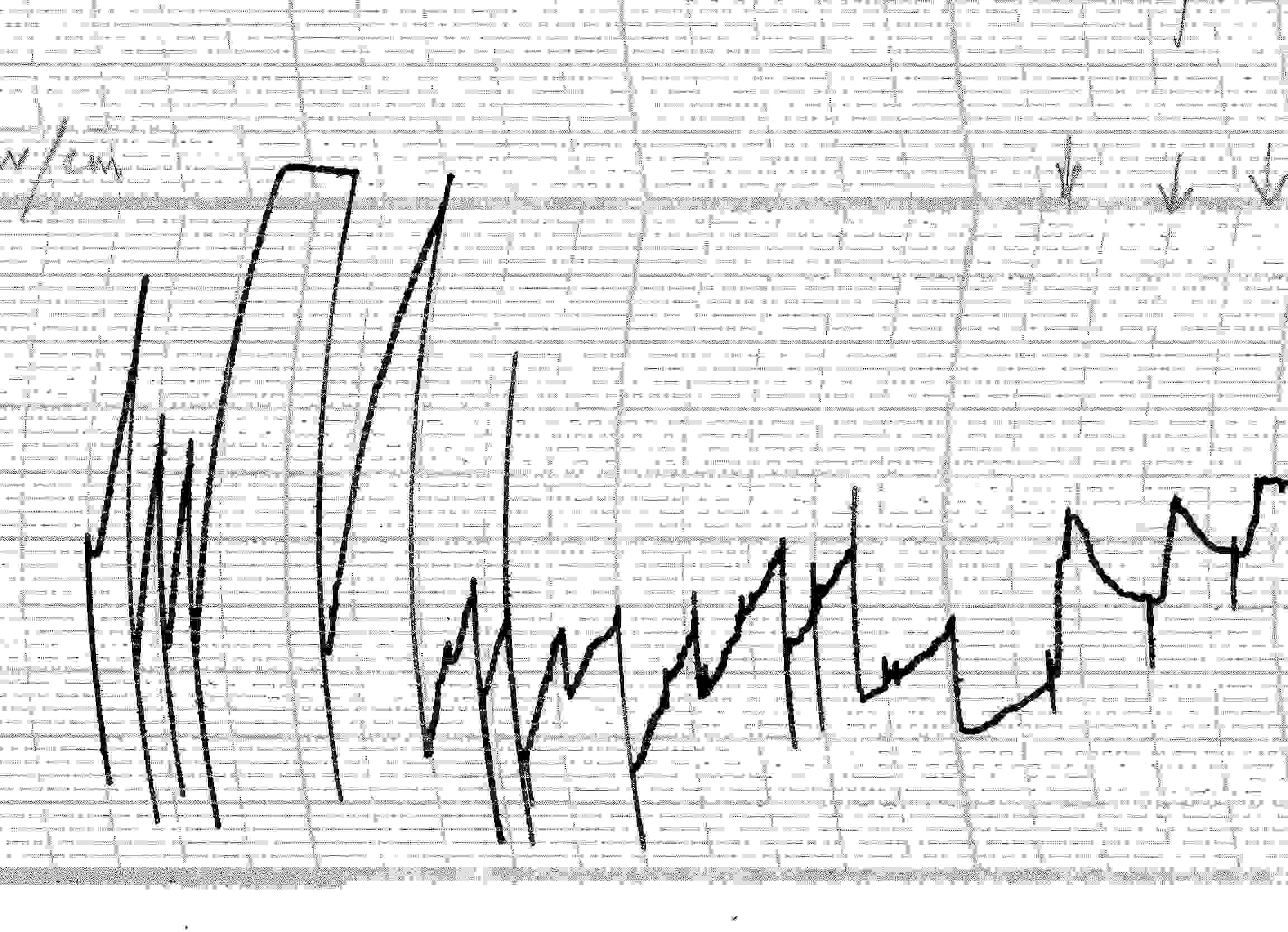
|
|
|
|
|
|
 |
Matt
VIP

Joined: 24 Sep 2007
Posts: 3515
Location: Haverhill, UK
PS Version: Lightroom 5, CS4 & Elements 11
OS: Windows 8.1
|
 Posted: Sun Aug 24, 2008 4:28 pm Post subject: Posted: Sun Aug 24, 2008 4:28 pm Post subject: |
 |
|
Hi there,
I'd say the quickest way would be to take advantage of the fact that the black (ish) graph isn't as pronounced as the black trace, meaning you can amend the luminance levels of one without harming the other.
Open up a levels adjustment layer and move the white point slider to the left (say to a value of 110), then bring the black point slider to the right until you reach a value of about 70. Click OK and take care of the stray bits of graph with a white paintbrush.
Hope that helps
_________________
Matt
3photoshop.com
http://www.3photoshop.com |
|
|
|
|
 |
psnewbie
Joined: 23 Aug 2008
Posts: 2
|
 Posted: Mon Aug 25, 2008 12:34 pm Post subject: Posted: Mon Aug 25, 2008 12:34 pm Post subject: |
 |
|
Hi Matty,
Thank you for your reply. Actually, this picture was a scanned image and it is in a .bmp format. When I edit this in photoshop, it says that I have to convert it to grayscale first. I did that. Since the background layer is locked, I duplicated the layer and added an adjustment layer (levels). Applied the values you said. It is good. The background is gone mostly. However, when I try to save the image as a .jpeg, everything comes back again.
Also, I tried flattening the image and it is the same story. Sorry if this is a lay question, but how to save the image as a different one once the levels are applied?
Thanks
|
|
|
|
|
 |
Matt
VIP

Joined: 24 Sep 2007
Posts: 3515
Location: Haverhill, UK
PS Version: Lightroom 5, CS4 & Elements 11
OS: Windows 8.1
|
 Posted: Tue Aug 26, 2008 1:47 pm Post subject: Posted: Tue Aug 26, 2008 1:47 pm Post subject: |
 |
|
No probs, before you apply the levels adjustment layer, go to the Image Menu, select Mode, and then select RGB to transfer things into the RGB colour mode. Now you should have no probs saving it after you're adjustments!
Good luck!
_________________
Matt
3photoshop.com
http://www.3photoshop.com |
|
|
|
|
 |
|