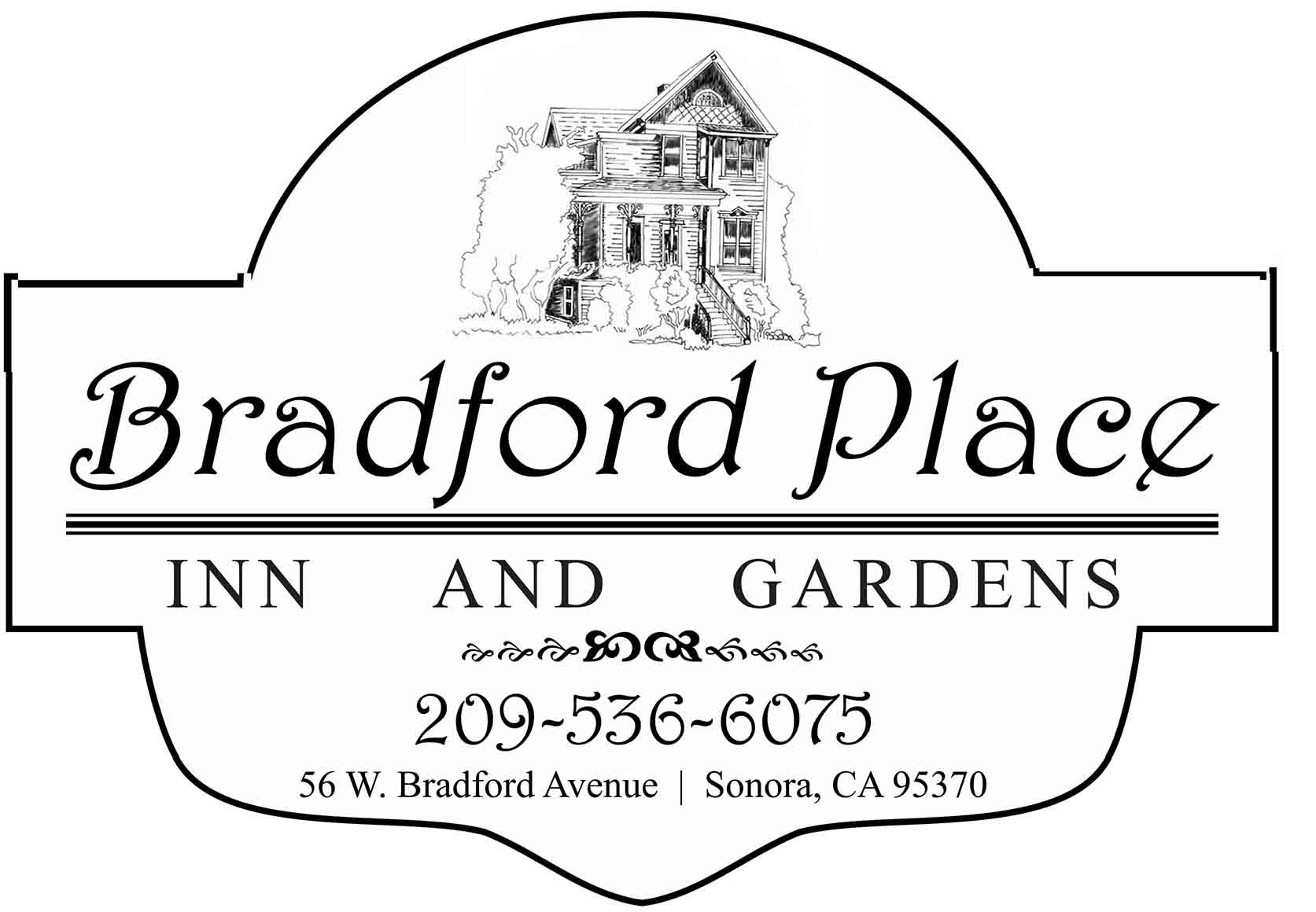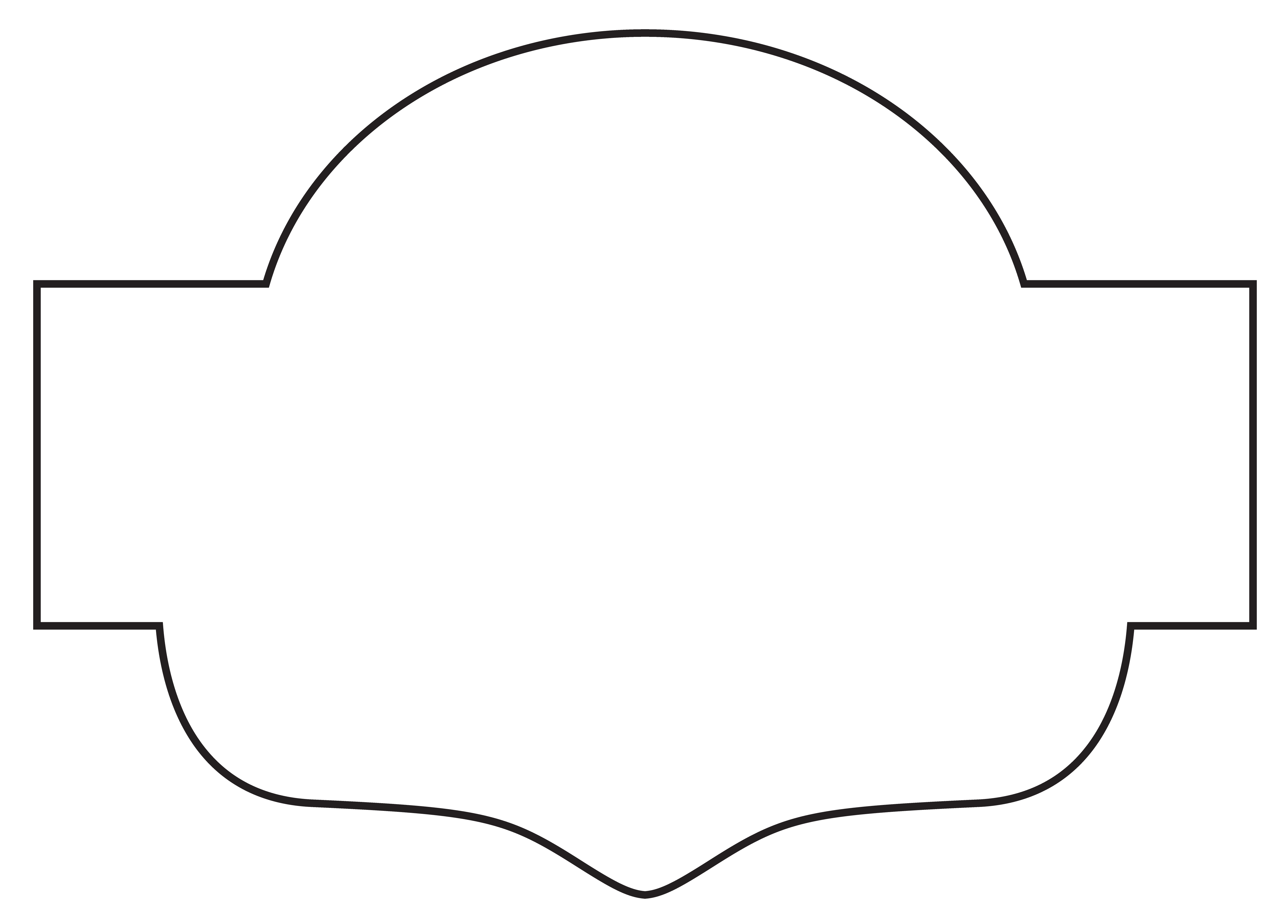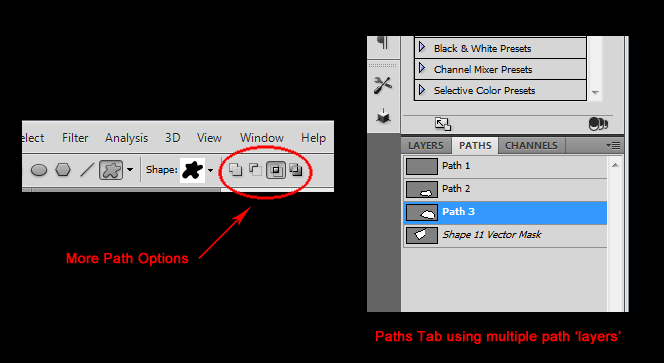|
|
| Author |
Message |
roddyw
Joined: 05 Dec 2012
Posts: 5
Location: Sonora, Ca.
|
 Posted: Wed Dec 05, 2012 10:58 pm Post subject: How do I re-create this outline/shield? Posted: Wed Dec 05, 2012 10:58 pm Post subject: How do I re-create this outline/shield? |
 |
|
Hello,
I'm very new to the forum and VERY THANKFUL you all exist. I'm trying to duplicate the file attached. My husband needs this created for a sign. We have this jpeg file but need to have a better version.
I just can't get the same shape and can't get the lines to be as thick as the ones in the image. I can add the text, image, and rest of it.
Final image needs to be 17"x12"
However, I need some MAJOR help creating the outline/shield. I have tried for over 12 hours (no kidding) and just can't get it.
I'm using WIN/PS CS6
Any help will be sooooo much appreciated!
Thank you so much!
| Description: |
|
| Filesize: |
138.54 KB |
| Viewed: |
2045 Time(s) |
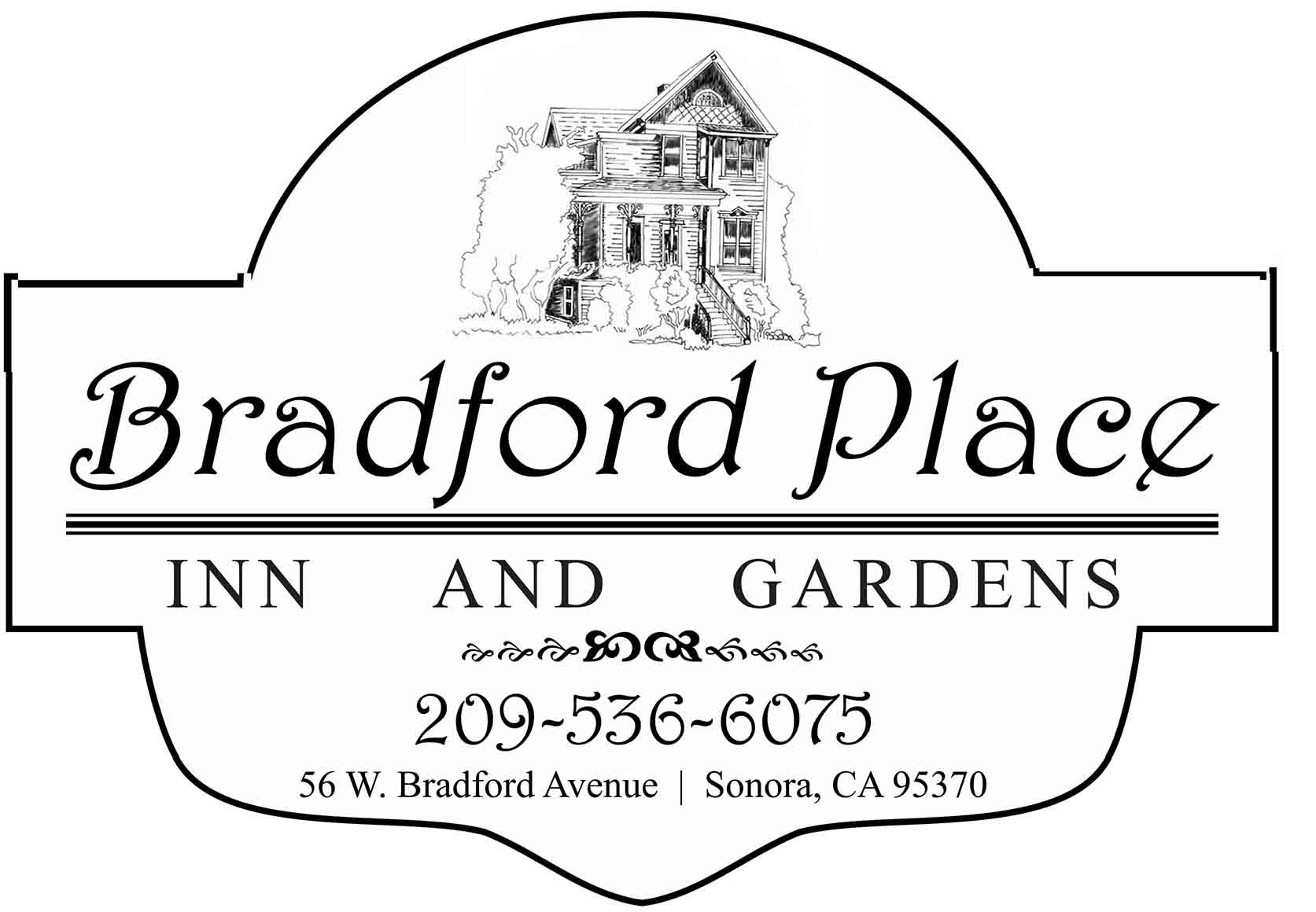
|
|
|
|
|
|
 |
Auieos
Joined: 29 Jan 2010
Posts: 2019
|
 Posted: Fri Dec 07, 2012 5:05 am Post subject: Posted: Fri Dec 07, 2012 5:05 am Post subject: |
 |
|
Hey you need to get used to using the pen tool to create shapes like this.
Once you have outlined the shape using the pen tool you can stroke the path using one of the buttons down the bottom of the paths tab.
Choose a desired thickness of brush using the brush tool before you stroke the path and this is what the path will be outlined with.
I did it for you since you have already spent 12hours on it and the pen tool can be a steep learning curve but still give it a go when time isn't such a commodity.
| Description: |
|
| Filesize: |
121.52 KB |
| Viewed: |
2034 Time(s) |
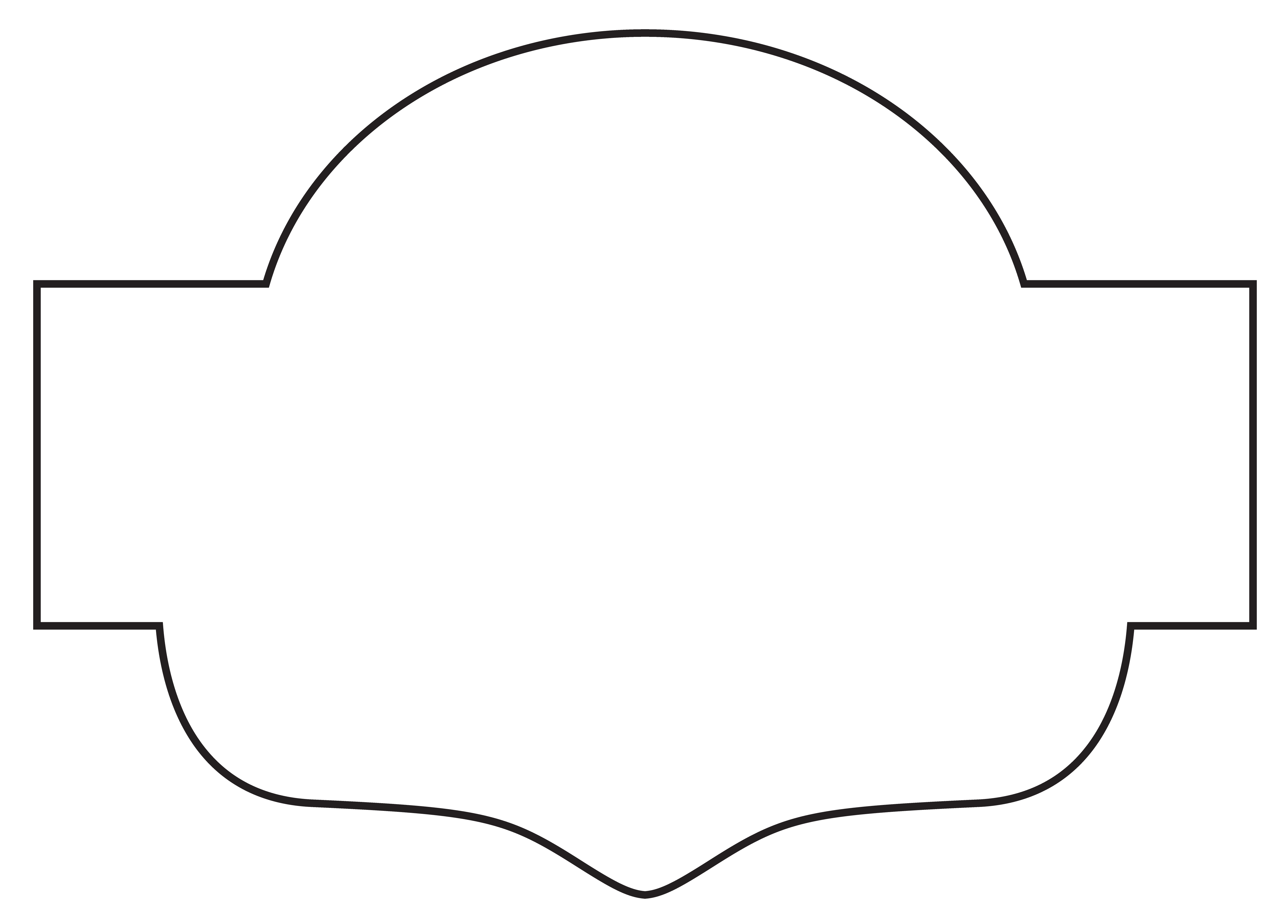
|
|
|
|
|
|
 |
roddyw
Joined: 05 Dec 2012
Posts: 5
Location: Sonora, Ca.
|
 Posted: Sat Dec 08, 2012 1:53 am Post subject: Thank you, Auieos! Can use a lil more help! Posted: Sat Dec 08, 2012 1:53 am Post subject: Thank you, Auieos! Can use a lil more help! |
 |
|
Thank you soooooo much, Auieos! You're my hero! Seriously!
Is the best way to use the one you did for me to just right click and save as?
Also, I'm watching video after video on Photoshop but still can't get the hang of the pen tool. Did you use a Wacom? I kept trying to get the shape by using the "custom Shape" tool. Every time I got close, the shape would dissapear when I started another layer. Do you know what I did wrong?
Again, I so very much appreciate you doing this for me. Since I posted this, it's well over 12 hours. 
All the best,
R
|
|
|
|
|
 |
Auieos
Joined: 29 Jan 2010
Posts: 2019
|
 Posted: Sun Dec 09, 2012 5:35 am Post subject: Posted: Sun Dec 09, 2012 5:35 am Post subject: |
 |
|
Hey that's OK Roddy you probably don't want to hear this but it only took a few minutes.
Yes the best way is to right click and save as.
I used Adobe Illustrator and my mouse to trace it. Illustrator is like Photoshop but everything revolves around paths. Using it is just a personal choice on my part and either program can be used to achieve that result.
With the shape disappearing when you start a new layer:
When you create a new layer the outline of the shape disappears.
The shape still should be there, just not active because you are no longer working on that layer.
Remember to use the paths tab, when you want to create a new shape create a new path 'layer' using the paths tab. Its a better habit to get into instead of creating a new layers for extra paths/shapes in the layers tab.
Path problems can also be caused by the path options located in the toolbar up top. These option effect the behavior of how the path interacts with other paths.
Another thing when you use the custom shape tool your creating shapes on a solid colour layer using paths in a vector mask. Personally I would stick to using the pen tool on regular layers and avoid trying to marry shapes to create a custom one like what you were after.
Pen tool and shape have cause many people great agony over the years so I hope you don't get too put off.
Very steep learning curve but once you get the hang of it they can make life much easier.
| Description: |
|
| Filesize: |
9.76 KB |
| Viewed: |
1998 Time(s) |
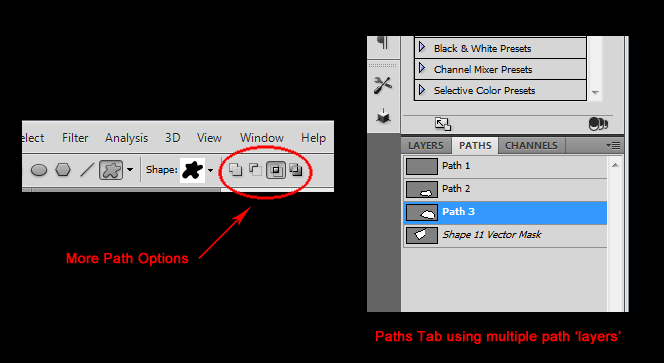
|
|
|
|
|
|
 |
|