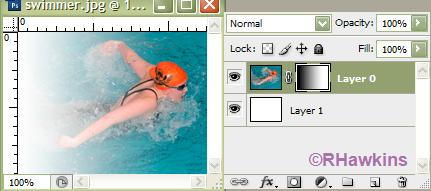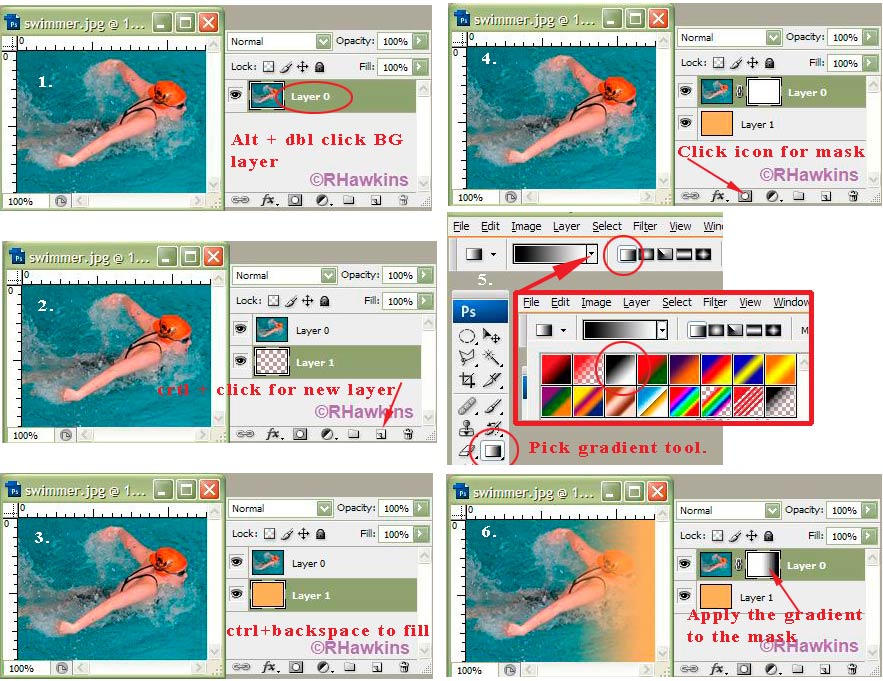|
|
| Author |
Message |
Disco
Joined: 29 Sep 2009
Posts: 20
|
 Posted: Mon Nov 16, 2009 5:31 am Post subject: Blending / Merging Posted: Mon Nov 16, 2009 5:31 am Post subject: Blending / Merging |
 |
|
|
|
|
|
|
 |
pixel8or
Joined: 31 Oct 2009
Posts: 142
Location: Ireland
|
 Posted: Mon Nov 16, 2009 7:42 am Post subject: Posted: Mon Nov 16, 2009 7:42 am Post subject: |
 |
|
Open the image in Photoshop, create a layer mask, click on the gradient tool (linear gradient) make sure white is the foreground colour and black is the background colour.
Find the mid point in the image, and while holding down the shift key drag the gradient tool to the right. You should end up with a fade to white at the right side of the image.
|
|
|
|
|
 |
Disco
Joined: 29 Sep 2009
Posts: 20
|
 Posted: Mon Nov 16, 2009 9:31 am Post subject: Posted: Mon Nov 16, 2009 9:31 am Post subject: |
 |
|
arrrghh... so flustrating as i bet its a simple job, but still cant do it
|
|
|
|
|
 |
hawkeye
Joined: 14 May 2009
Posts: 2377
Location: Mesa, Az
OS: Windows 7 Pro 64 bit
|
 Posted: Mon Nov 16, 2009 9:40 am Post subject: Posted: Mon Nov 16, 2009 9:40 am Post subject: |
 |
|
It should look like this:
| Description: |
|
| Filesize: |
19.01 KB |
| Viewed: |
541 Time(s) |
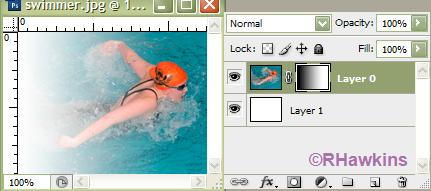
|
|
|
|
|
|
 |
Disco
Joined: 29 Sep 2009
Posts: 20
|
 Posted: Mon Nov 16, 2009 9:44 am Post subject: Posted: Mon Nov 16, 2009 9:44 am Post subject: |
 |
|
that summit like what I want, although the blending needs to be on other site (right side) and not so much white (i no, i'm picky)
couldn't send me the PSD file could ya buddy! thanks in advance.
|
|
|
|
|
 |
Patrick
Administrator

Joined: 14 Feb 2003
Posts: 11945
Location: Harbinger, NC, U.S.A.
|
 Posted: Wed Nov 18, 2009 4:09 pm Post subject: Posted: Wed Nov 18, 2009 4:09 pm Post subject: |
 |
|
|
|
|
|
|
 |
Disco
Joined: 29 Sep 2009
Posts: 20
|
 Posted: Sun Nov 22, 2009 6:10 am Post subject: Posted: Sun Nov 22, 2009 6:10 am Post subject: |
 |
|
any one help me out? still struggling
|
|
|
|
|
 |
hawkeye
Joined: 14 May 2009
Posts: 2377
Location: Mesa, Az
OS: Windows 7 Pro 64 bit
|
 Posted: Sun Nov 22, 2009 10:32 am Post subject: Posted: Sun Nov 22, 2009 10:32 am Post subject: |
 |
|
It's a very simple job... All you need to do is add a layer mask to the image layer, then use a black to white gradient on the mask.
If it's not correct the first time you can do it over until you have it they way you want it. (Hit ctrl Z to undo it if need be)
As far as not wanting white, you can make the background layer any color you wish. Like orange as I did here.
Note: #one is necessary because you can't add a mask to a BG layer, this step converts it to a normal layer. Step 3 fills the selected layer with the background color, alt+backspace fills it with the foreground color.
Give it a try and post back. You''ll be much better off by learning to do it yourself.
| Description: |
|
| Filesize: |
144.54 KB |
| Viewed: |
510 Time(s) |
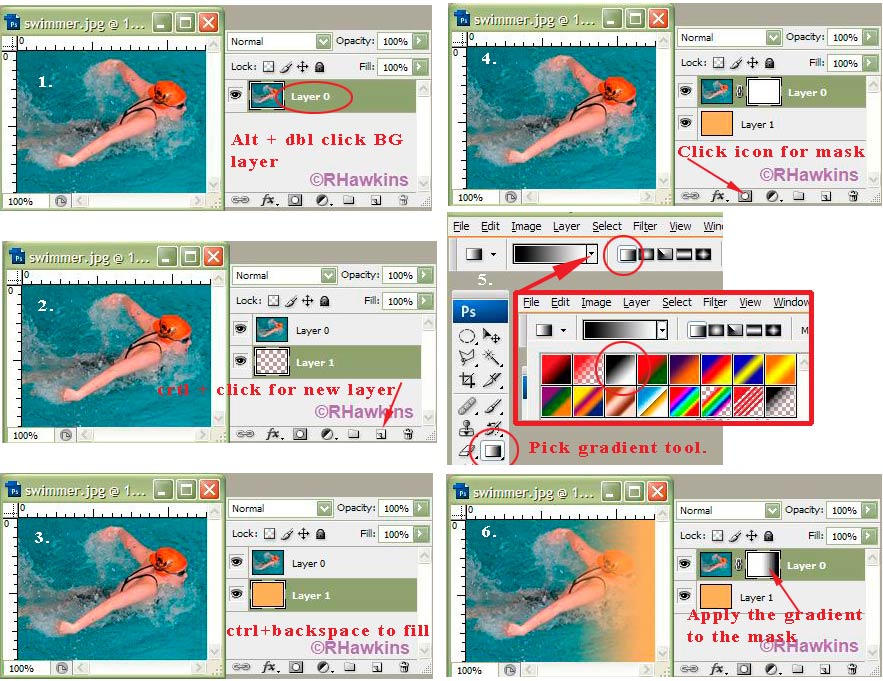
|
|
|
|
|
|
 |
Matt
VIP

Joined: 24 Sep 2007
Posts: 3515
Location: Haverhill, UK
PS Version: Lightroom 5, CS4 & Elements 11
OS: Windows 8.1
|
 Posted: Sun Nov 22, 2009 12:02 pm Post subject: Posted: Sun Nov 22, 2009 12:02 pm Post subject: |
 |
|
|
|
|
|
|
 |
Disco
Joined: 29 Sep 2009
Posts: 20
|
 Posted: Wed Nov 25, 2009 2:04 pm Post subject: Posted: Wed Nov 25, 2009 2:04 pm Post subject: |
 |
|
cheers Hawkeye will try that later... many thanks
|
|
|
|
|
 |
|